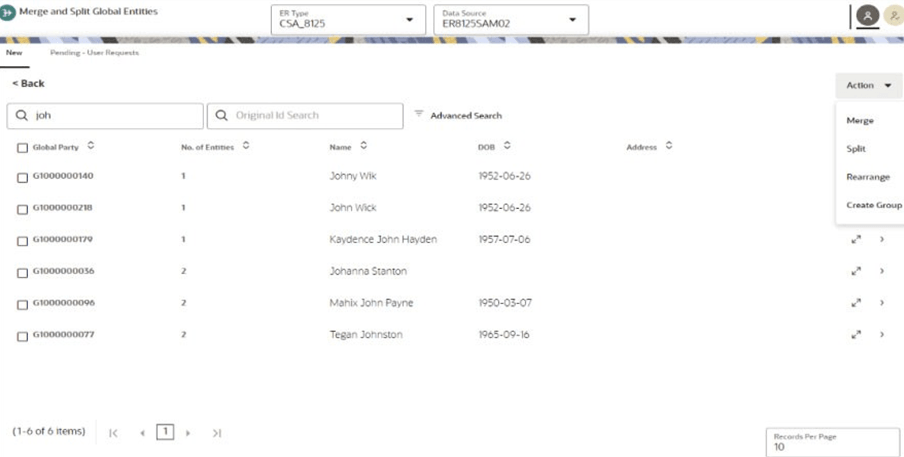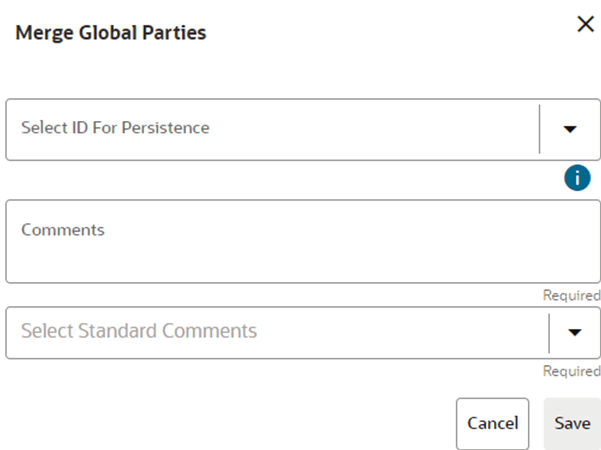9.5.3 New Tab
The results are displayed for each action (Merge/Split/Create/Create Group) in New/<Actions> tab with a new Global Party ID and the number of customers in No. of Entities.
Enter the customer name or ID in the search filter and click the
Search icon. The record information (Global
Party, No. of Entities,
Name, DOB, and
Address) is displayed.
Use breadcrumb locator <Back link to navigate back to Home after checking the action results.
For Rearrange, you can select the records along with Global parties on
the page and select the Global Party where you want to move all selected records.
You must save the changes to reflect on the page.
Note:
You must select at least two Global Parties for Merge/Rearrange/Create Group. For Split, only one Global Party.For more details, see the Workflow for Merge and Split Global Entities section.
Analyst or Supervisor can perform the following actions: