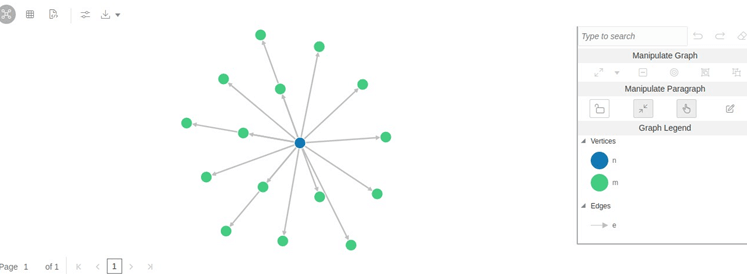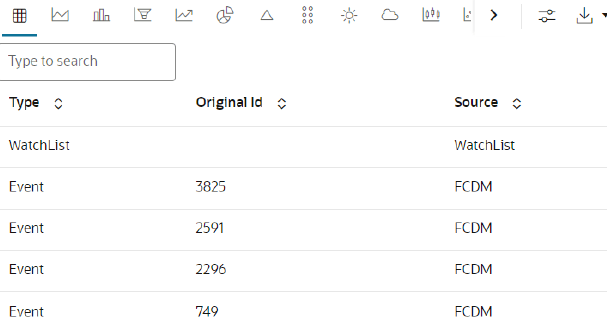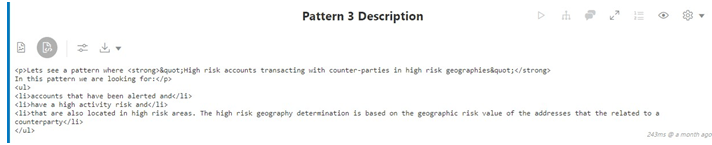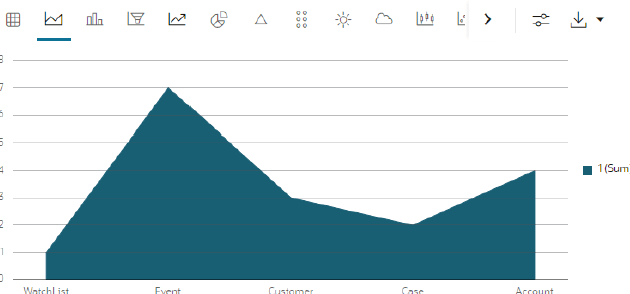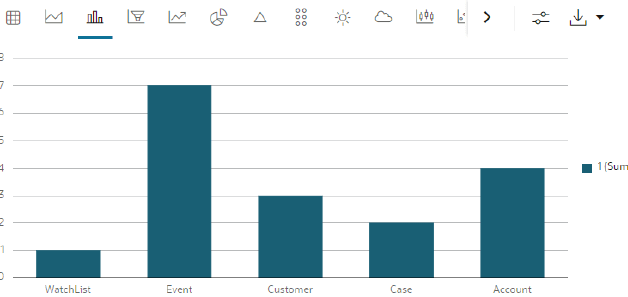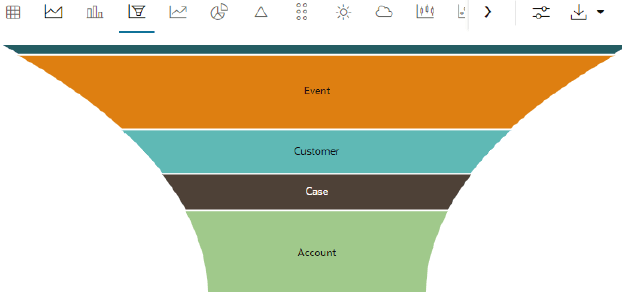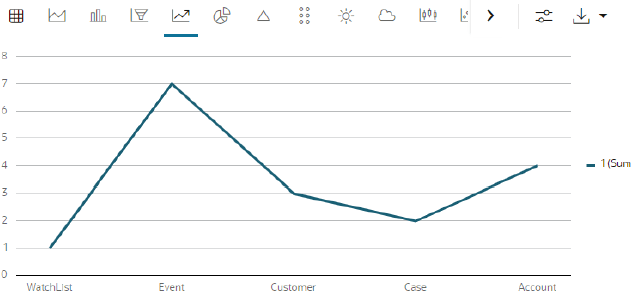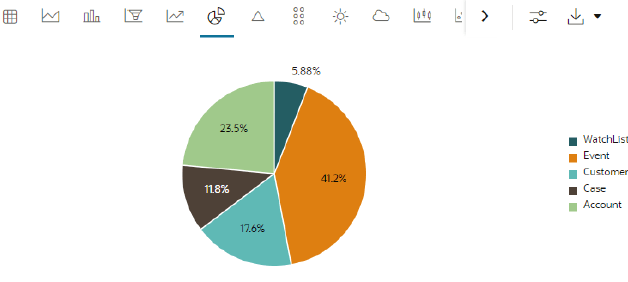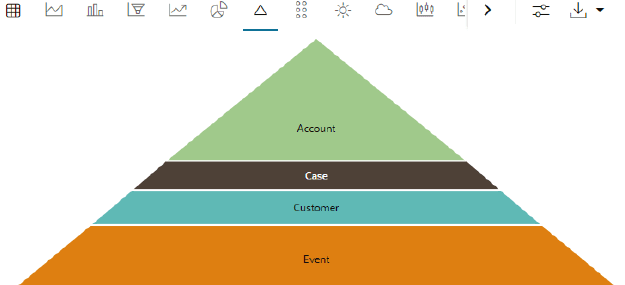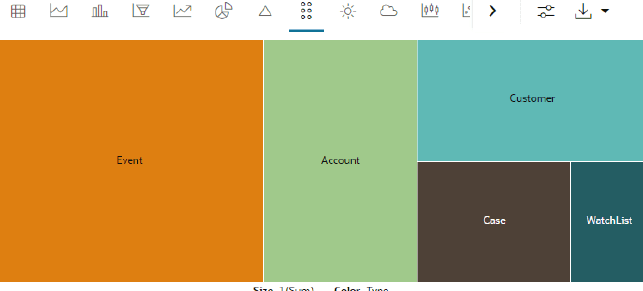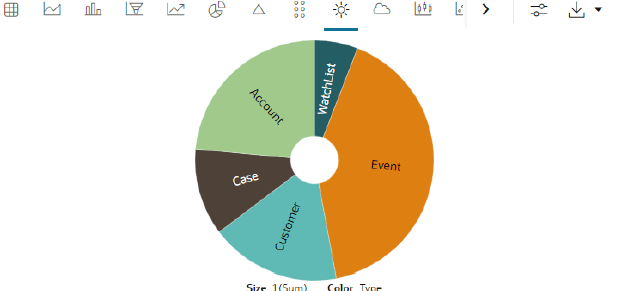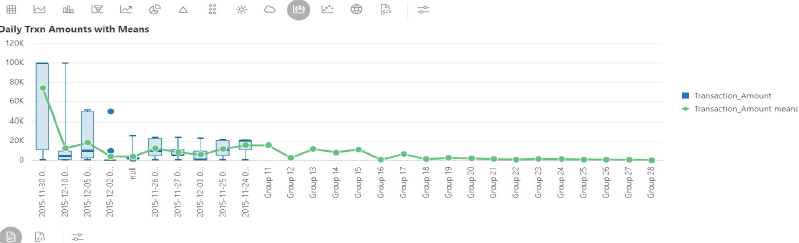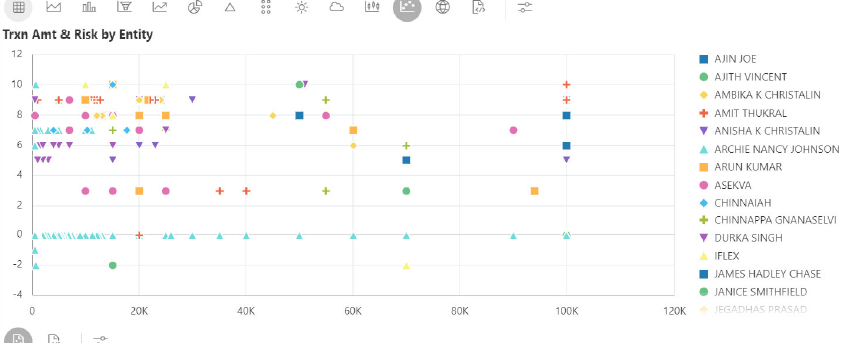A.3 Using Data Visualizations
This topic describes data visualizations that are available in the Notebook Server.
Graph Visualization
Table
HTML or Markdown
Text
Area Chart
Bar Chart
Funnel Chart
Line Chart
Pie Chart
Pyramid Chart
TreeMap Diagram
Sunburst Diagram
Tag Cloud
Box Plot
Scatter Plot
Map Visualizer
The Notebook Server allows you to visualize your data on top of a Map.
Setting up the Visualizations
The visualization settings offer several ways of configuration, which are split into three tabs: General, Visualization, and Text. To set the configuration for your table view, click Settings.
- General
- Visualization
- Text
Download As
The displayed visuals can be downloaded using the Download
As option. The available download formats are RAW, SVG, and
PNG.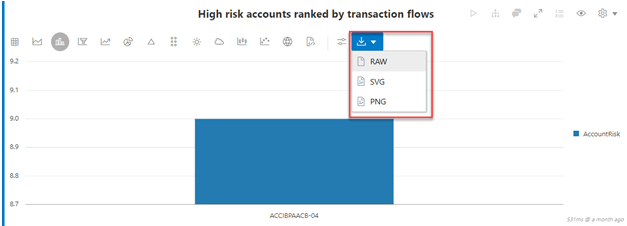
Description of the illustration download-option.png