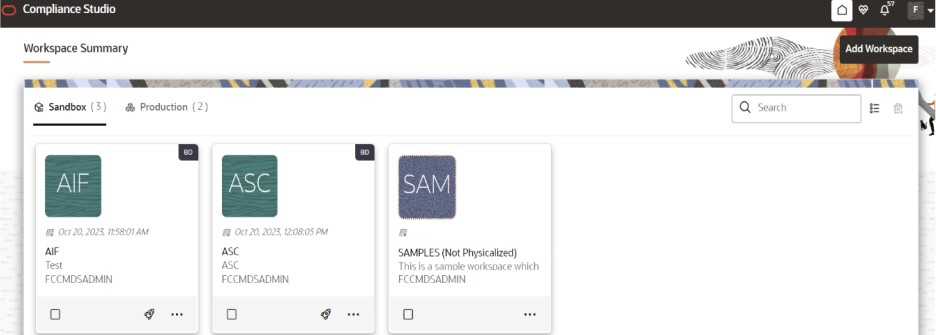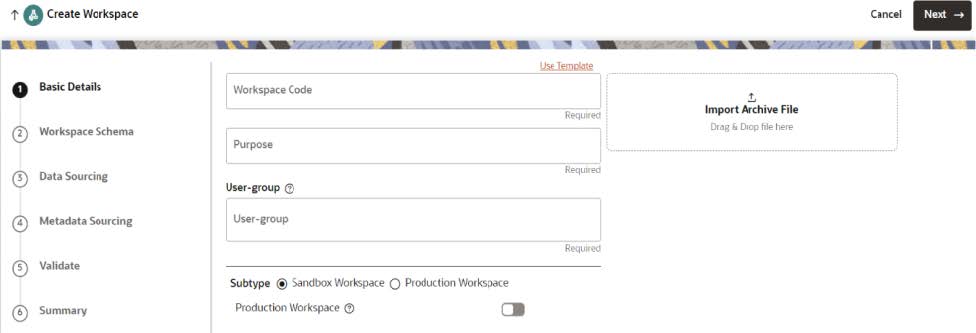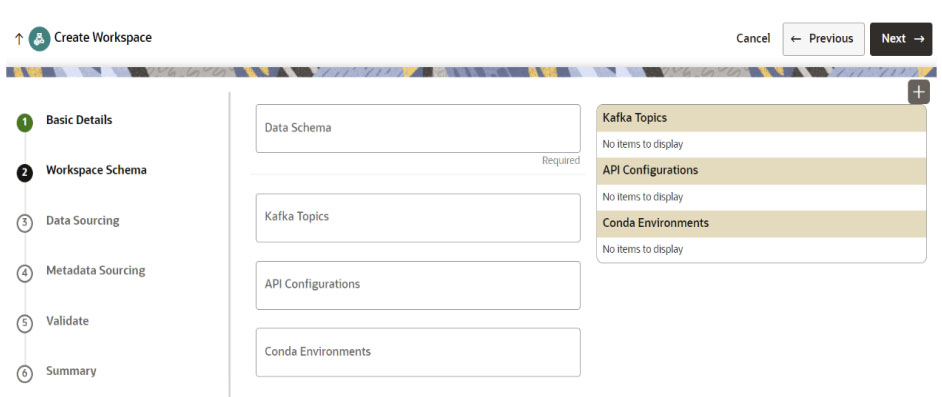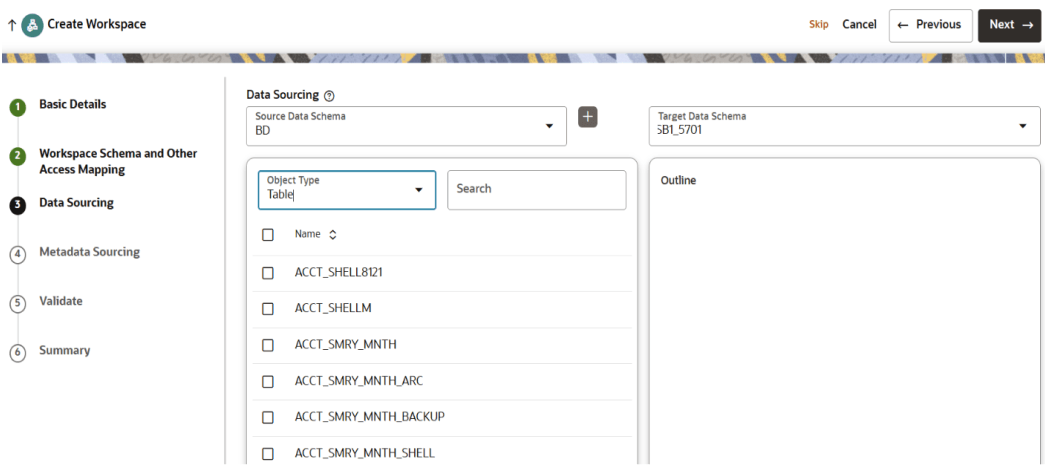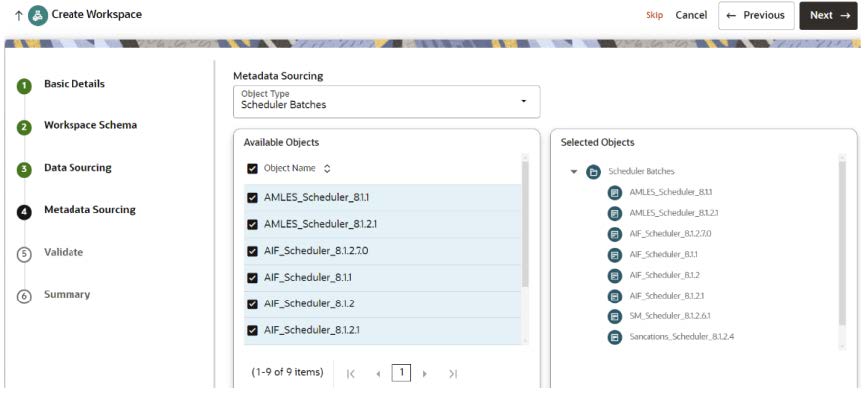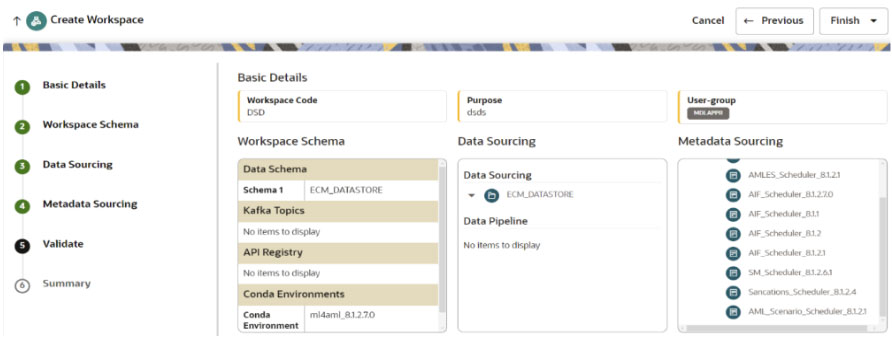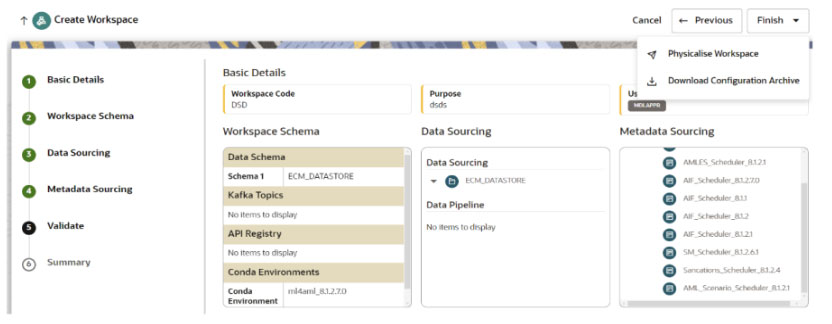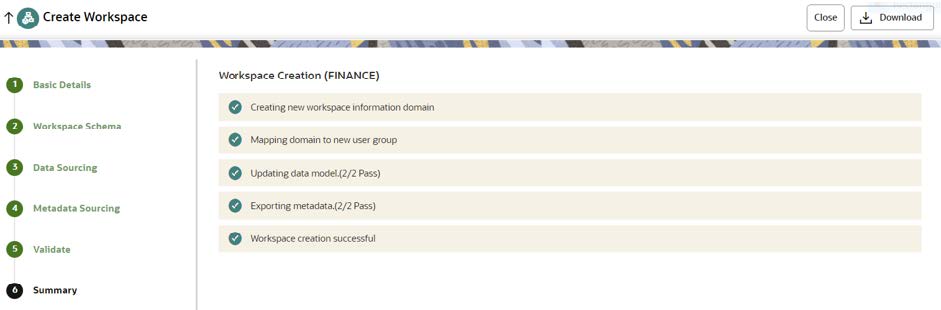A.21.3 How to Create Sandbox Workspace
On the Workspace Summary page, click Add Workspace.
The Workspace Creation window is displayed with the following process:
- Basic Details
- Workspace Schema
- Data Sourcing
- Metadata Sourcing
- Validate
- Summary
Basic Details
To create a basic details of the workspace, follow these steps:
- Provide the requested details for Workspace Code and Purpose.
- Select the User-group from the drop-down list.
- Select the subtype as Sandbox Workspace.
- Enable the Production Workspace button.
- Choose BD as workspace from the drop-down list (Production workspace).
- Click Next.
Workspace Schema
To create the workspace schema, follow these steps:
- Select the newly created data store as Data Schema.
Note:
The Kafka Topics and API Configuration fields should be blank. - Select the following Conda Environments:
- default_<CS Version>
- ml4aml_<CS Version>
- Click Next.
Data Sourcing
To select Database objects from the data stores, follow these steps:
- From the Source Data Schema drop-down list, select the Data Store.
- From the Object Type drop-down list, select the Table.
- Select the required tables from the production data store based on the use cases specified in the following table, ensuring that sufficient historical data is available.
Table A-16 Data Sourcing Tables for Use Cases
Data Sourcing Tables Behavioral Model Custom Scenario Sanctions Event Scoring AML Event Scoring Customer Segmentation and Anomaly Detection ACCT Yes Yes No No Yes ACCT_BAL_POSN_SMRY Yes Yes No No Yes ACCT_POSN Yes Yes No No Yes ACCT_SMRY_MNTH Yes Yes No No Yes ACCT_TRXN_SMRY_DAILY Yes Yes No No No BACK_OFFICE_TRXN Yes Yes No No Yes CASH_TRXN Yes Yes No No No CLIENT_BANK_SMRY_MNTH Yes Yes No No No CUST Yes Yes No No No CUST_ACCT Yes Yes No No No CUST_ACCT_ROLE Yes Yes No No No CUST_CUST Yes Yes No No No CUST_SMRY_DAILY Yes Yes No No No CUST_SMRY_MNTH Yes Yes No No No DERIVED_ADDRESS Yes Yes No No No EXECUTION Yes Yes No No No EXTERNAL_ENTITY_ADDR Yes Yes No No No KDD_SCNRO Yes Yes No No No MI_TRXN Yes Yes No No No NTCPTRY_PRFL Yes Yes No No No ORDR Yes Yes No No No SCRTY Yes Yes No No No SCRTY_MKT_DAILY Yes Yes No No No TRADE Yes Yes No No No TRADE_EXECUTION_EVENT Yes Yes No No No WATCH_LIST Yes Yes No No No WIRE_TRXN Yes Yes No No No WIRE_TRXN_INSTN_LEG Yes Yes No No No FCC_EVENT_BINDING No No No Yes No FCC_EVENT_DETAILS No No No Yes No FCC_EVENT_ENTITY_MAP No No No Yes No FCC_EVENT_INVESTIGATION_STATUS No No No Yes No FCC_EVENT_STATUS_B No No No Yes No FCC_EVENT_STATUS_TL No No No Yes No FCC_EVENTS No No No Yes No FCC_SCENARIO_MASTER No No No Yes No KDD_JRSDCN No No No Yes No CS_ALERT_MATCHES No No Yes No No CS_ALERTS No No Yes No No CS_BATCH_RUN No No Yes No No CS_WATCHLIST No No Yes No No CUST_ADDR No No Yes No No EXTERNAL_ENTITY No No Yes No No KDD_BUS_DMN_TL No No Yes No No KDD_JRSDCN_TL No No Yes No No - Click Next.
Metadata Sourcing
To source metadata, follow these steps:
- From the Object Type drop-down list, select Scheduler Batches.
- In the Available Objects, select the scheduler based on the use case specified in the following table.
Table A-17 Scheduler Batches for Use Cases
Scheduler Batches Behavioral Model Custom Scenario Sanctions Event Scoring AML Event Scoring Customer Segmentation and Anomaly Detection Shell Account Detection SM_Scheduler_8.1.2.6.1 Yes No No No No No AMLES_Scheduler_8.1.1 No No No Yes No No AMLES_Scheduler_8.1.2.1 No No No Yes No No AIF_Scheduler_8.1.1 No No No No Yes No AIF_Scheduler_8.1.2 No No No No Yes No AIF_Scheduler_8.1.2.1 No No No No Yes No AIF_Scheduler_8.1.2.7.0 No No No No Yes No Custom_Scenario_Scheduler_8.1.2.8.3 No Yes No No No No Sanctions_Scheduler_8.1.2.8 No No Yes No No No Sanctions_Scheduler_8.1.2.8.2 No No Yes No No No Sanctions_Scheduler_8.1.2.4 No No Yes No No No AML_Scenario_Scheduler_8.1.2.1 No No No No No Yes - Click Next.
Validate Workspace
- Click Finish and then select Physicalise Workspace.
Summary
You can view summary of the created workspace.