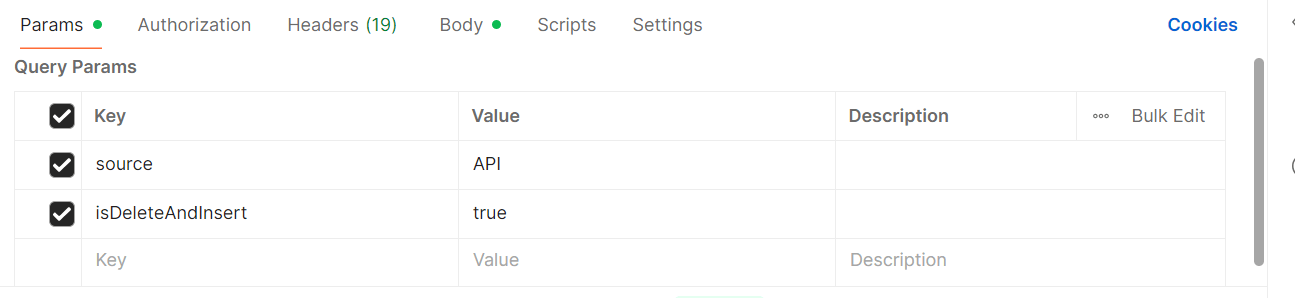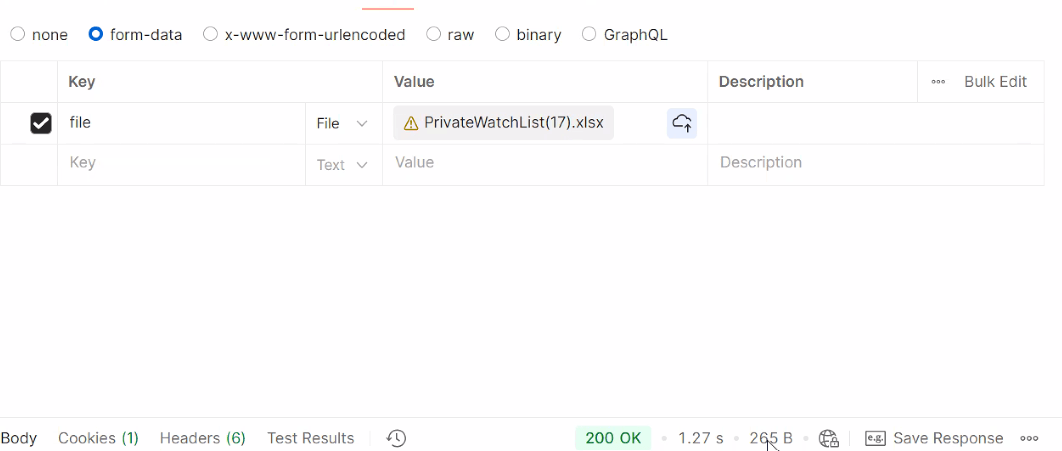5.2 Executing Private Watchlist Upload Request
Prerequisite:
- Download the Private Watchlist template from the MOS page.
- Open the Private Watchlist template and enter the values for all the fields. For more information, see the List of fields for Private Watchlist table in the Private Watchlist section.
Note:
The Watchlist ID field is mandatory when uploading a private watchlist record through the API. It must be a whole number (numeric) and can be up to 19 digits long (e.g., 1234567890123456789). - Save the file.
To execute Private Watchlist upload request, follow these steps: