6.2.1 Real-Time Screening for Individuals and Entities
- Log on to the Customer Screening application.
- Click Real-Time Screening is displayed.
Figure 6-6 Real-Time Screening page
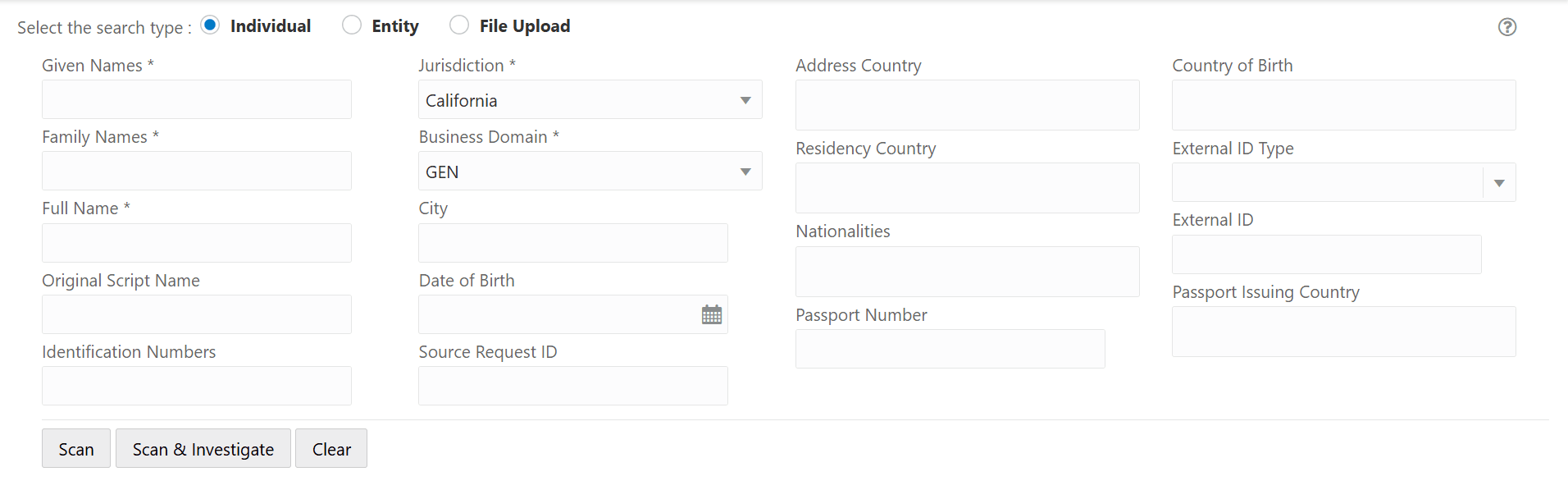
- In the Real-Time Screening page, select the search type
as Individual or Entity.
Note:
- When L1 Investigation is CSAM, the
fcc_zcs_security_attr_grp_maptable must be populated to populate the business domain and jurisdiction. - When L1 Investigation is ECM, the ECM security mapper batch must be executed to populate the business domain and jurisdiction.
- When L1 Investigation is CSAM, the
- The following fields appear if the search type is
Individual.
Figure 6-7 Individual Search Type
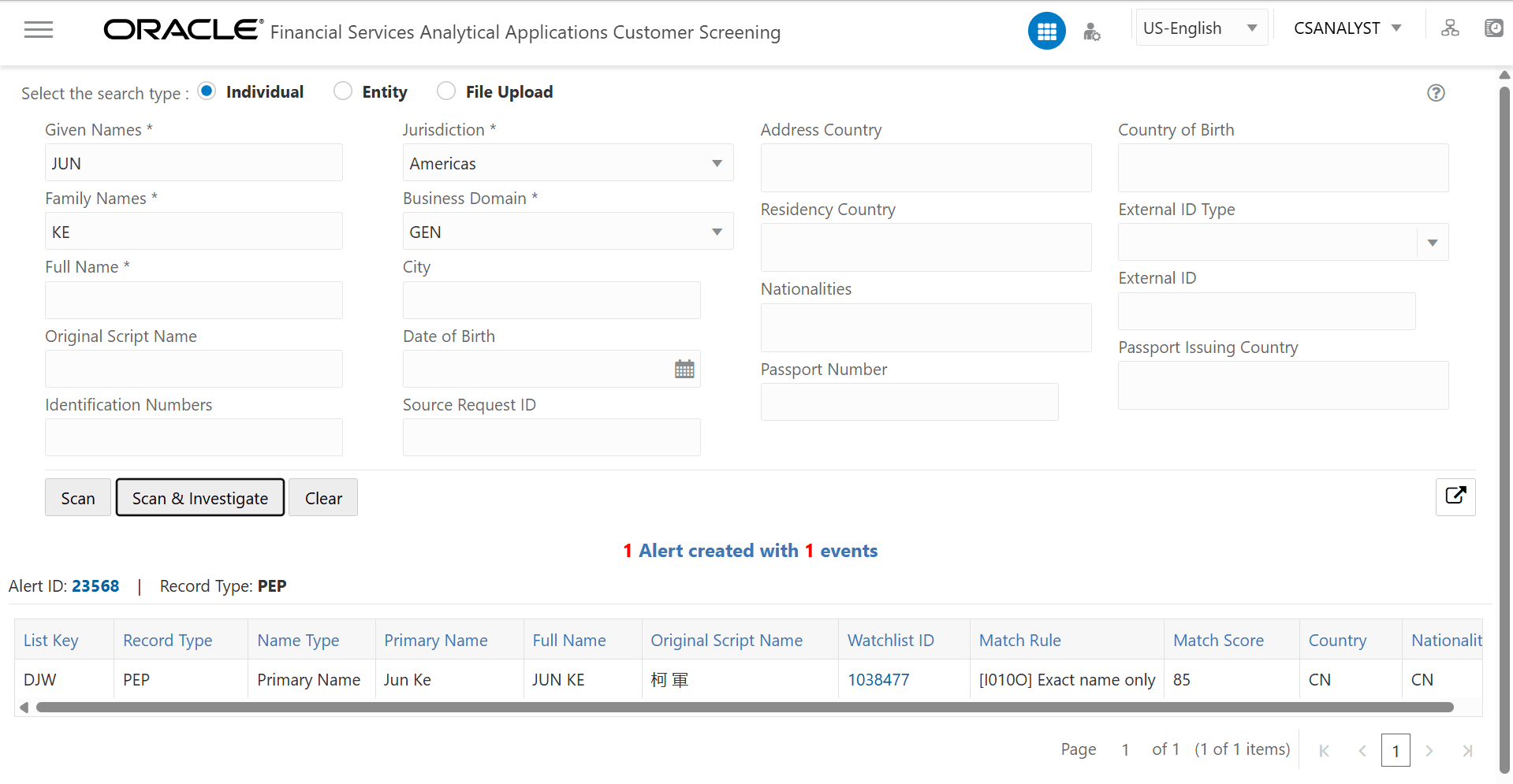 Enter/Select values for the Individual Search Type fields:
Enter/Select values for the Individual Search Type fields:- Given Names
- Jurisdiction
- Business Domain
- Family Names
- Full Name
- Address Country
- Country of Birth
- Residency Country
- External ID Type
- Original Script Name
- City
- Nationalities
- External ID
- Date of Birth
- Passport Number
- Passport Issuing Country
- Identification Numbers
- Source Request ID
Note:
- The combination of Given Name and Family Name or Full Name or Original Script Name or Passport Number along with Jurisdiction and Business Domain must provide to scan
- The Source request ID is used to reconfigure and suppress the duplication of RT screening and Batch screening generated cases. For more information see Suppression of Alerts.
- The following fields appear if the search type is Entity.
Figure 6-8 Entity Search Type
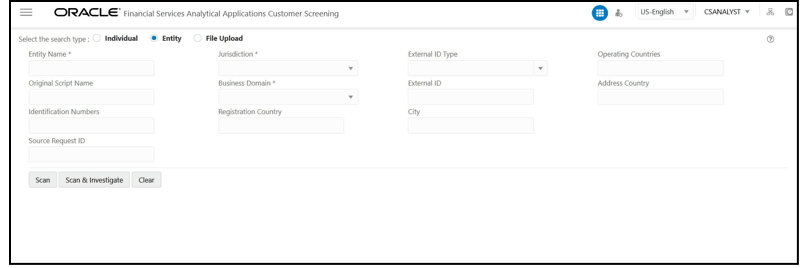 Provide details in the following mandatory fields:
Provide details in the following mandatory fields:- Entity Name
- Jurisdiction
- Business Domain
- Address Country
- Operating Countries
- Registration Country
- External ID Type
- Original Script Name
- City
- External ID
- Identification Numbers
- Source Request ID
Note:
- The combination of Entity Name or Original Script Name along with Jurisdiction and Business Domain must be provided to Scan.
- The Source request ID is used to reconfigure and suppress the duplication of RT screening and Batch screening generated cases. For more information see Suppression of Alerts.
- Perform the following for Individual or Entity:
- Click Scan.The screened watch list records are displayed.
- For Analyst & Supervisor:
Click Scan. The screened watch list records are displayed without creating an Alert in the L1 Investigation or case in ECM.
Figure 6-9 Scanning Real-time Screening Records table
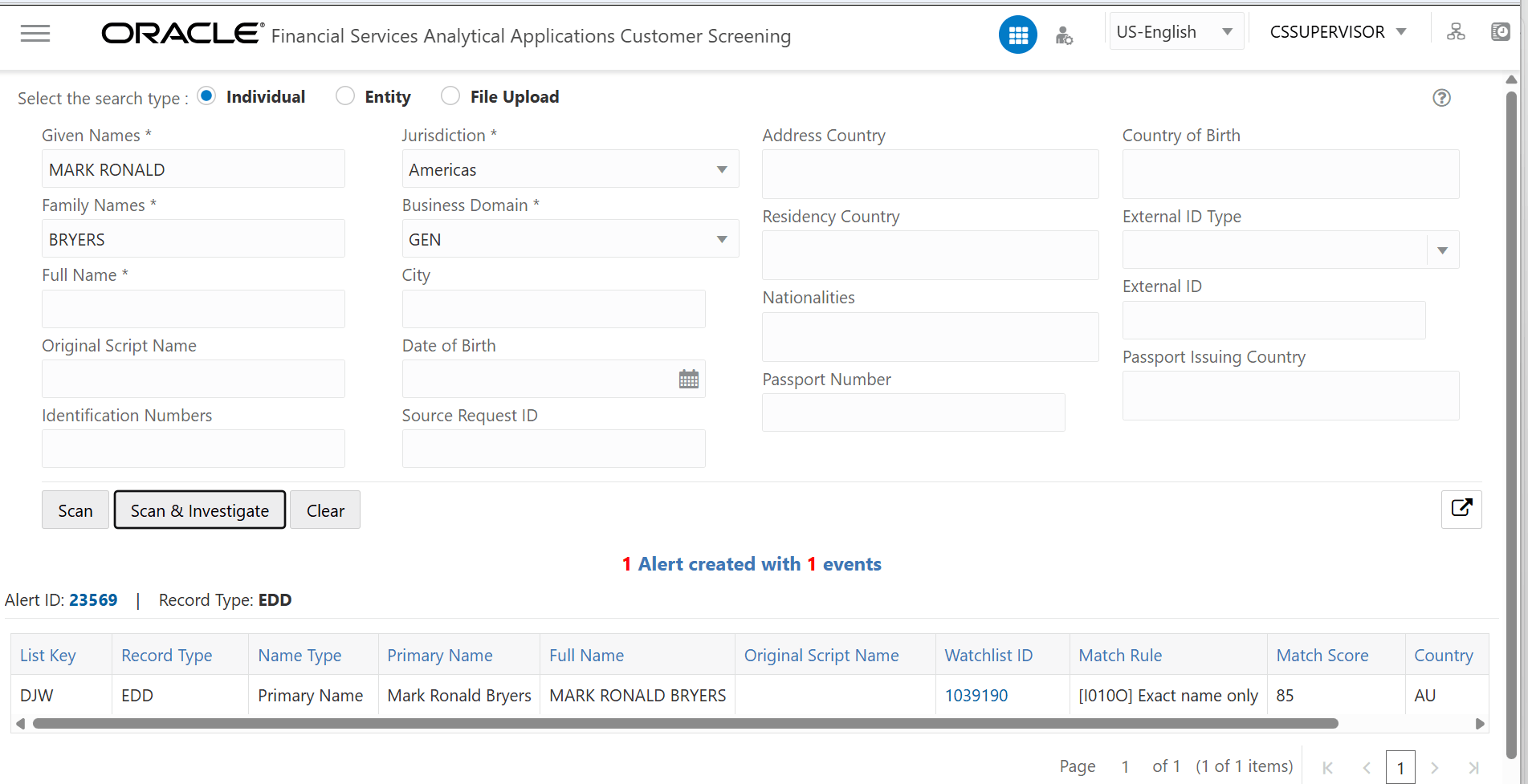
- For Analyst & Supervisor:
Click Scan.
It displays the screened watch list records.
Click Scan & Investigate. It generates an alert in the L1 Investigation or case in ECM based on the configurations.
The alert ID or Case ID results are displayed.
Figure 6-10 Scanning Real-time Screening – Individual (Supervisor)
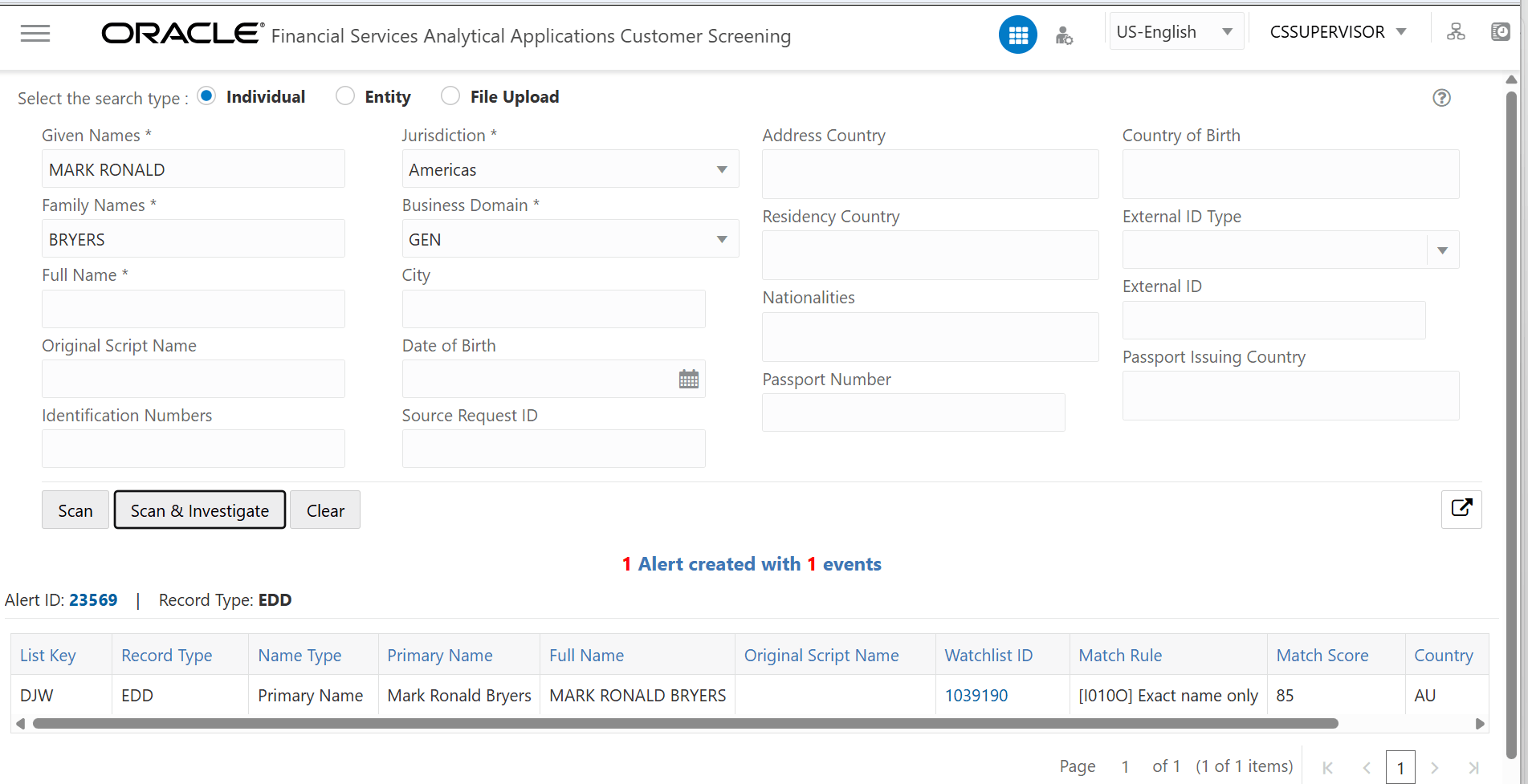
You can define and merge all the different events or record type under the same case type based on the highest priority event type.
To merge different event types or record type in the same case ID, you must access the Atomic Schema and access the CS_appln_params table and change the
ECM_MERGE_EVENT_TYPEparameter value from N to Y. See Merging Case Types for more information.Note:
By default,ECM_MERGE_EVENT_TYPEparameter value is N.Figure 6-11 Merging Different Event Types in Same Case – Individual (Supervisor)
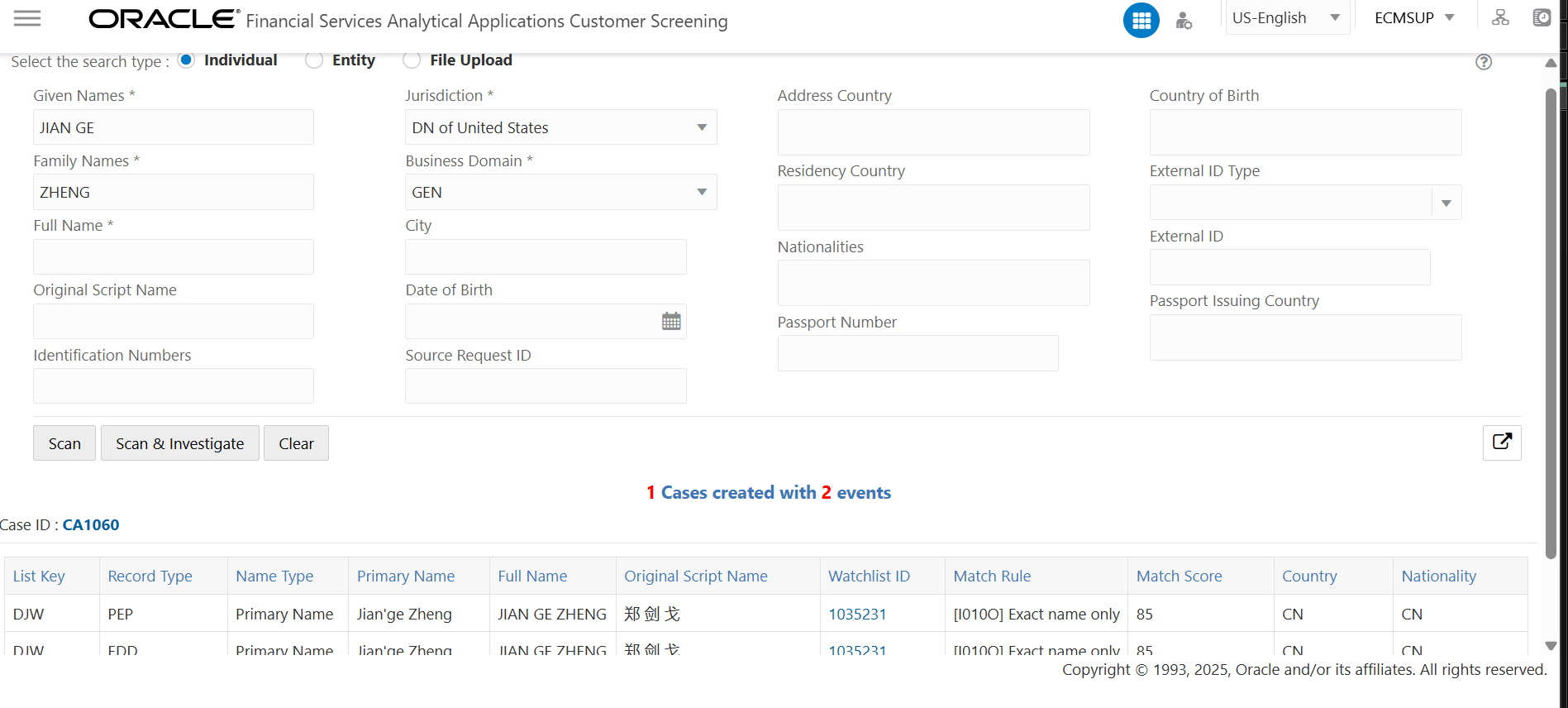
- You can view generated alert ID or Case ID in the results
and click Alert ID or Case ID to view the Alert Details or Case Details
page respectively.
Figure 6-12 Alert Details
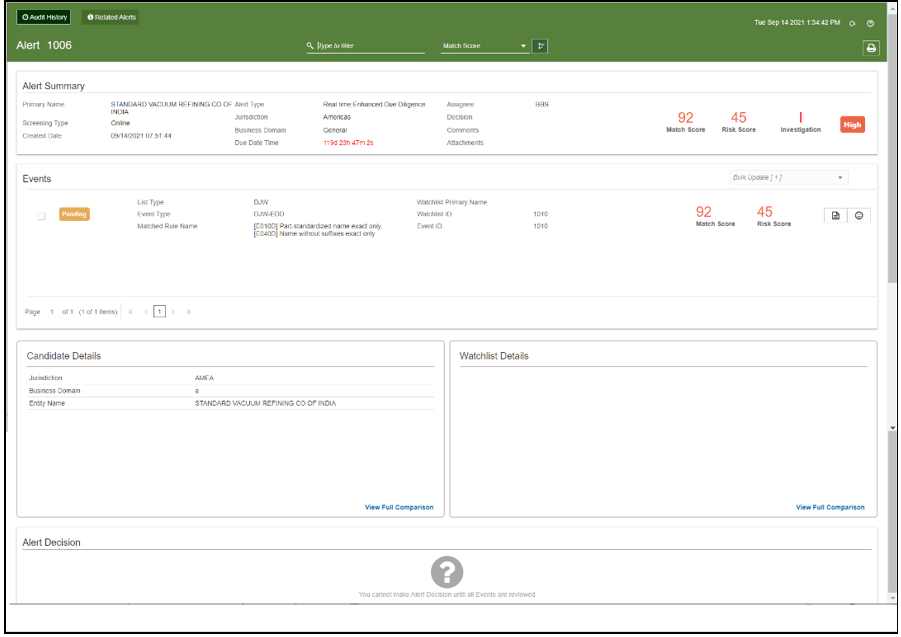
- For Analyst & Supervisor:
- Click Clear to clear the field data and re-enter.