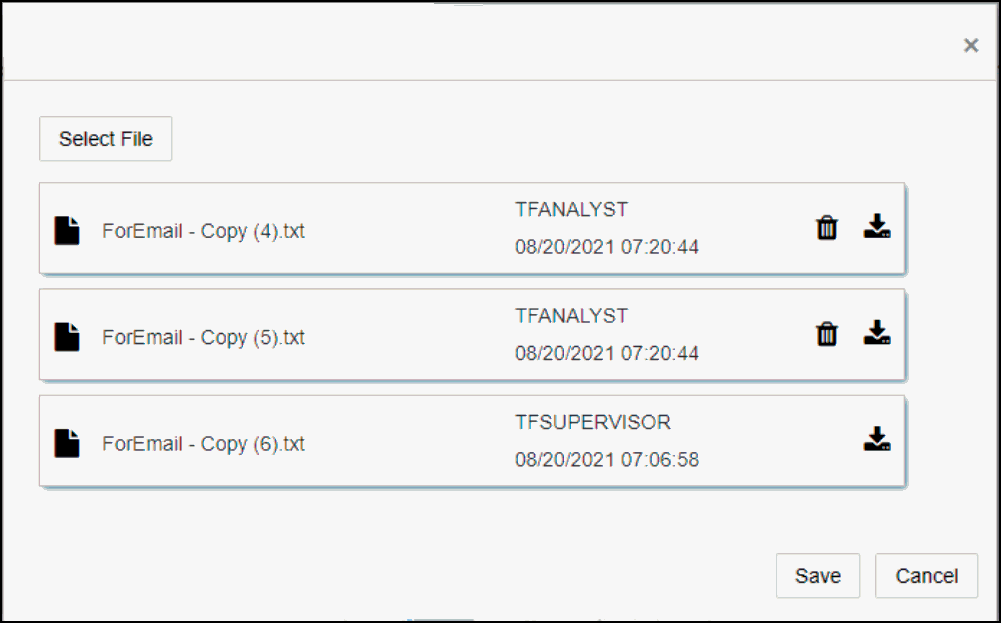3.3.3.4 Attaching a File to an Alert (Only Analyst/Supervisor/Senior Supervisor)
You can also attach a file to any alert.
Reviewer can download and view the attachment uploaded by other users in the
alert but cannot attach a file to an alert.
To attach a file to an alert, follow these steps: