4.20 Addition of Extra Fields in Customer Details section
You can add extra fields for comparison in the Customer Details section of the
Alert Details page and configure the fields to display in the Customer Details main page
UI.
To add extra fields in Alert Details page UI follow the subsequent
steps:
- From the
FCC_ZCS_CUSTtable select a field name to display in Customer Details section. - Create an entry in
MESSAGES_EN_UStable for the selected field name.For example, forTAX_IDfield create an entry with message identifier asZCS_TAX_IDinMESSAGES_EN_UStable.Figure 4-49 MESSAGE_EN_US table
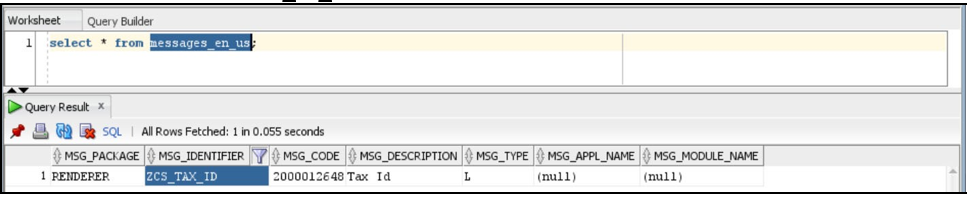
- After successful addition of field entry in the
MESSAGES_EN_UStable restart the server. - Rename field name by removing the underscore and converting the name from upper
to lower case.For example, rename from
TAX_IDtotaxid.Check and validate that the Renamed field name exist in CS API response.Following is a sample Customer Details API response:[{"custId":"E000312","custaddeddate":"2010-09- 23","incdate":null,"custtype":"ORG","marriedstatus":null,"citizenship":n ull,"asset":null,"fullname":null,"firstname":null,"middlename":null,"las tname":null,"originalname":"Brookson (g) Limited","aliasname":null,"sourceofwealth":null,"dob":null,"age":null,"r esidencecode":null,"countryofbirth":null,"country":null,"publicprivate": null,"foriegnpublicoff":null,"dpt":null,"compensateflag":null,"employeme ntstatus":null,"creditrating":null,"workforfi":null,"creditscore":null," employername":null,"retirementyear":null,"custSeqId":"5331","jurisdictio n":"Default","busdmn":"DEFAULT","datadumpdt":"2023-03-06 10:29:56","srccustseqid":"740","fnclprfllastupdtdt":null,"taxid":"TX_789 10","taxidfrmtcd":null,"annlincmbaseam":null,"netwrthbaseam":null,"lqdne twrthbaseam":null,"eqtyknldgcd":null,"bndknldgcd":null,"optnknldgcd":nul l,"ovrallknldgcd":null,"ovrallexpcd":null,"eqtyexpyrqt":null,"bndexpyrqt ":null,"optnexpyrqt":null,"annleqtytrdqt":null,"annlbndtrdqt":null,"annl optntrdqt":null,"avgeqtytrdam":null,"avgbndtrdam":null,"avgoptntrdam":nu ll,"suffnm":null,"titlnm":null,"form407fl":null,"ctzshpcntry1cd":null,"c tzshpcntry2cd":null,"ocptnnm":null,"ageyrct":null,"ctzshpstatcd":null,"s rcsyscd":null,"orglglstruccd":null,"pwdlastchgdt":null,"mplyrinduscd":nu ll,"jobtitlnm":null,"cstm1dt":null,"cstm2dt":null,"cstm3dt":null,"cstm1r l":null,"cstm2rl":null,"cstm3rl":null,"cstm1tx":null,"cstm2tx":null,"cst m3tx":null,"totacctct":null,"custefctvrisknb":"0","cstm4tx":null,"cstm5t x":null,"fnclinstnidtypecd":null,"fnclinstnid":null,"instnseqid":null,"c ustlistrisknb":null,"custlistsrccd":null,"custmatchtx":null,"custmatchty pecd":null,"custbusrisknb":"0","custgeorisknb":"0","cstmrisk1nb":"0","cs tmrisk2nb":"0","daytrdknldgcd":null,"daytrdexpcd":null,"annlincmrptgam": null,"netwrthrptgam":null,"lqdnetwrthrptgam":null,"prcsngbatchnm":"CS"," jrsdcncd":null,"busdmnlisttx":null,"rptgcrncycd":null,"mantascustbustype cd":null,"custefctvriskfactrtx":null,"custpeergrpintrlid":null,"custstat cd":"Active","taxtncntrycd":"SWIZ","custinduscd":null,"rgstntypecd":"AU" ,"altcustid":null,"incmrngcd":null,"custgndrcd":"M","custnaicscd":null," maxdailyatmwdrwlam":null,"recalcitrantfl":null,"nonusctznresfl":null,"no nusdocholderfl":null,"certlossnationfl":null,"fatcaexemptcd":null,"govtd ocfl":null,"thrdpartycdtrptfl":null,"frgntaxrptngcertfl":null,"exceptedn ffefl":null,"fatcaorgtypecd":null,"geojrsdcncd":null,"cpifl":null,"ultmt instlcustintrlid":null,"cmdtyknldgcd":null,"cmdtyexpyrqt":null,"avgcmdty trdam":null,"annlcmdtytrdqt":null,"emprlshptypecd":null,"dmcldbrchorgid" :null,"giin":null,"giinissuedt":null,"custsubtypecd":null,"ficmisdate":" 2023-03-06 00:00:00","runskey":"102","dataorigin":"CS","applicationid":null,"branch cd":null,"cddruleexempt":null,"cddruleexemptreason":null,"cipexcemptflag ":null,"cipexcemptreason":null,"relationshipteamcd":null,"request314":nu ll,"stockexchgcd":null,"tickersymbol":null,"websiteurl":null}] - Go to the subsequent path and open the
Details creen.jsfile.<deployed-context>/CustomerScreening/js/viewmodels - Search for
customeridtolabelmapJSON object. Add a new entry insidecustomeridtolabelmapJSON object and Save it.For example, add the below entry for Tax ID:"taxid": {label: CSMessageConstants.ZCS_TAX_ID,//"Tax Id",order: 50, Displayinmain: "Y"}The entry consist of the following information:- Label: Name of the field to display in the screen
- Order: Order of the field to display
- Displayinmain: Enter the value Y to display in the customer details main page or Enter N to display in the View Full Comparison page.
- Go to the subsequent path and open the
CSMessageConstants.jspfile.<deployed-context>/CustomerScreening - Create a new entry in the
CSMessageConstants.jspfile for the field and save it.For example, for theTax_IDfield create an entry as below:CSMessageConstants.ZCS_TAX_ID="<%=MessageFramework.getMessageFromLocaleS peficCache("RENDERER.ZCS_TAX_ID", currentMsgLocale.toString())%>";