H Out Of Box process to move Alerts from CS_ALERTS of one DB instance to FCC_ZCS_ALERTS of another DB instance
The Oracle_CS_Zipper_Processing run, present under the Run screen
of Rule Run Framework, handles data movement from the CS_ALERTS to
FCC_ZCS_ALERTS. It is configured to Out of Box (OOB) to move this data on
the same instance.
The following are the steps to move data from one DB instance to another:
Note:
The following configurations must be done on the instance where the Zipper UI is present.The
Oracle_CS_Zipper_Processing run intern calls
Loading_Oracle_CS_Alerts process, which is present under the
Process screen of Rule Run Framework. This process is responsible for moving the
CS_ALERTS data from the source system to the destination system.
- Create a DB link in the Zipper UI database by giving the DB details of source
system database details where
CS_ALERTSare present. - Login with CS Admin in the Zipper UI instance and navigate to
Common Tasks > Rule Run Framework>Process. - Select the check box for
Loading_Oracle_CS_Alertsprocess name and click Edit. - In the process details screen, you will see that in the parameters column,
SOURCENAMEandLOADTYPEis value is empty by default as shown in the below screenshot. Make sure to update these parameters with the following values.SOURCE NAME: Enter the name of the DB link which is created in Step 1.
LOADTYPE: Enter the value as DBLINK.
Example:"SOURCENAME=SOURCE1_DB_LINK_NAME","DATAMOVEMENTCODE=FCC_ZCS_CUST","L OADTYPE=DBLINK","DATAMOVEMENTOPERATION=IS".Figure H-1 Master Information
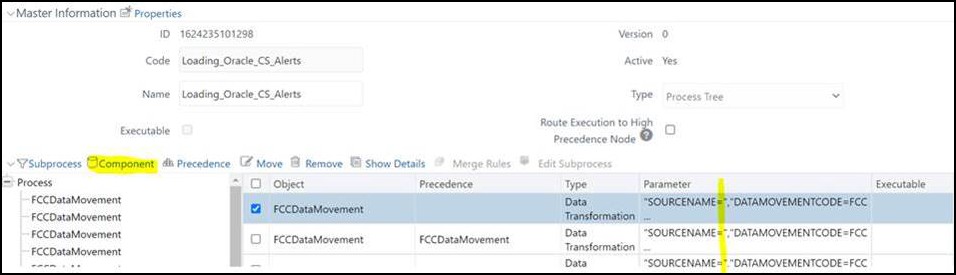
- Click the Component button to edit the parameters.
- In the Component Selector popup, on the
TASK in the ROOT section on
the right side, against each
FCCDataMovement, click the down arrow button to edit the parameters as shown in below screenshot.Figure H-2 Component Selector
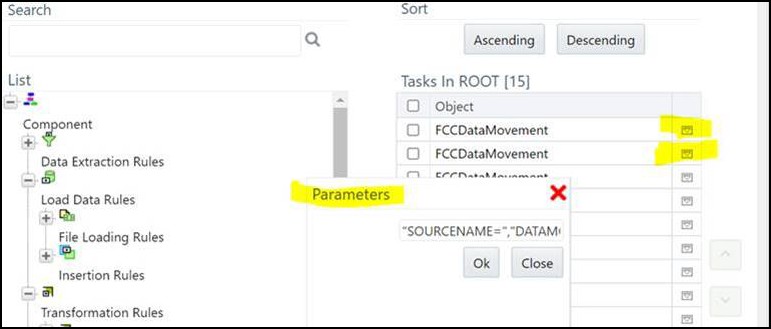
- Give the value for
SOURCENAMEandLOADTYPEas suggested in Step d and click OK to save. - Update the above values mentioned in step 7 to all the
FCCDataMovementwhereSOURCENAMEandLOADTYPEare empty.. - Now, if you create a batch out
Oracle_CS_Zipper_Processingrun in ZIPPER UI Instance and execute it, it will pull theCS_ALERTSfrom the source system and create a zipper alert Zipper UI instance.The following are the steps to pull data from multiple source systems in the zipper UI instance:- Enter a DB details of source system database where CS_ALERTS are present to create a DB link in the Zipper UI database for each source system.
- Login as a CS Admin in the Zipper UI instance and navigate to
C
ommon Tasks>Rule Run Framework>Process. - Select the check box for
Loading_Oracle_CS_Alertsprocess name and click Copy to create a copy. Create the copies for all source systems. - Now, select Individual Process and click Edit and follow the above steps from 4 to 7 and give the respective SOURCENAME value and LOADTYPE as DBLINK.
- Navigate to Common
Tasks>Rule Run Framework>Run. - Select the check box for
Oracle_CS_Zipper_Processingrun name and click Copy to create a copy. - In the RUN details, enter a Folder name and give a different name for Code and Name fields.
- Click on the Selector button and then select Job.
- From the tasks section on the right side, remove the
Loading_Oracle_CS_Alerts, map the respective process created for a particular source system, and click OK. - Verify the Run Details screen to see processes are mapped correctly and proceed to finish the steps to complete copying of process.
- Create a different run for each source system by following the above steps from Step vi to x.
- Now, if you create a batch out individual source system runs created
in ZIPPER UI Instance and execute it, it will pull the
CS_ALERTSfrom the respective source system and create zipper alert in Zipper UI instance.