4.15.3.2 Creating a Run
To create a run, follow these steps:
- Log on to the Customer Screening application.
- Click Common Tasks, then click Rule Run
Framework, and then click Run.The Run page is displayed.
Figure 4-40 Run page
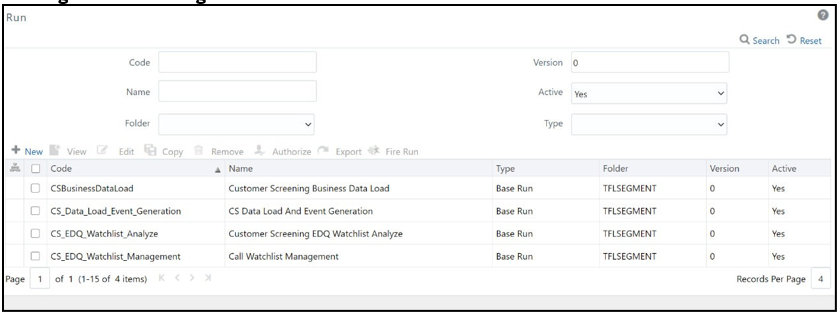
- Search for Start in the Code field and select
CS_End_To_End_Start_Batch. - Click Copy.The Run page opens in Copy mode.
Figure 4-41 Run Definition (Copy Mode) page
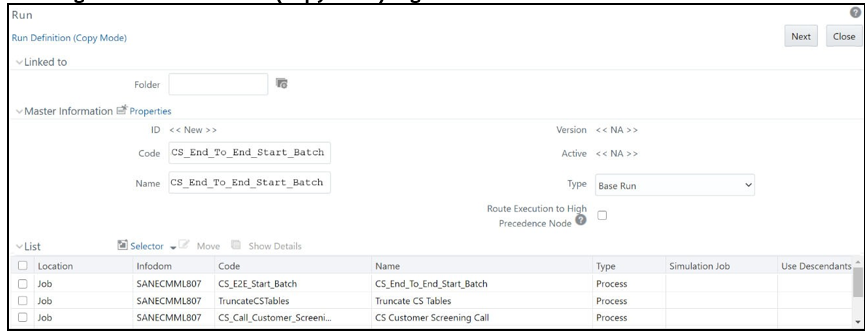
- In the Folder field, click Folder
and then select TFLSEGMENT.
Figure 4-42 Folder Selector
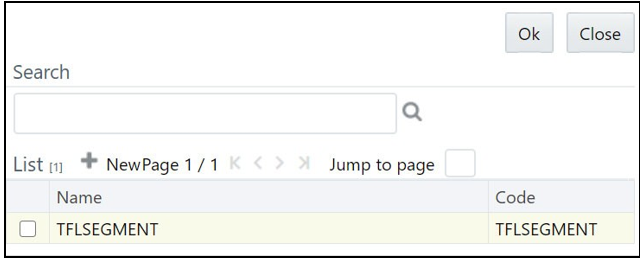
- In the Name field, change the job name to include the
Jurisdiction Code. For example,
CS_Data_Load_Event_Generation_US. - Click Selector list and select Job.
- In the Component Selector page, first select the
CS_End_To_End_Start_Batch, CS_End_To_End_End_Batch,andTruncate CS Tables tasks(in that order) from the Tasks table and then click to move them to the List table.The tasks are moved to the Processes node.Figure 4-43 Component Selector
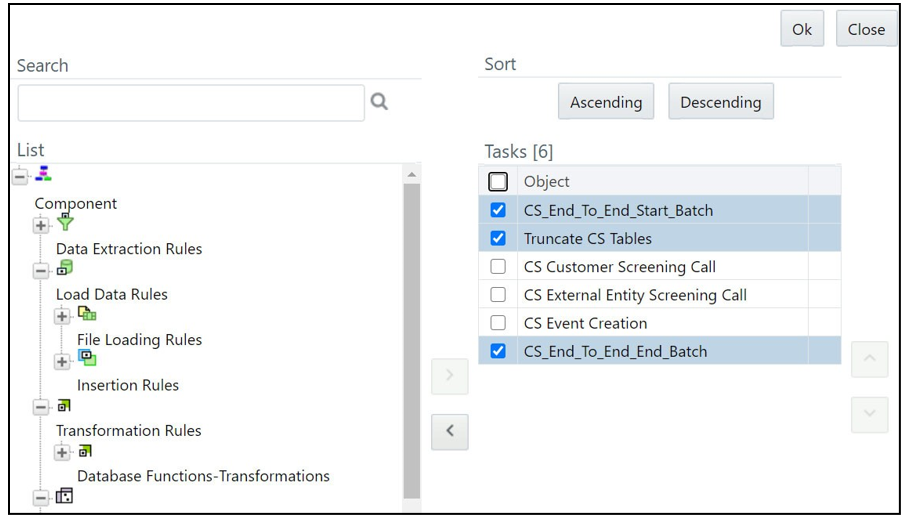
Note:
Ensure that you remove theTruncate CS tablesjob to prevent the removal of data. If, by mistake, you run theTruncate CS tablesjob, you can run theCSBusinessDataLoadjob to reload data in the table. - Replace these tasks with the task created in Step 17, that is,
CS_Data_Load_Event_Generation_US.If you do not make this change, no data is loaded in the tables. - Click OK.
- Click OK.
- Click Save.The new job is displayed in the Run page.
Note:
These steps must also be done in the ECM setup. The processes and runs created in Customer Screening create alerts, and the processes and runs created in ECM fetch the alerts. Cases are generated from these alerts. An example of a process created for ECM isOracle_CS_Event_Processingand an example of a run created for ECM isOracle_CS_Event_Processing_US.