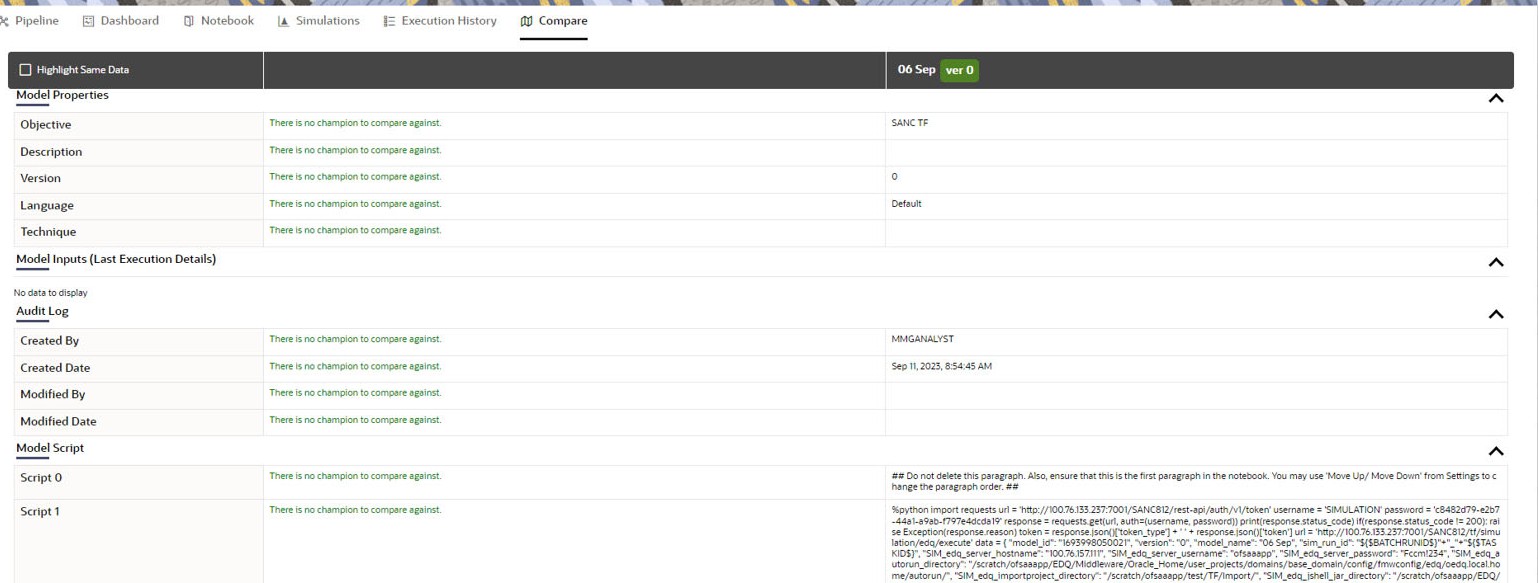9.5.5 Execution History
This section of Pipeline Designer shows the history of the executions of the current
pipeline. You can view the list of executions, check the report for the corresponding
simulation run, and extract the report. You can compare multiple executions by selecting
multiple executions and click on Compare icon.
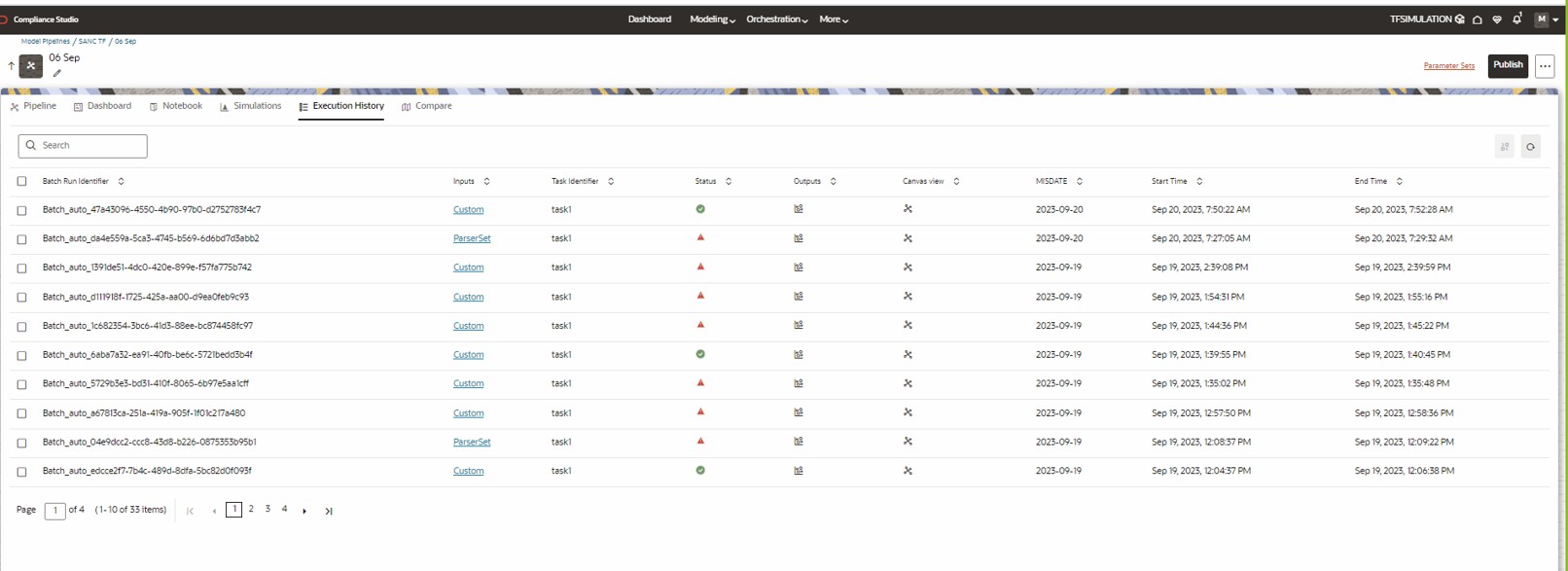
Figure 9-29 Execution History Tab
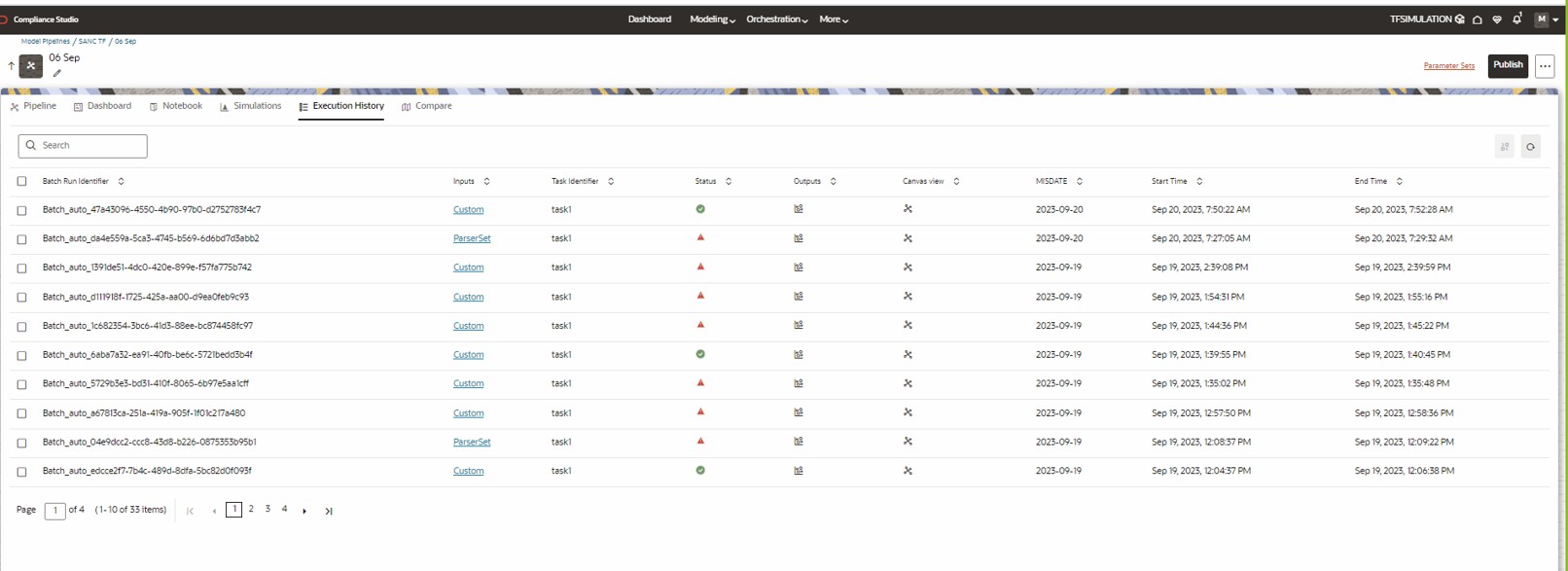
To download the report follow the subsequent steps:
- Click the output icon
 for the respective batch. Output Details Page is displayed.
Following Output report tiles are displayed
for the respective batch. Output Details Page is displayed.
Following Output report tiles are displayed- Start Widget
- CS Specific widget
- Report Widget
- From the Report Widget tile click the download icon to download the report in
the text file format.
Note:
You must open the extracted report file in Excel or drag and drop the file in Excel to view the Simulation output.Figure 9-30 Report Extraction Tile
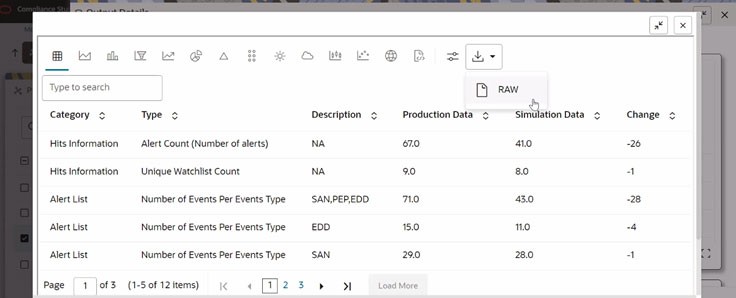
Figure 9-31 Extracted Output Sample
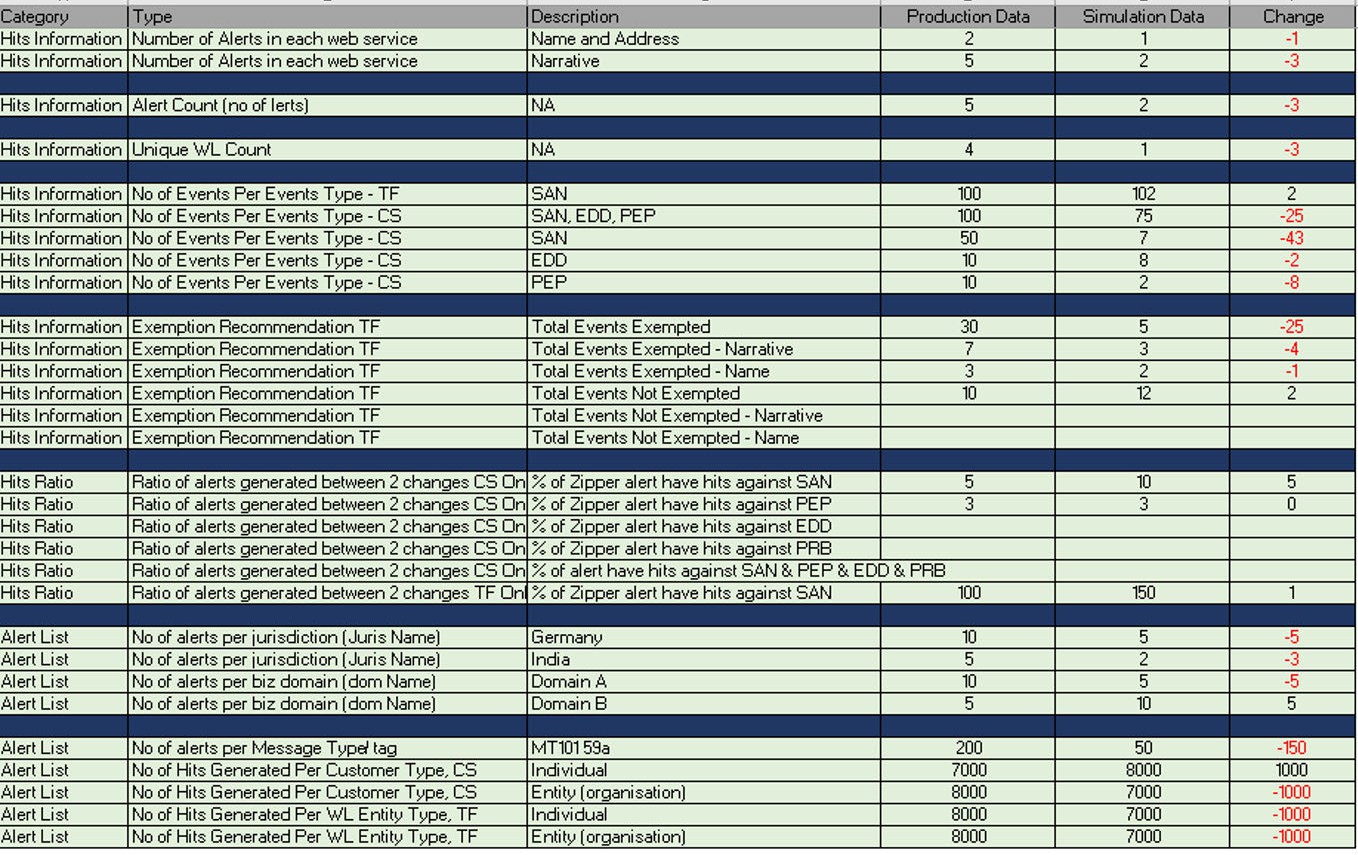
Compare
The Compare option allows you to compare the executions with champion model.
To compare, follow these steps:
- Navigate to Execution Summary window.
- Select the executions using the corresponding check-boxes.
- Click

The Execution Comparison window is displayed.
The Window shows the following comparison details:
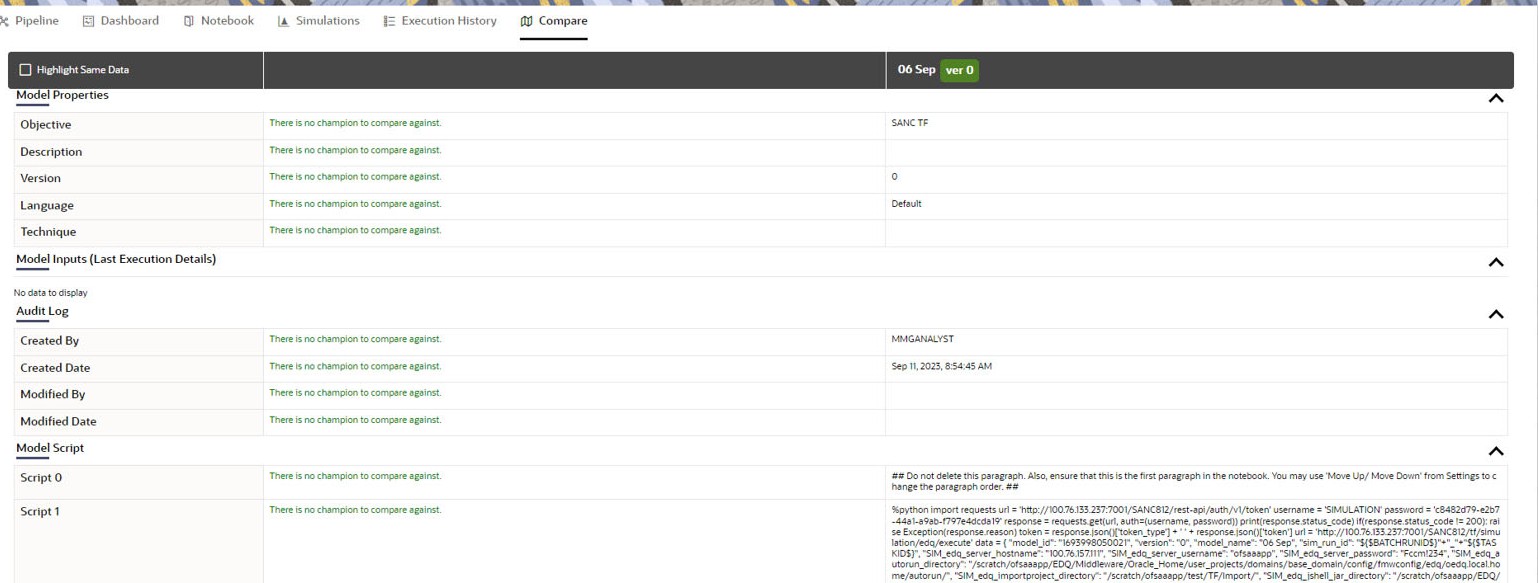
- Model Properties
- Model Input (Last Execution Details)
- Audit Log
- Model Script
- Model Output (Last Execution Outputs)
Figure 9-32 Compare Tab