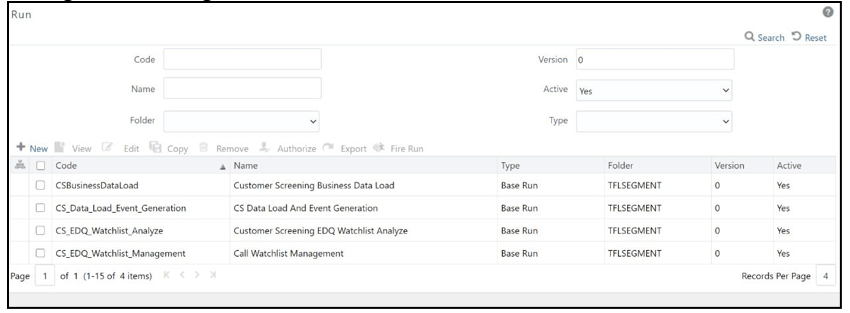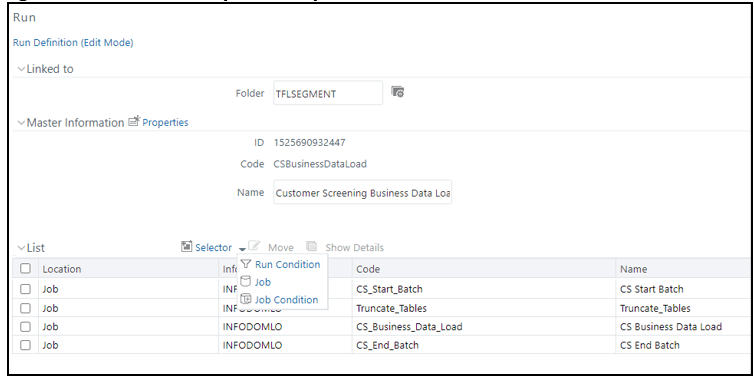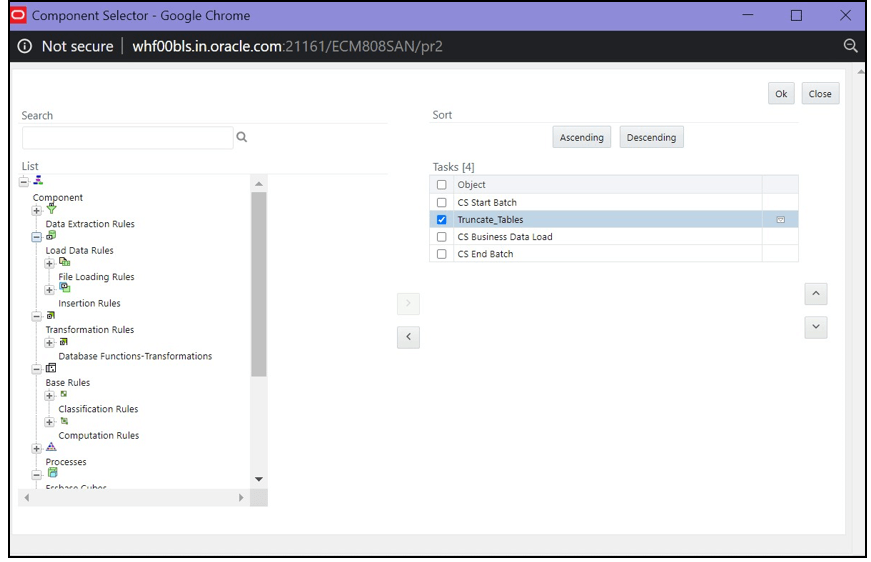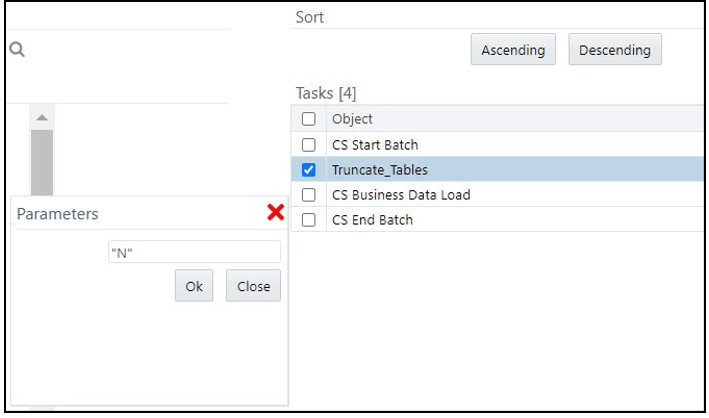4.15.2 Loading Data into the Customer Tables (Delta Load)
The delta load allows you to move only the changed or enhanced data from the
staging table to the business table.
If any customer data is changed in stage data only those data is moved
in business. Based upon the date you run the batch.
For example, if any new entry has come for the same customer ID on a
different date. Only those customer details are pushed to the business table.
The following workflow explains the external entity data movement from
stage tables to business tables.
Figure 4-29 Delta Load Workflow
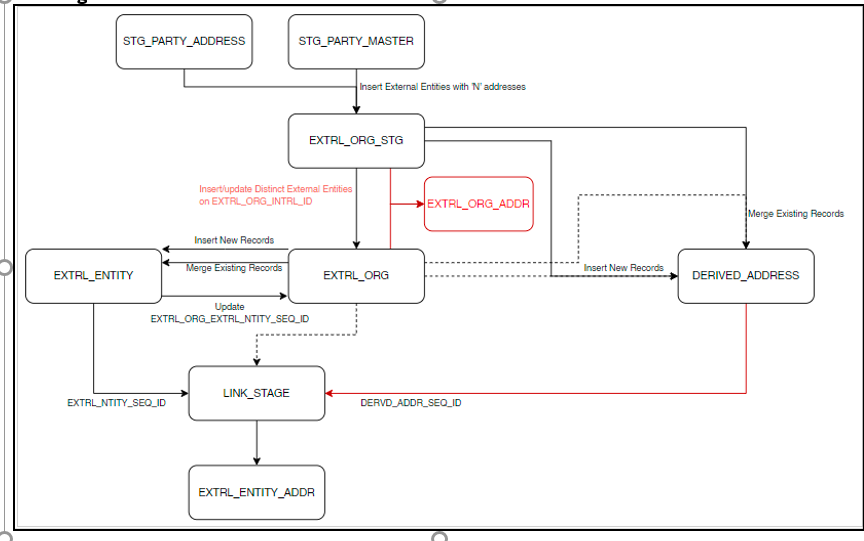
To load data into the Customer tables, follow these steps: