J PMF Configurations for Pool of Analyst
- Perform the following queries and introduce new status in the following
tables.
- Select t.
*,rowid from AAI_WF_STATUS_B t where t.v_app_package_id in ('OFS_CS_RT'); - Select t.
*,rowid from AAI_WF_STATUS_TL t where t.v_app_package_id in ('OFS_CS_RT'); - Create unique
v_status_idinAAI_WF_STATUS_Btable and map the same in theAAI_WF_ STATUS_TLtable and fill all the other columns data. This data will show in the PMF screen while mapping new status.Figure J-1 Example 1
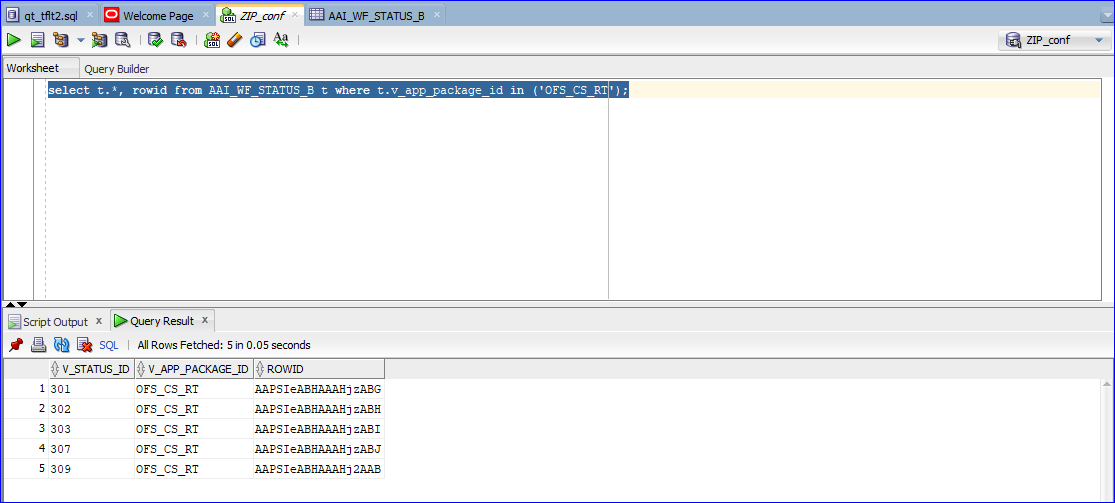
Figure J-2 Example 1 (Contd.)
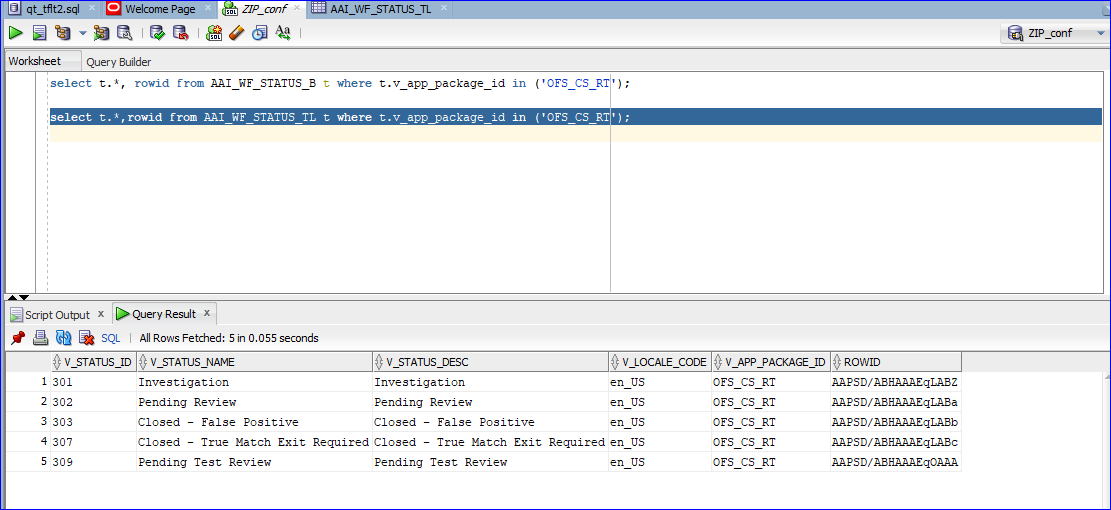
- Select t.
- Perform the following query and introduce new Outcome in both the following
tables.
- Select t.
*, rowid from AAI_WF_OUTCOME_B t; - Select t.
*, rowid from AAI_WF_OUTCOME_TL t; - Create unique outcome id in
AAI_WF_OUTCOME_Btable and map the same inAAI_WF_OUTCOME_ TLtable and provide other columns data.
Figure J-3 Example 2
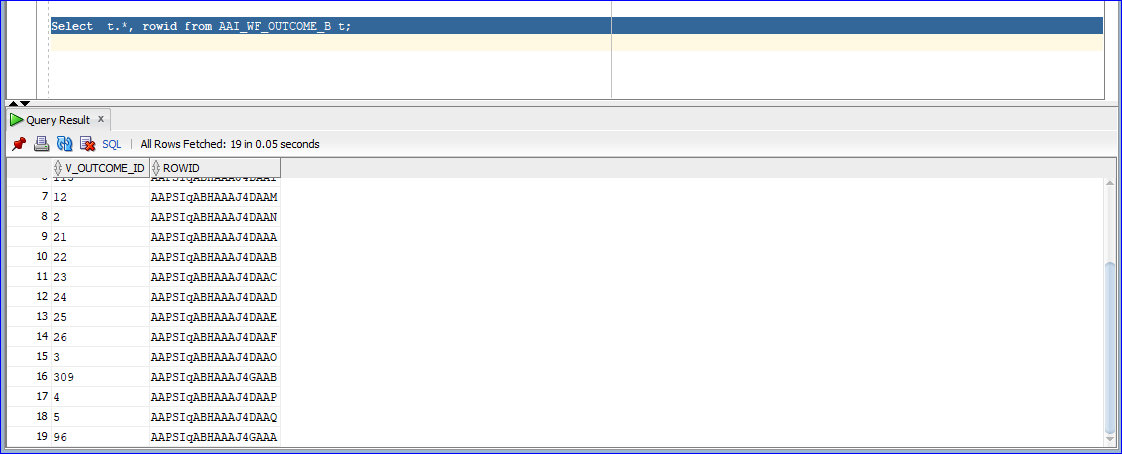
Figure J-4 Example 2(Contd.)
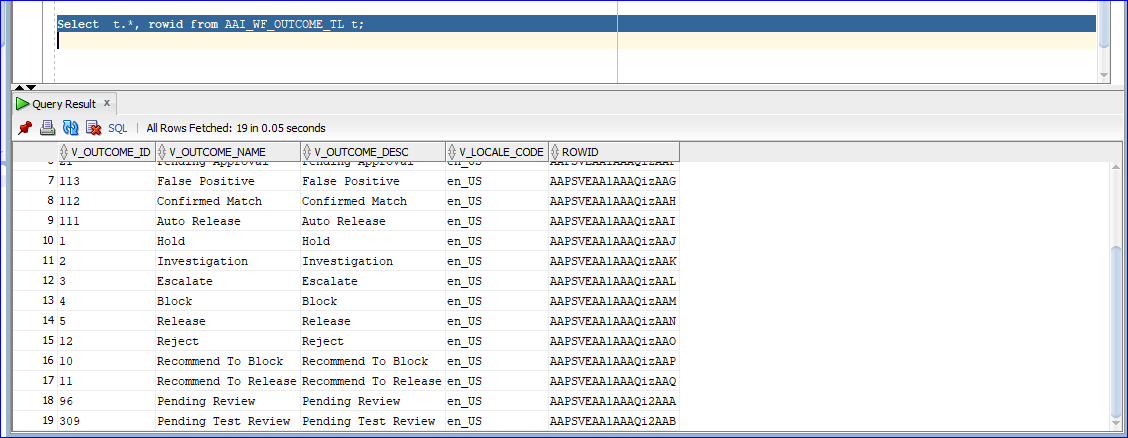
- Select t.
- In the atomic schema, do the configuration for the following tables:
Select
t.*,rowid from FCC_ZCS_STATUS_dim t;SelectV_STATUS_CODE, V_STATUS_CODE from fcc_zcs_status_dim;Figure J-5 Example 3
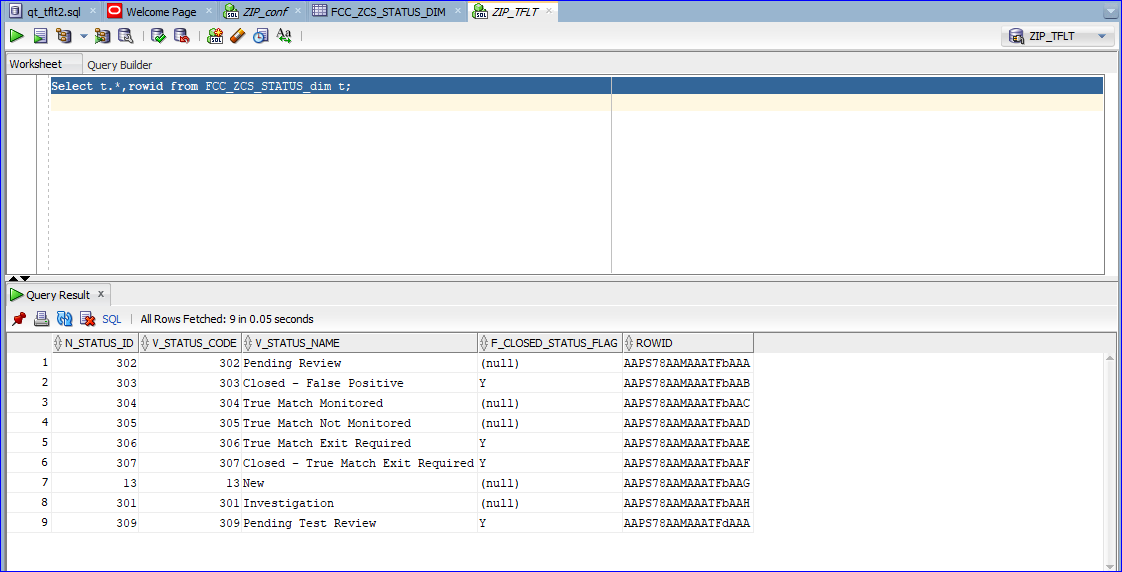
Figure J-6 Example 3 (Contd.)
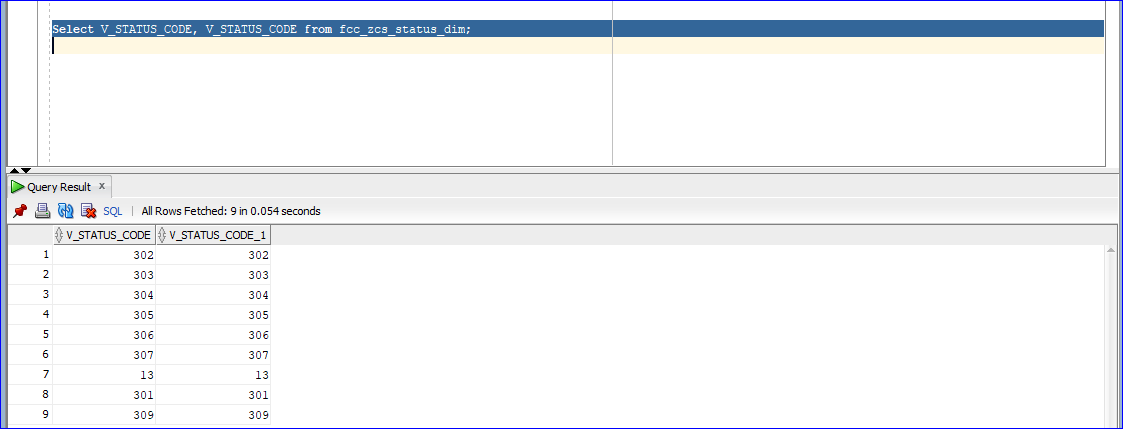
- In the following table do the security attribute mapping for the new
workflow:
Select
t.*, rowid from FCC_ZCS_SECURITY_ATTR_GRP_MAP t;In the following table, add the two entries:
Select
* from cs_appln_params;For the entry
ZCS_ENBL_ANLYST_POOL, the value must be Y and for the entryPOA_CHECK_STS_CODES, add the status code of the newly created status. - Create Human task in PMF screen that you want to introduce in-between existing
status or you want to introduce new status or create separate status.
Activity
-------------- Activity Name*
Activity Description
Status* - New Status Name.
Outcomes - Where has to go (Destination Status).
Example: If we have to introduce a new status between Investigation to Pending Review, first add the new activity as shown in the following Figures (Pending Test Review).Figure J-7 Activity Statuses
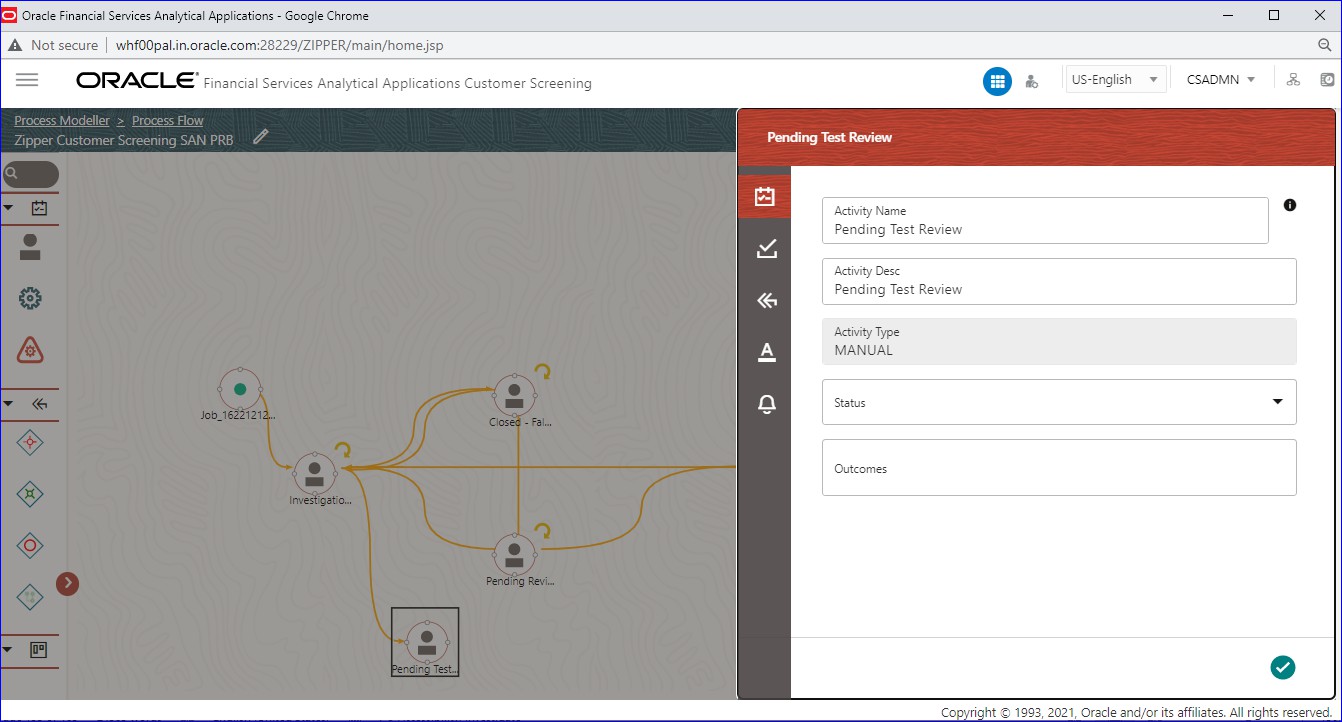
Transitions
------------------
Add ->
Transition Name - Unique Name for the particular Transition.
Connected To – Destination status.
Decision Rule - Map to decision rule for particular status.
Order - 1
Stroke – Default.
Example: First Transition between Investigation to Pending Test Review the next one between Pending Test Review and Pending Review.Figure J-8 Edit Transaction – Pending Test Review
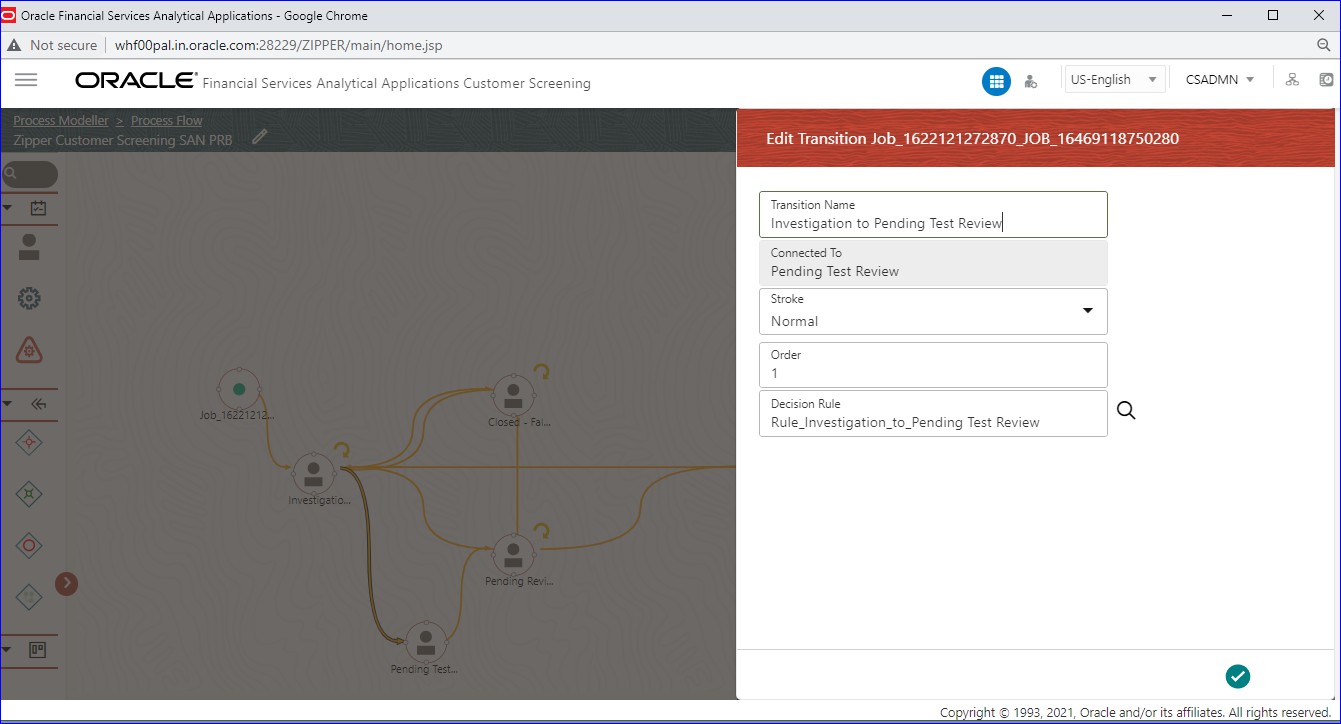
Figure J-9 Edit Transaction – Pending Review
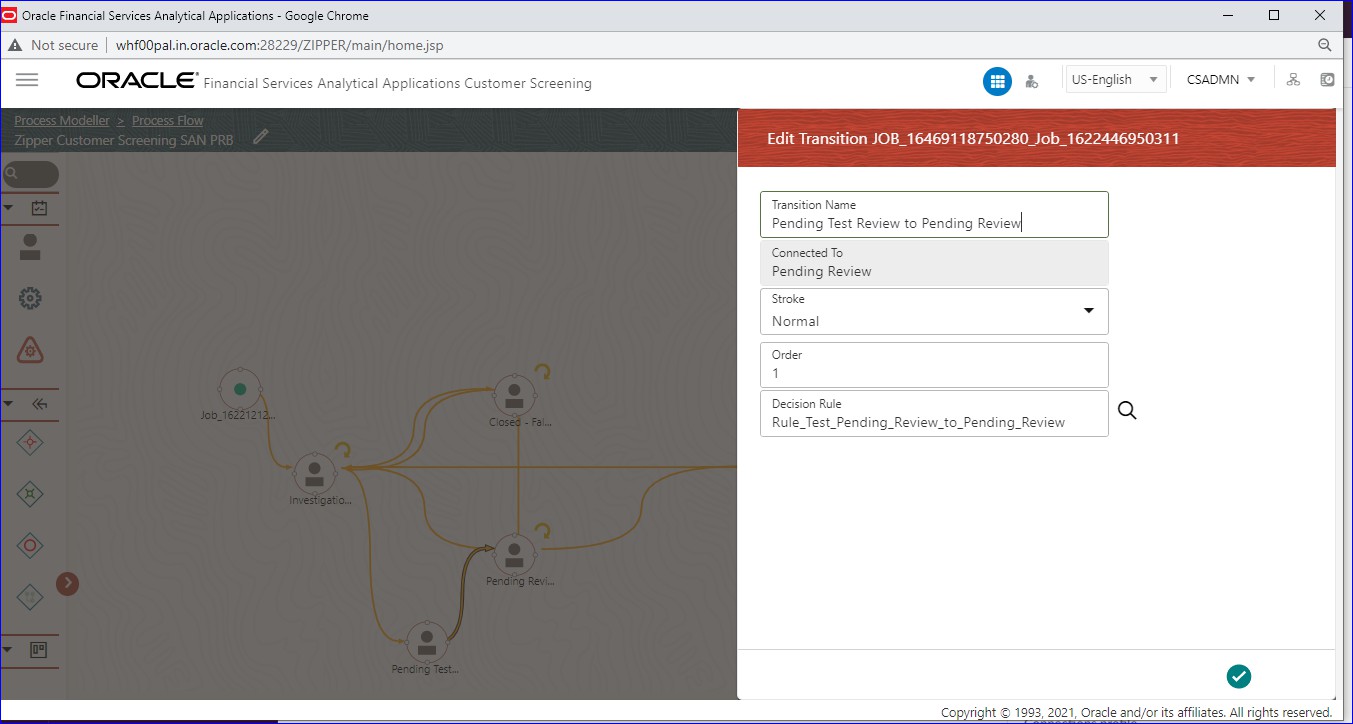
In Transition Decision Rule Map the specified rule for the current status. Or create as per business requirement.
Example: For the decision rules, add the following 2 decision rules.Figure J-10 Rule Details – Decision Rule 1
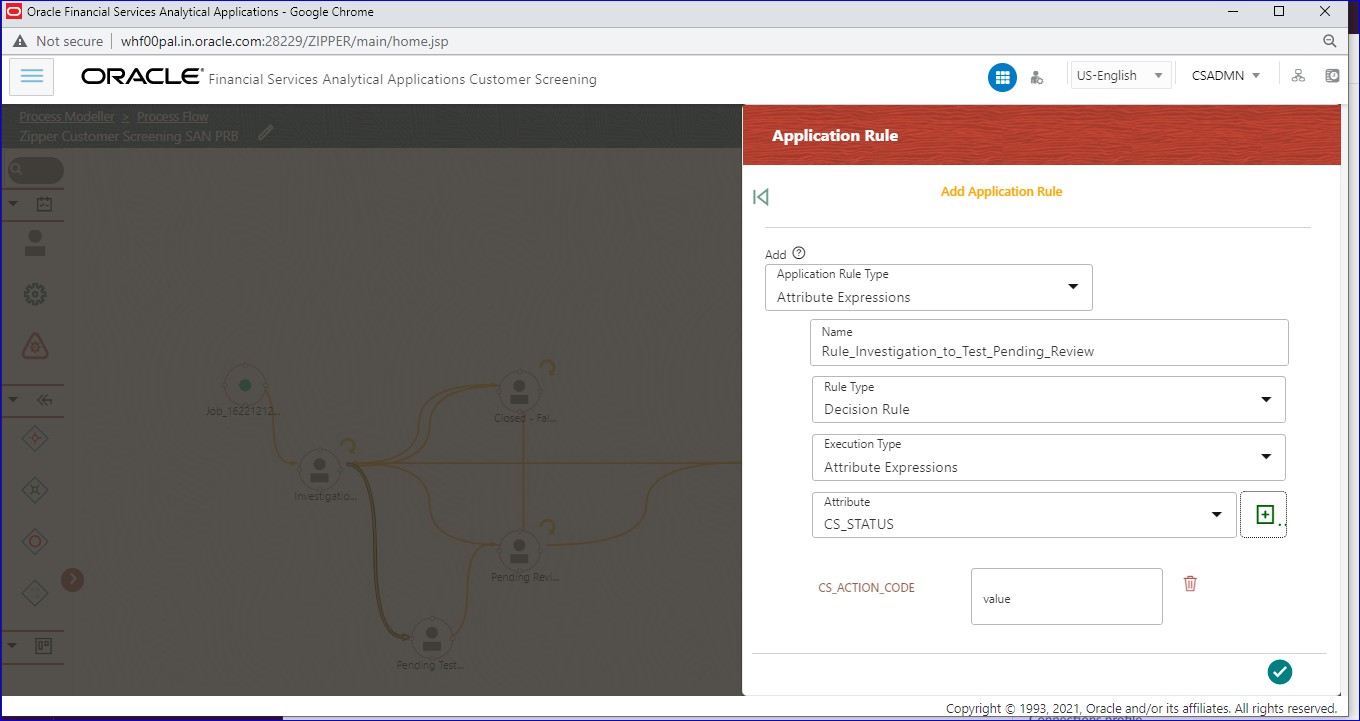
Figure J-11 Rule Details – Decision Rule 1
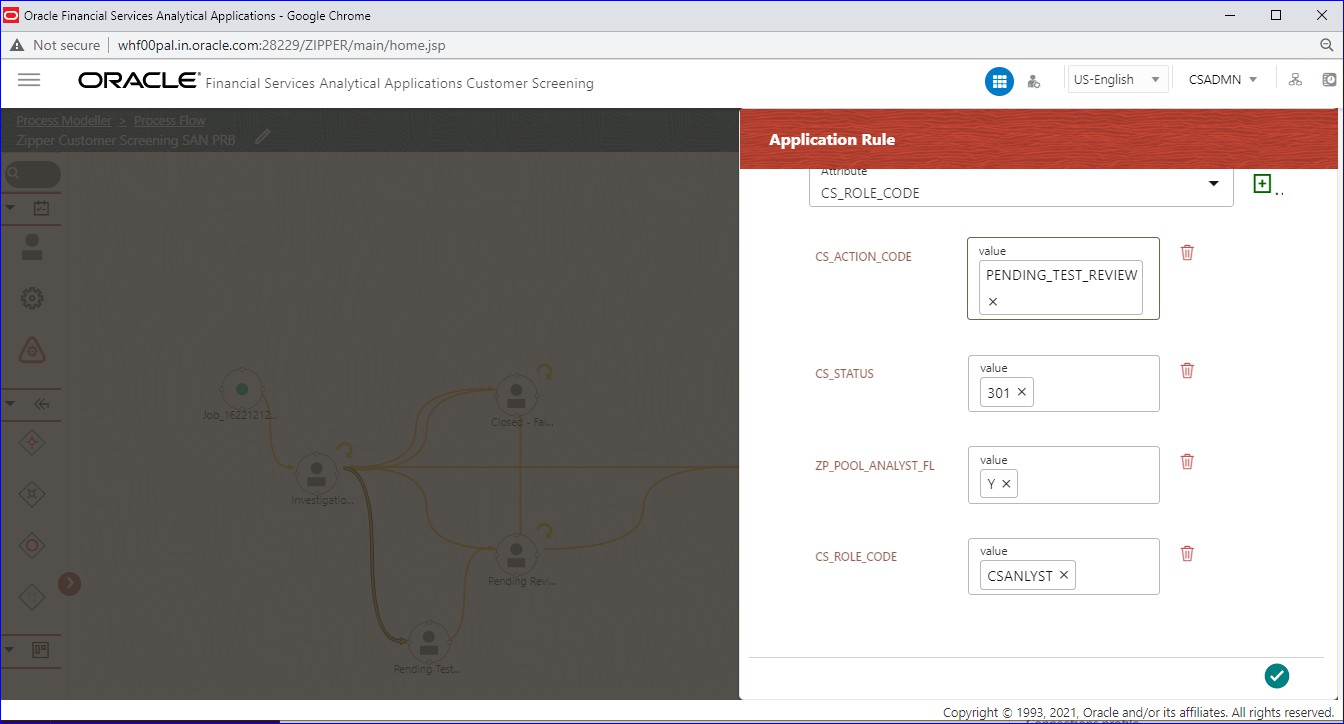
Figure J-12 Rule Details – Decision Rule 2
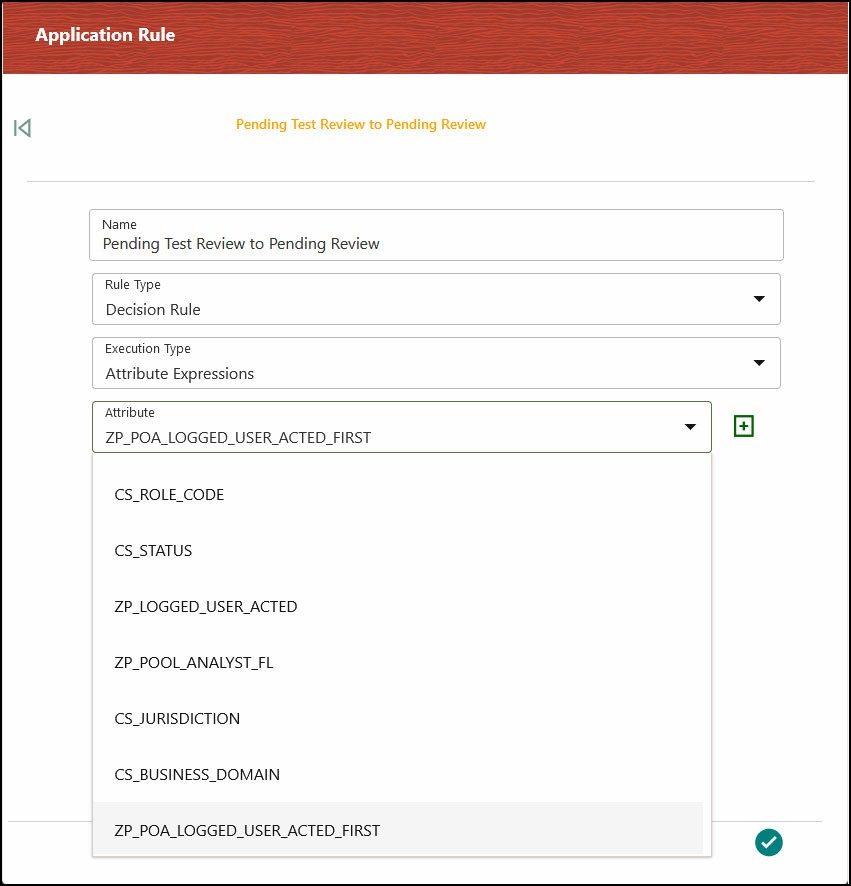
Figure J-13 Rule Details – Decision Rule 2
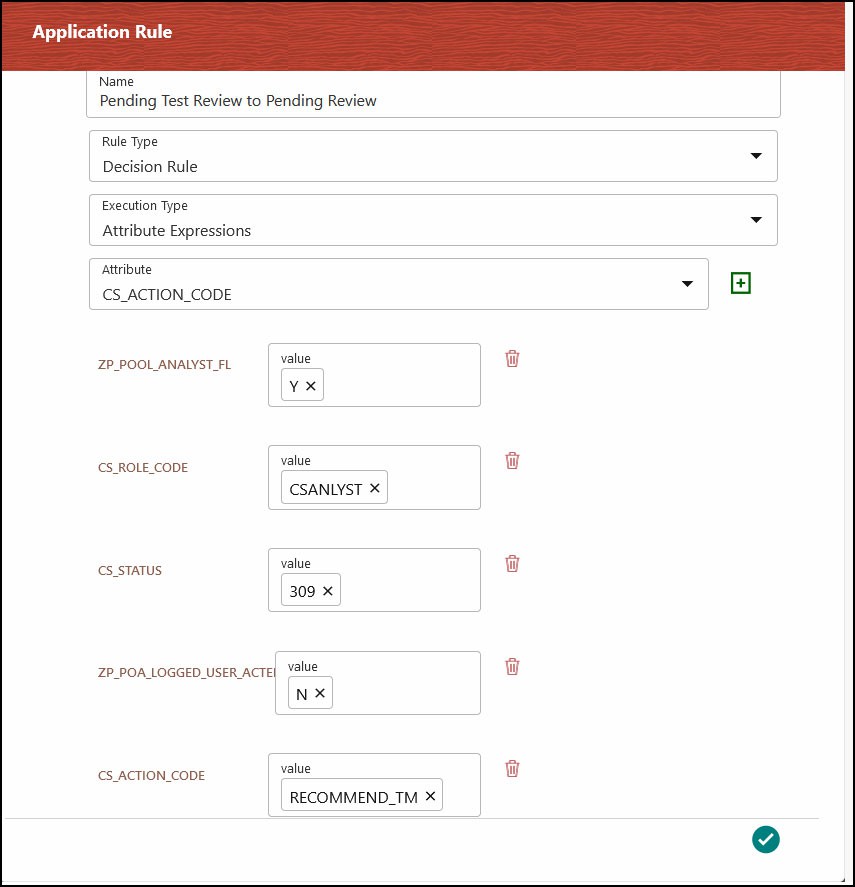
Edit the existing decision rule, by adding the
ZP_POOL_ANALYST_FL.