9.5.7 Publishing a Pipeline
- Click Launch Workspace
 next to corresponding Workspace to Launch Workspace and display the
Dashboard window with application configuration and
model creation menu.
next to corresponding Workspace to Launch Workspace and display the
Dashboard window with application configuration and
model creation menu.
- In the Mega menu, click Modeling and select
Pipelines
 from the drop down to display the Model Pipeline
window.
from the drop down to display the Model Pipeline
window.
- Select the Objective from the list. The publish canvas is displayed.
- Click Publish. Publish Pipeline pop-up is displayed.
- Enter the field details. See the following Publish Pipeline table.
Table 9-8 Publish Pipeline
Field or Icon Description Model Name The field displays the name of the Model. Modify the name if required. Model Description The field displays the description for the Model. Enter or modify the description if required. Technique Enter the registered technique to use. Run Version Select a rub version. Variable Mapping The table displays the OFSAA variables and data sets used in the creation of the Training Model. Script The table displays the Paragraphs created in the Training Model. Select the Paragraphs that you want to use to create the Scoring Model.
Track Output - Select this to track the output of the paragraph.
- Select the required configuration and click Publishto publish the pipeline or click Cancelto go back to previous page.
- Navigate to Model Pipeline page.
- Click Models in-line with the Object Name. published
models are displayed.
Figure 9-34 Published Model
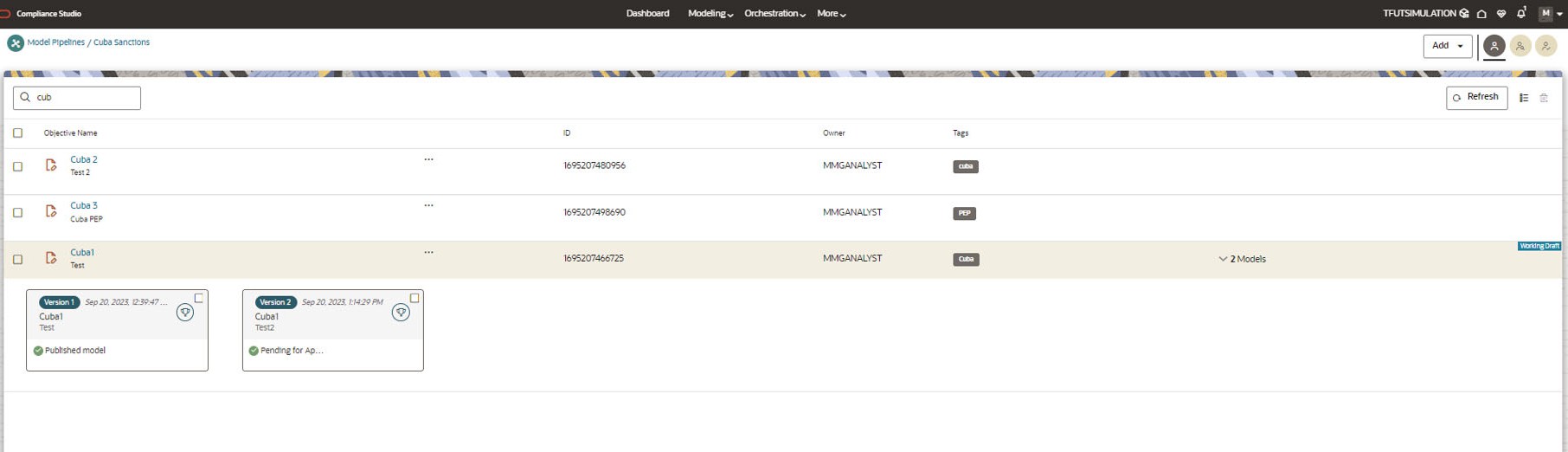
The published models are then deployed in production to be consumed by users. The iterations of comparison between various models lead to the elimination of undesired models and the filter of a few robust ones that can be considered for deployment in production. Modelers then use their better judgment to consolidate their choice and fix on one model - the champion model. The champion model is also called the scoring model or the actual model in this document.