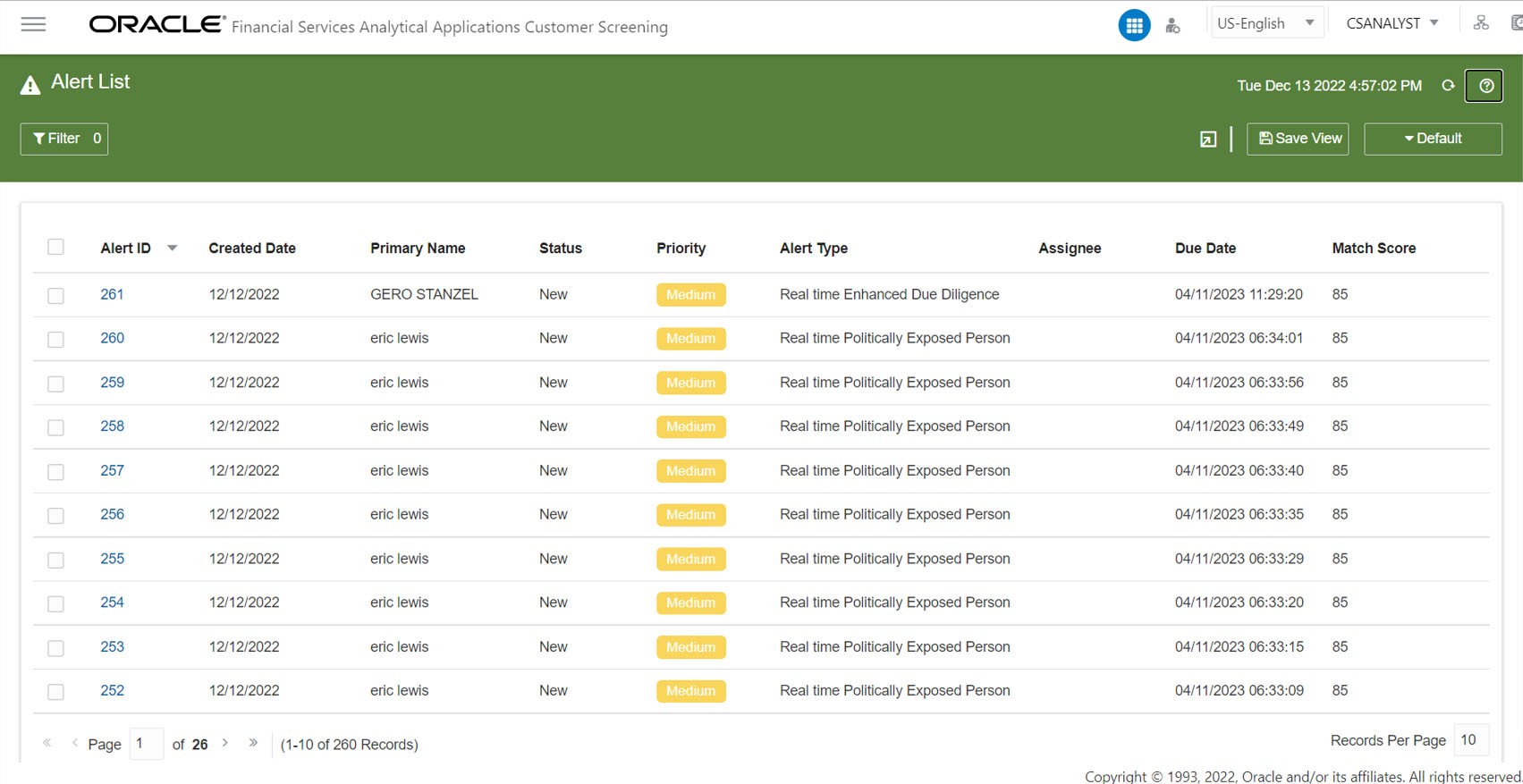3.3 Alert List
The Alert List page displays a list of alerts assigned to the Analyst/Supervisor/Senior Supervisor in a default view.
The users with the Senior Supervisor role can access all the alerts that
are assigned/ unassigned to the other users. A Reviewer can see, access, customize
the Alert List page and download attachments uploaded by other users in the Alert
List page. A Reviewer cannot perform the following function:
You can configure the functionality assigned to user group in the Alert
list page by assigning the required functional code to the user group. For more
information on the list of functional codes configured for different user groups, see
the OFS Customer Screening Administrator Guide.
- Bulk update on the alerts
- Save or update an attachment to an alert
- Bulk Action
Note:
When a Reviewer opens an alert with any status, the status is unaffected, and the alert will not be assigned to the Reviewer user.
To access the Alert List page, follow these steps:
The alerts types are categorized as follows:
- Alerts from Customer:
- Customer Sanctions
- Customer Politically Exposed Person
- Customer Enhanced Due Diligence
- Customer Prohibition
- Alerts from External Entity:
- External Entity Sanctions
- External Entity Politically Exposed Person
- External Entity Enhanced Due Diligence
- External Entity Prohibition
- Alerts from Real-Time screening:
- Real time Sanctions
- Real time Politically Exposed Person
- Real time Enhanced Due Diligence
- Real time Prohibition
Alert List page contains the following default field details:
- Alert ID
- Created Date
- Primary Name
- Status
- Priority
- Alert Type
- Assignee
- Due date
- Match Score
- Risk Score
- WL Record ID
- Count of WL Record IDs
- Count of Events
- Count of Event Types
- Is Bulk Actioned?
- Count of ML Closed Events
- Count of ML Escalated Events
Note:
You can customize the optional fields using the Column menu. For more information, see the section.
- Comments
Note:
If the field attribute characters exceed the threshold number, the field is limited and displays three bullets. Hover over the attributes field to display the complete list.