11.2 Deploying EAR/WAR File
Two EAR files are deployed: ofaai and tflt.
Note:
Ensure to clear the application cache prior to the deployment of Applications Pack Web Archive. This is applicable to the WebLogic Application Server. For more information, refer Clearing Application Cache section.Following are the steps for deploying Infrastructure application that would be created during installation:
- Navigate to the path <
WebLogic Installation directory>/user_projects/domains/ <domain name>/binin the machine in which WebLogic is installed. - Start WebLogic by executing the command:
./startWebLogic.sh -d64 file
- Open the URL in the browser window: http://<ipaddress>:<admin server
port>/ console (https if SSL is enabled). The Sign in window of the WebLogic
Server Administration Console is displayed.
Note:
Ensure that you have started Infrastructure Server by executing "./ startofsaai.sh" as mentioned in, refer Starting Infrastructure Services section. - Log on to the WebLogic Server by entering the user credentials having privileges to deploy the EAR file.
- From the Domain Structure LHS menu, click Deployments. The Summary of
Deployments window is displayed.
Figure 11-2 Summary of Deployments
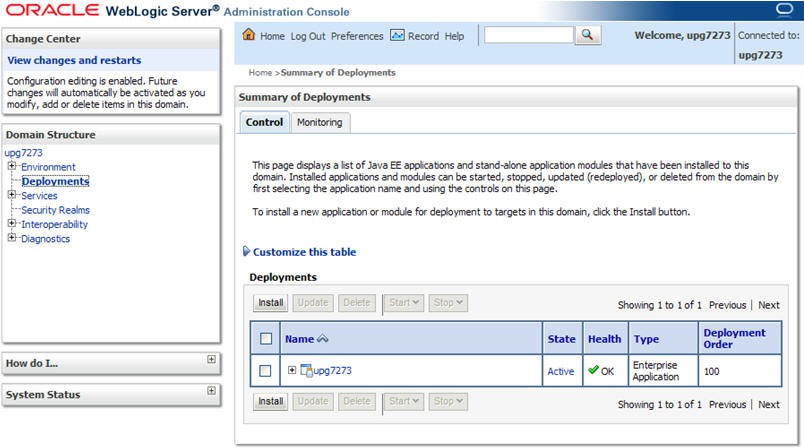
- Click Install. The Install Application Assistant window is displayed.
- Select the Exploded EAR directory after browsing to the directory where it is saved and click Next.
Explode EAR File
To explode EAR, follow these steps:
- Create the "applications" folder under domain name. For example,
"
/Bea/user_projects/ domains/ <Domain _name>/applications". - Create <c
ontext_name>.earfolder under "applications" folder. - Copy the
<$FIC_WEB_HOME/<context_name>.earfile to<WEBLOGIC_INSTALL_DIR>/Bea/ user_projects/domains/<DOMAIN_NAME>/applications/<context_name>.ear. - Explode the
<context_name>.earfile by executing the command:jar -xvf <context_name>.ear - Delete the
<context>.earand< context >.warfiles (recently created)<WEBLOGIC_INSTALL_DIR>/Bea/user_projects/domains/<DOMAIN_NAME>/applications/<context_name>.ear. - Create a directory
<context_name>.war under <WEBLOGIC_INSTALL_DIR>/Bea/user_projects/ domains/<DOMAIN_NAME>/applications/<context_name>.ear. - Copy
<$FIC_WEB_HOME/<context_name>.warfile to<WEBLOGIC_INSTALL_DIR>/Bea/ user_projects/domains/<DOMAIN_NAME>/applications/<context_name>.ear/ <context_name>.war. - Explode the
<context_name>.warfile by executing the following command to get the directory structure:jar -xvf <context_name>.war
Install Application
To install Application, follow these steps:
- Open the Install Application Assistant.
Figure 11-3 Install Application Assistant
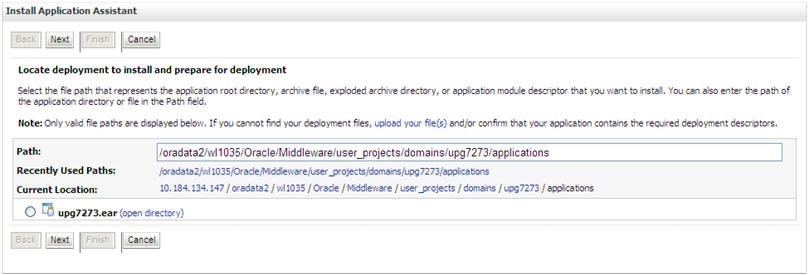
- Click Next.
Figure 11-4 Install Application Assistant
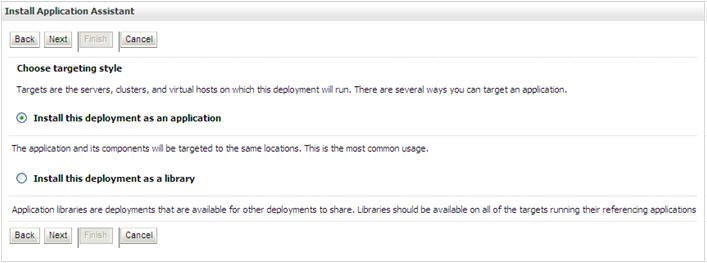
- From the Choose targeting style section, select the Install this
deployment as an application
option and click Next.
The Optional Settings window is displayed.Figure 11-5 Optional Settings
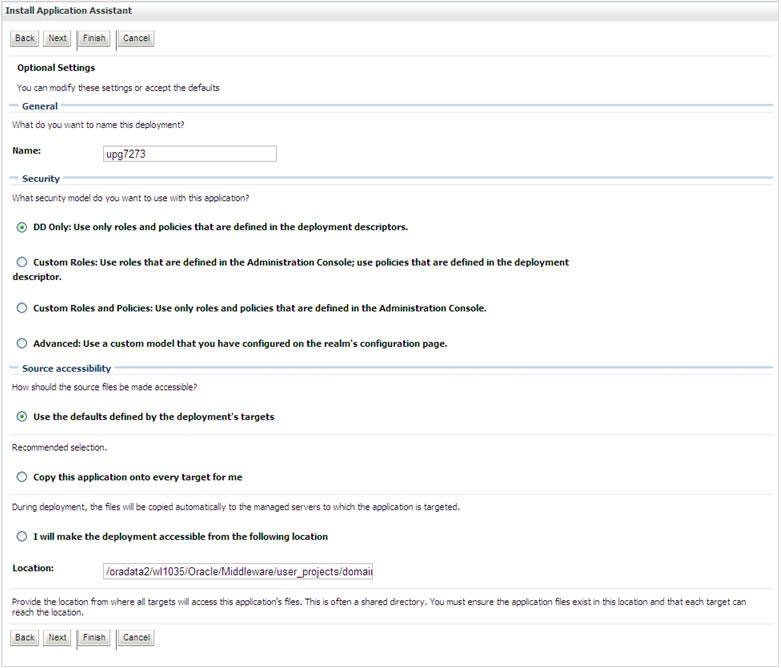
- Enter a Name for the deployment if required.
- Under the Security section, select the DD only option to specify that only roles and policies that are defined in the deployment descriptors should be used.
- Select the I will make the deployment available from the following location option under the Source accessibility section.
- Click Next to continue.
The Deployment Summary window is displayed.
Figure 11-6 Deployment Summary
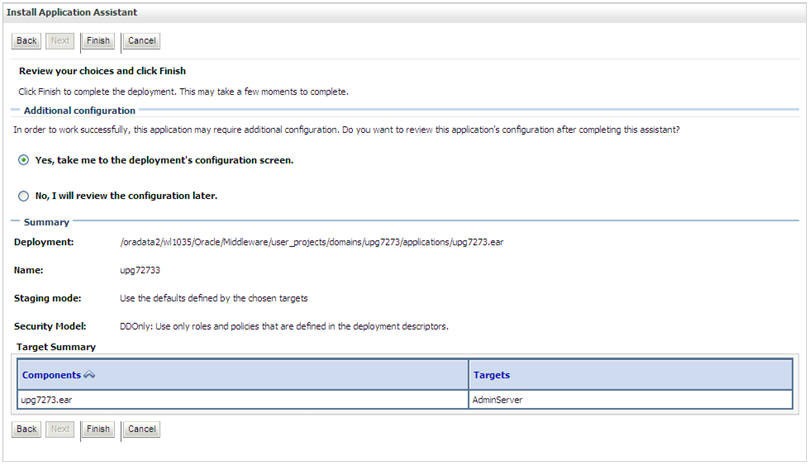
- Select the Yes, take me to the deployment's configuration screen
option and click Finish. The Settings for <Deployment Name>
window is displayed.
Figure 11-7 Settings for <Deployment Name>
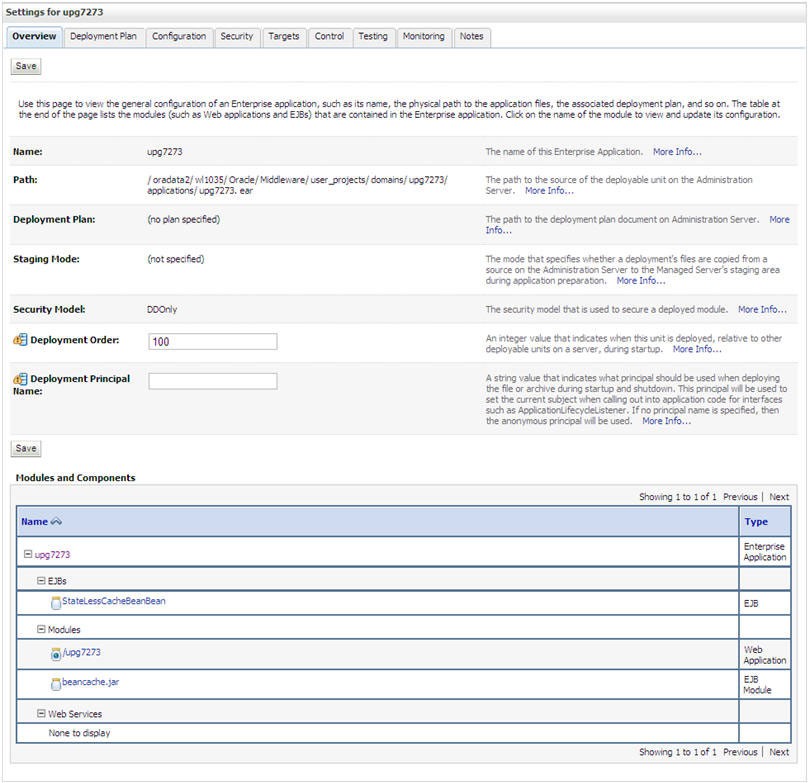
- Review the general configuration details of the deployment. You can also update the configuration of the deployment in this window. In the Overview tab, you can view the complete deployment configuration.
- Click Save to update the changes, if any.
- From the LHS menu, click Deployments.
The Summary of Deployments window is displayed.
Figure 11-8 Summary of Deployments
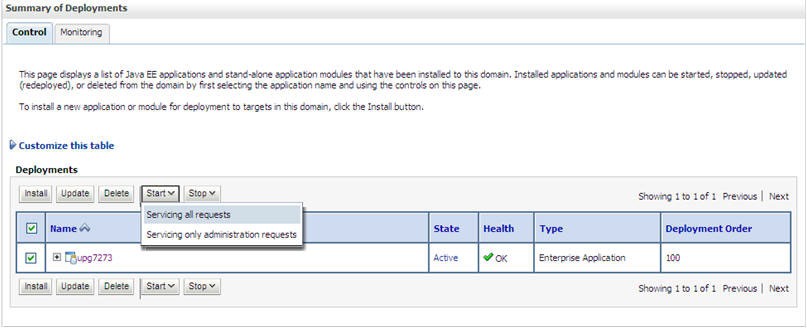
- Select the newly deployed Infrastructure application and click Start
> Servicing all requests. Ensure that the Infrastructure server is
up and running.
Figure 11-9 Summary of Deployments
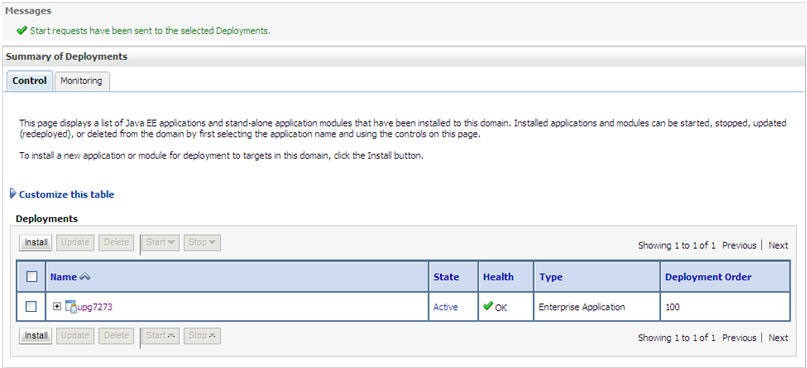
- The State of the deployed application will be displayed as Active if started successfully.