15.3 Internet Explorer Settings
Note:
OFSAAI supports only default zoom setting in Internet Explorer, that is, 100%. Cookies should be enabled.The following browser settings have to be specified at every client machine prior to
accessing the Infrastructure application.
- Open Internet Explorer. Select Tools > Internet Options. The Internet Options window is displayed.
- Click the Settings button. The Settings window is displayed.
- Select the option Every time I Visit the webpage and click OK.
Figure 15-1 Internet Options
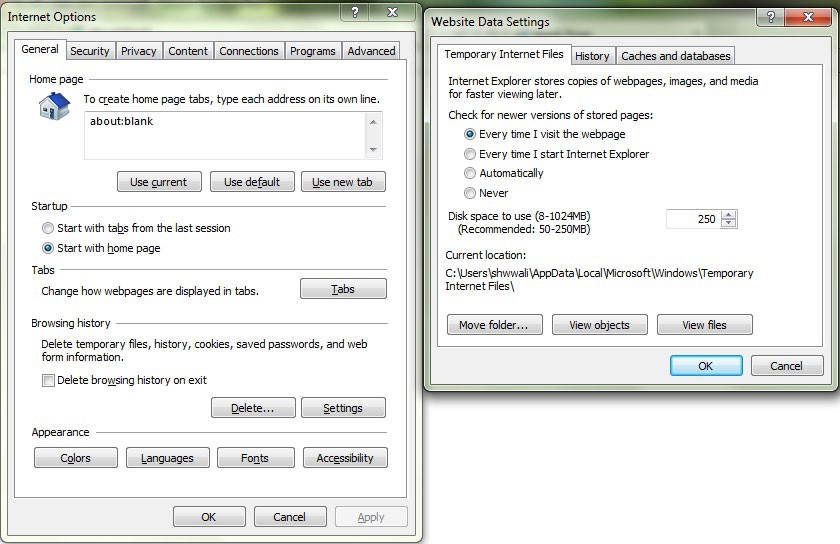
- In the Internet Options window, select the Security tab and select the Internet option under, select a zone to view or change the security settings.
- Click Default Level under Security level for this zone.
Figure 15-2 Internet Options
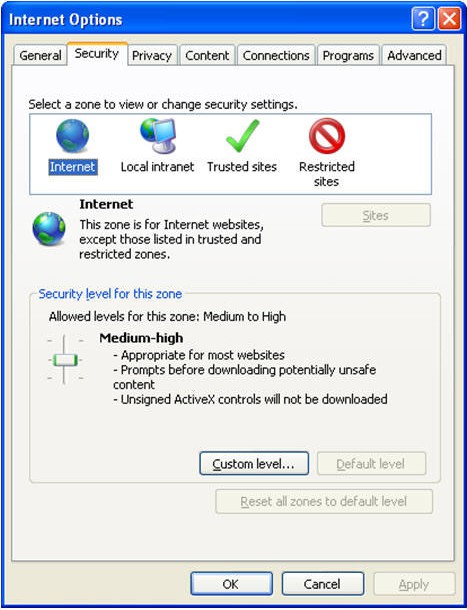
- Click OK to save.
- In the Internet Options window, select the Privacy tab and select
the Turn on Pop-up Blocker option under Pop-up Blocker settings.
Figure 15-3 Internet Options- Popup Blocker Settings
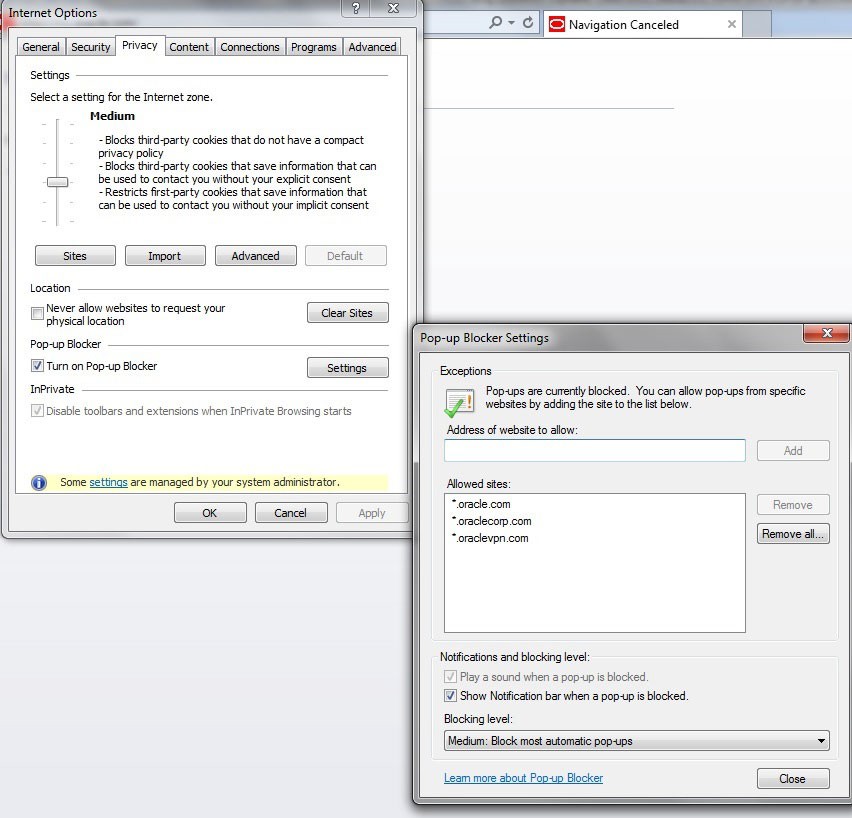
- Click Settings. The Pop-up Blocker Settings window is displayed.
- Enter the URL of the OFSAA Application in the Address of Website to Allow: field.
- Click Add. The OFSAA URL is displayed in the Allowed Sites section.
- Click Close.
- Click OK in the Internet Options window.