5.7 Setup your Cloud Account
After successful activation of your cloud account, you will receive a Setup Complete Email with your login credentials.
Note:
You need to access the Oracle Cloud Console https://ofsaa.<REGION>.ocs.oraclecloud.com/ui/v1/adminconsole and create your user account before you access the application URL.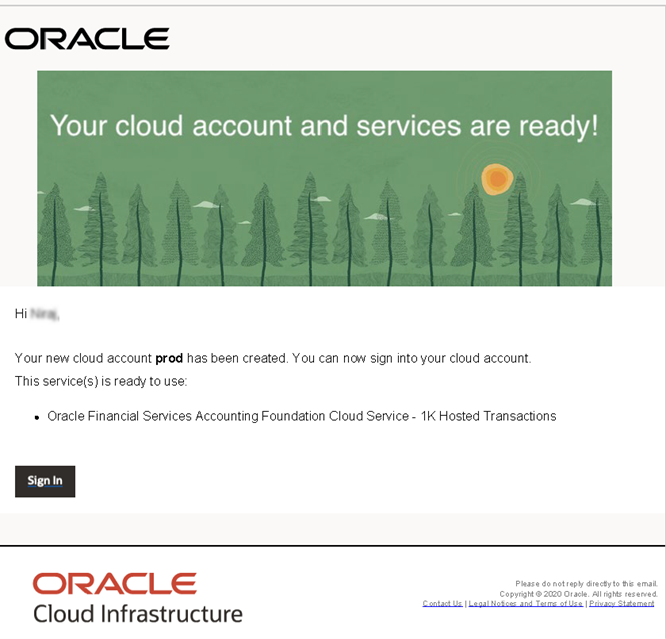
- Sign In to Oracle Cloud Console
- Click the Sign In link provided in the email.
- Enter the Username and Temporary Password sent in the email.
- Follow the prompts to reset your credentials.
- Navigate to Oracle Identity Cloud Service
- After logging in, you will be redirected to the Oracle Cloud Infrastructure Console.
- Access the Oracle Identity Cloud Service (Identity Console) to onboard cloud service users. For more information about how to access the Identity Cloud, see Access the Oracle Identity Cloud Service Console.
- 3. Accessing Production and Non-Production Instances
- The Application URL in the email is for the Production instance.
- To access the Non-Production instance, modify the URL by replacing "-prd" with "-nprd".
Example URLs:- Production:
https://ofsaa.<REGION>.ocs.oraclecloud.com/<TENANT ID>-prd/dfcs - Non-Production:
https://ofsaa.<REGION>.ocs.oraclecloud.com/<TENANT ID>-nprd/dfcs
- Enter Region and Tenant IDReplaceExample URL:
and<REGION>
with the appropriate values to access the URLs.<TENANT ID>
(Production)https://ofsaa.useast.ocs.oraclecloud.com/byc8se-prd/dfcs
(Non-Production)https://ofsaa.useast.ocs.oraclecloud.com/byc8se-nprd/dfcs
Note:
Ensure you have created the application users and granted privileges to access the application instances. For more details, see Users and Access Privileges. You must share the Application URL details with your application users, which they can use to log in to the application.