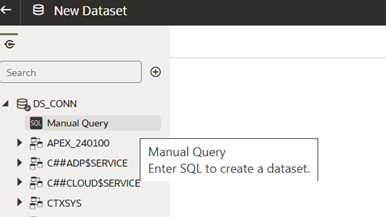8.5.2 Custom Attributes Visualization
In order to view the extended custom attributes in a staging table and view their logical names, user can create a Dataset and generate reports in the Data Visualization using OAS interface using Create Dataset Option available on top right.
To create a dataset and view the custom attributes in staging tables in the Data
Visualization canvas in DFCS, complete the following steps:
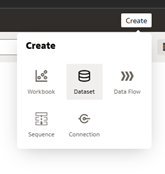
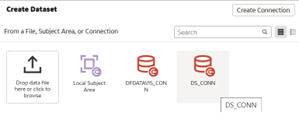
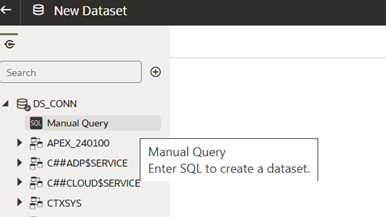
- On the Home page, click the Create icon and then click Dataset.
- The Dataset page is displayed.
- Click Create and select Dataset from the available list.
The Create Dataset window is displayed with the list of available connections.
- Double click on the DS Connection and the New Dataset page is displayed.
- From the LHS menu, double click on the Manual Query, the Manual Query button is displayed.
- Double click on the Manual Query button, and enter the SQL query under the Statement window.
- Click Get Preview Data to preview the data of the entered query.
- Click Save and the Save Dataset As window is displayed.
- Enter the Name and Description of the dataset and click OK.
Figure 8-91 Custom Attributes Visualization
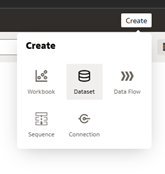
Figure 8-92 Create Dataset
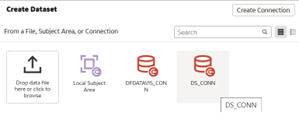
Figure 8-93 New Dataset