4.3.3 Application Data Services Connectors
DFCS includes built-in connectors called Application Data Services (ADS) that help send data to the application database via Connectors. To use this feature, you need to set up a connection between the two cloud systems by entering the required details in the Data Services Subscriptions UI.
The Connectors Summary interface displays connector details in a structured table format, providing insights into their status, source, target catalogs, and mappings.
- From the LHS menu, click Catalog → Connectors.
Figure 4-5 Connectors from the LHS menu
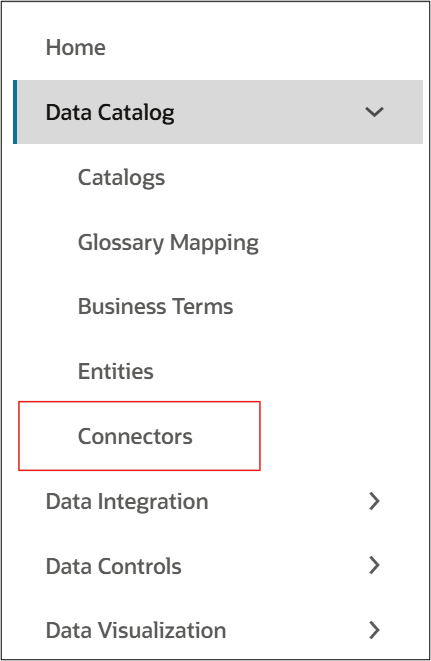
- or, navigate to the DFCS interface → Catalogs → Connectors.
Figure 4-6 Connectors Menu
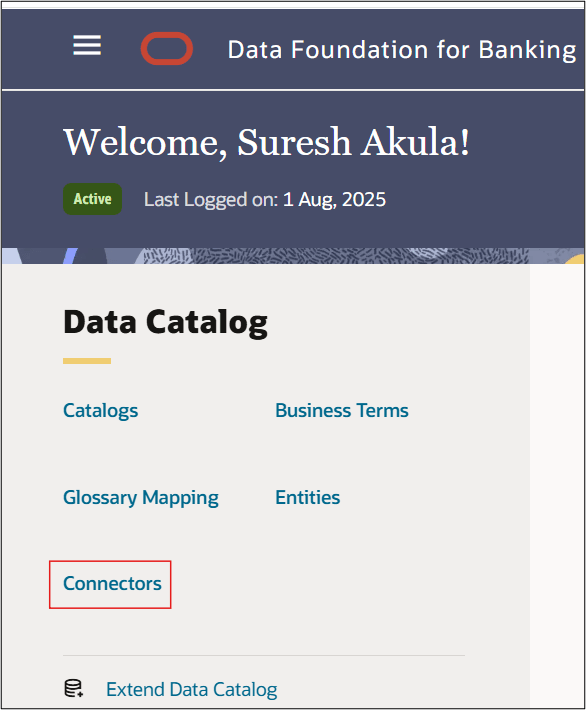
- Click Connectors to view the summary screen.
Table 4-7 Connectors Summary User Interface
| Column | Description |
|---|---|
| Search | Use this to find connectors by name, status, source catalog, target catalog, or created by. |
| Status |
Indicates the current status of the connector:
|
| Connector Name |
Displays the name of the connector, along with details of:
|
| Target Catalog & Entity | Specifies the name of the target catalog and entity associated with the connector. |
| Source Catalog | Displays the name of the source catalog linked to the connector. |
| Number of Mappings | Shows the number of mappings and allows users to view comments for the Business Term. |