4.4 Subscribing Application Data Services
This section describes configuring Application (say, PBSMCS) to receive data
from DFCS by establishing a subscription, enabling the data import process from the
publisher.
- Start with subscribing OCI Application, say, Profitability and Balance Sheet
Management Cloud Service.
Figure 4-12 Profitability and Balance Sheet Management Cloud Service Console
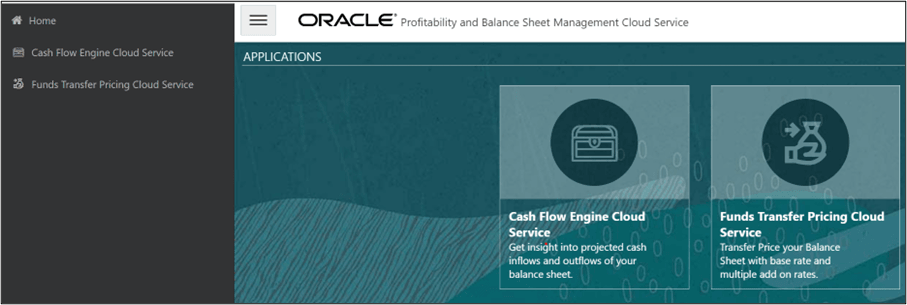
- Select a specific service, say, Funds Transfer Pricing Cloud Service option and then from the LHS, click Admin Tools → Data Foundation Integration → Data Services Subscriptions.
- Click Subscribe if you are subscribing for the first
time. The Subscription pane is displayed.
Figure 4-13 Subscription Pane
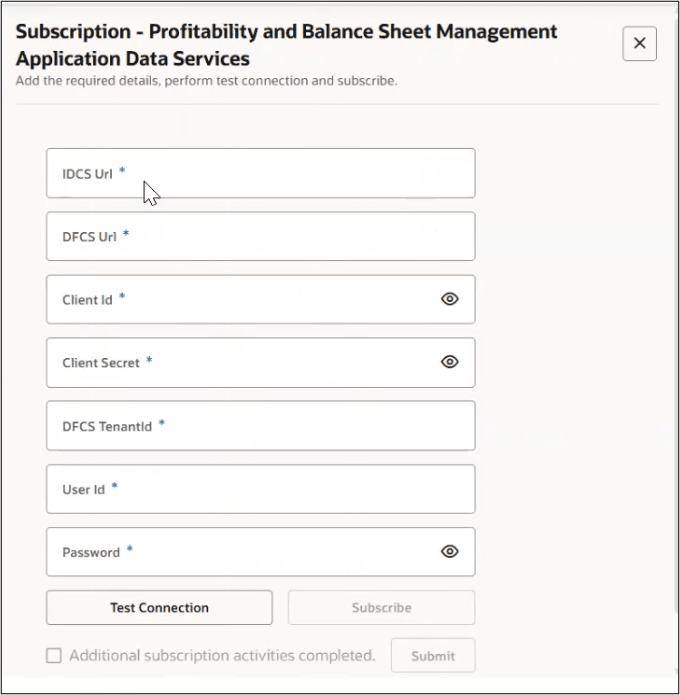
- For First-Time Subscription:
- Enter the following.
Table 4-14 Application Data Service
Field Description IDCS URL To obtain the IDCS URL, the user must log in to the DFCS Identity Cloud Service (IDCS) instance that is used for authentication. This enables PBSMCS to authenticate securely with DFCS. Note:
For more information on how to obtain the IDCS URL, see Get the OAuth Client ID and Client Secret section in the Application Data Services (DFCS Only) chapter.DFCS URL The base URL of the Data Foundation Cloud Service (DFCS) instance. It specifies the source environment from which PBSMCS will receive data. Note:
For more information on how to obtain the IDCS URL, see Get the OAuth Client ID and Client Secret section in the Application Data Services (DFCS Only) chapter.Client ID A unique identifier registered in IDCS for the application (PBSMCS). It is used as part of the OAuth2 authentication process when establishing a connection with DFCS. Note:
For more information on how to obtain the IDCS URL, see Get the OAuth Client ID and Client Secret section in the Application Data Services (DFCS Only) chapter.Client Secret A confidential key associated with the Client ID. It is used to authorize the PBSMCS application to access DFCS data securely. Note:
For more information on how to obtain the IDCS URL, see Get the OAuth Client ID and Client Secret section in the Application Data Services (DFCS Only) chapter.DFCS Tenant ID The unique identifier for your DFCS tenant environment. It ensures that the connection and data transfer are scoped correctly to your organization's DFCS instance. User ID The DFCS application user's login ID authorized to access and retrieve data from the DFCS environment. This user must have the appropriate roles and permissions for data publishing. Note:
The User ID is case-sensitive and must be created in lowercase letters.Password The corresponding password for the DFCS User ID. It is used during authentication to validate the user's access when connecting PBSMCS to DFCS. - Click Test Connection to verify the connection.
- If successful, a message “Operation successfully connected” appears at the top of the pane, and the Subscribe button is enabled.
- If the test fails, recheck and verify the entered details.
- Click Subscribe.
- When the subscription starts, a message “Please Contact Oracle
Support to Complete Additional Activities” will
appear.
Note:
Subscription completion may take a few minutes. - After the subscription is completed, raise a Service Request (SR) with the DFCS Tenant details and PBSMCS Tenant details to finalize the additional subscription process.
- Once the SR is processed and confirmation is received, select the Additional Subscription Activities Completed checkbox.
- Click Submit to complete the subscription.
- Enter the following.
- For Editing an Existing Subscription:
- Update the User ID and/or Password if required.
- Click Update Credentials to save the changes.
Note:
If you are already subscribed, click Edit Subscription to update the User ID and Password. Note that fields such as IDCS URL, DFCS URL, Client ID, Client Secret, and DFCS Tenant ID cannot be edited, as they are mapped/ created by the admin during the initial subscription. For more information, see Accessing the IDCS Console.You can also click Check for Extension if extensions have been already published.
- For First-Time Subscription: