8.2.2.1.1 List of Subject Areas Supported
The subject areas will be enhanced in future releases to accommodate for more specific granularities.
Below is the list of subject areas currently supported:
- Accounts
- Application
- Collections
- Credit Line
- Credit Syndication
- Financial Accounting Entries
- Financial Ledger
- Mitigants
- Party Details
- Placed Collateral
- Transactions
Figure 8-22 List of Subject Areas Supported
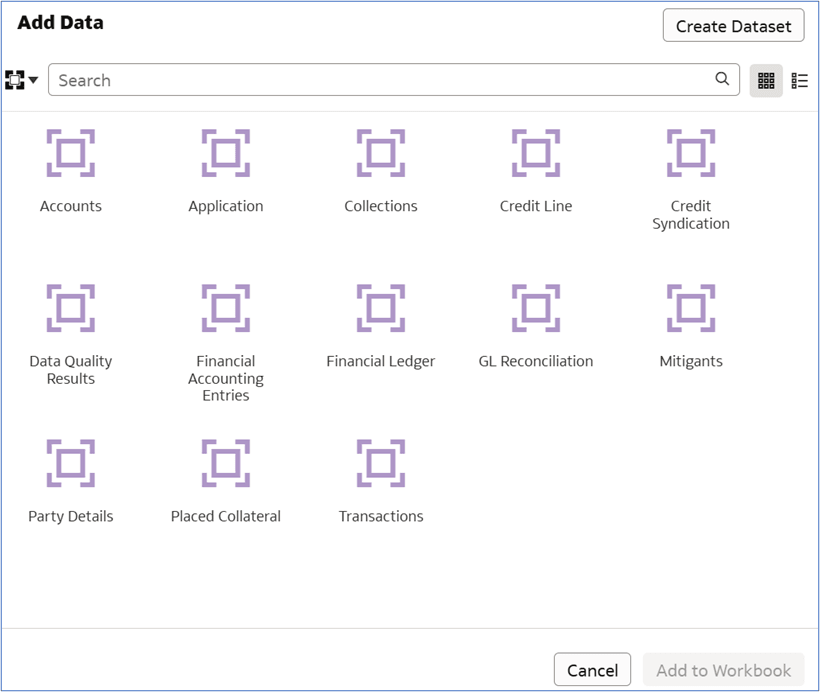
- From the left navigation panel, go to Data Visualization, and click Add New Visualisation. This option allows you to create a custom visualisation based on the available subject areas. You will be redirected to the Oracle Analytics page.
- In the Oracle Analytics page, click the Create button (top-right corner).
- You can either click Workbook or Dataset.
Note:
The Dataset includes the subject areas that are pre-configured. - Click Workbook → Add Data.
- In the Add Data window, choose Subject Areas from the list. Subject Areas define the data sets you can use for analysis. Examples: Finance, Risk, Customer Data, GL Reconciliation, etc.
- Select the required option.
- Click Add to Workbook to proceed.
- After selecting a Subject Area, the Analysis Editor opens.
- After adding a dataset, the Data panel will display different fields you can use for your visualizations.
- Click Save to save changes in the workbook.
Note:
Subject Areas come as part of out-of-the-box configuration and can’t be created or modified by user. For any data visualization requirement other than pre-packaged subject areas, user can create Dataset and report to view the required data. Refer to Data Visualization via Custom Datasets section for more details.