17.2 Create and Export Metadata Report Templates for XML and Excel
To create and export the Metadata Report Templates, follow these steps:
- Navigate to Financial Services Data Governance for North America Regulatory Reporting and select Metadata Report.
- Click the Add icon, in the Summary screen, to create a new
Metadata Report Template.
Figure 17-2 Metadata Report
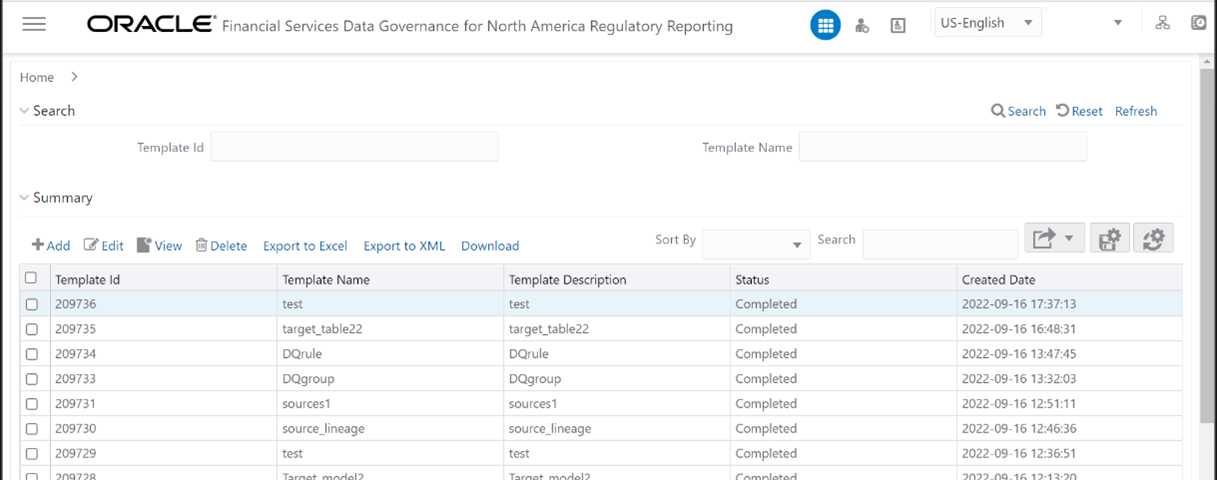
- Provide the Name and Description for
the new template on the Template Definition page.
Figure 17-3 Metadata Selection
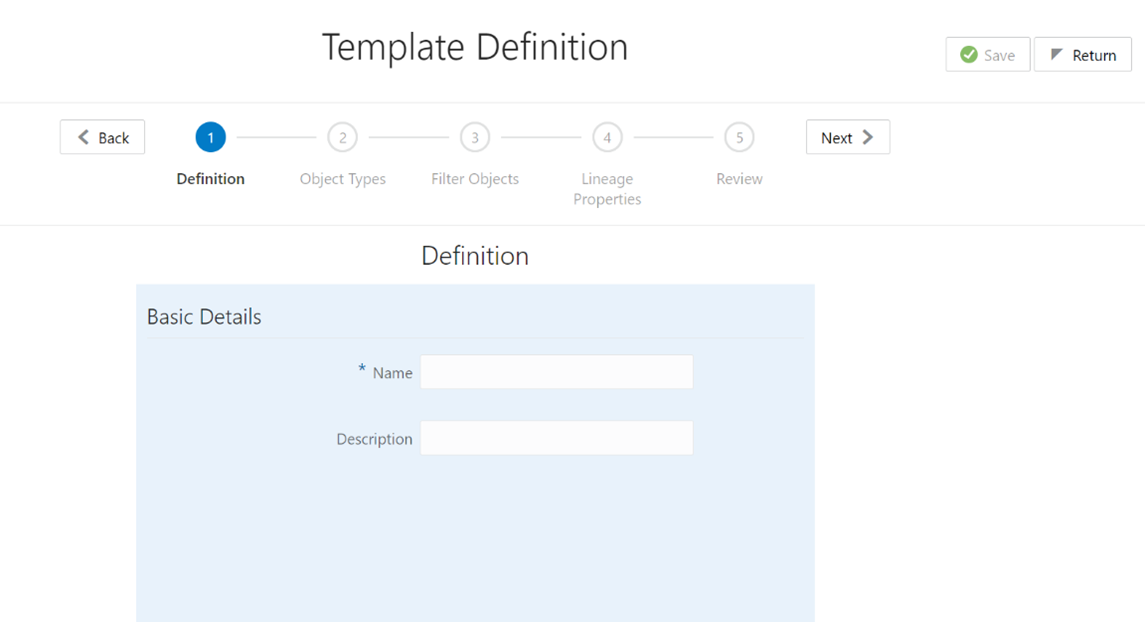
- Select the desired object from the Object Type drop-down to be exported.
- The individual report generates only the basic properties of the object selected,
that is, name and description. The relational report generates detailed information
up to the Entities level if Dependencies is chosen, and up to the Staging Columns
level, if Data Lineage is selected along with Dependencies.
- Dependencies: The metadata object is dependent on several other metadata objects. Metadata object is also used (that is, consumed) in several other metadata objects. Dependency or usage tree can be of any depth. For example, a rule can be dependent on a hierarchy, business processor, and dataset. Further, each of these metadata objects can be dependent on other metadata objects. Metadata Export Utility exports all the dependent or used metadata objects for all paths in the dependency or usage tree if this option is selected.
- Lineage: Data is loaded from source systems to staging and then moved across to processing/reporting. Lineage traces the data element as it moves across different layers of OFSAA: staging, processing, and reporting. Metadata Export Utility exports the lineage of each of the reporting area data element that is identified by dependencies.
- For Individual Report: In the Export Options, do not select
Dependencies or Data Lineage.
Figure 17-4 Metadata Selection
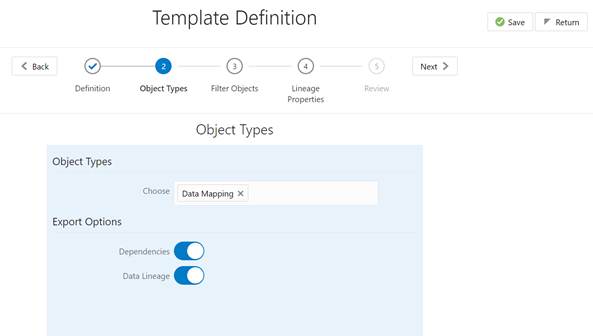 The exported sample report for Individual is as follows:
The exported sample report for Individual is as follows:Figure 17-5 Exported Sample Report
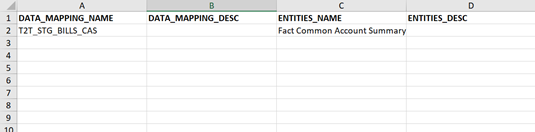
- For Relational Report: In the Export Options, select Dependencies.
Figure 17-6 Object Types
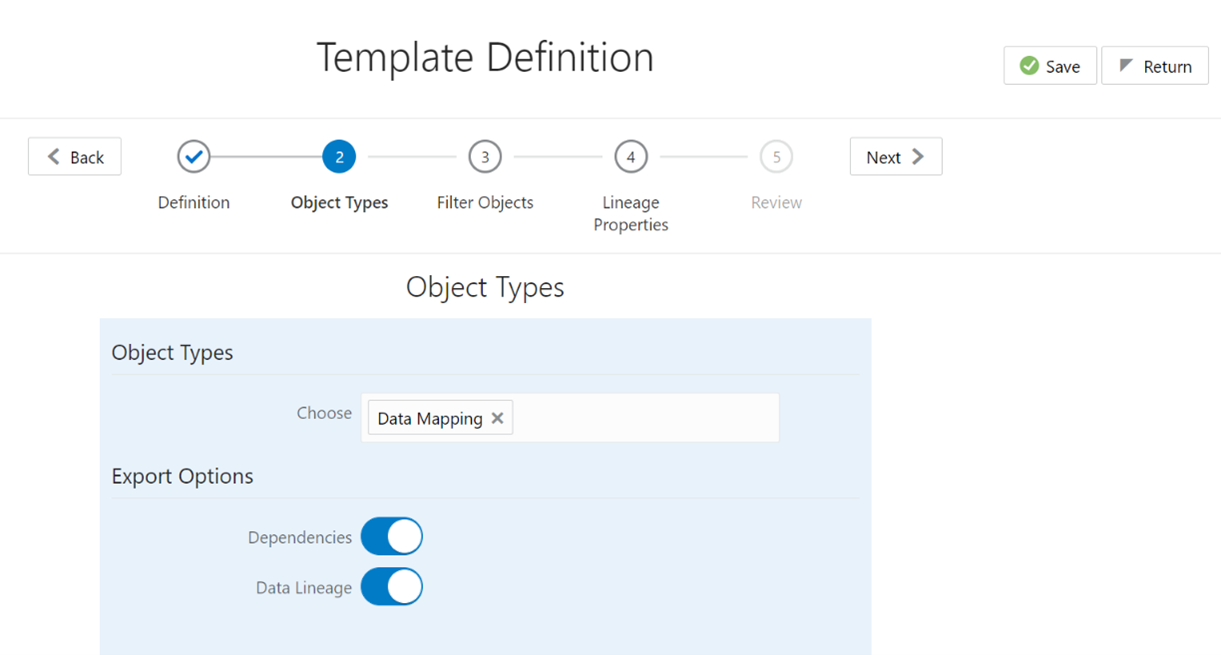 The exported sample report for Relational is as follows:
The exported sample report for Relational is as follows:Figure 17-7 Exported Sample Report
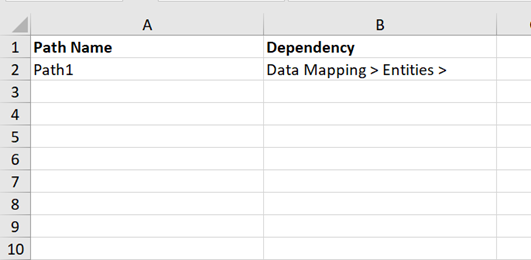
- The first sheet shows the different Paths and their Dependencies up to the Entities
level. Select the required Path sheet at the bottom to view the dependencies.
Each path tells how the dependency/usage is derived from dashboard to entity or vice versa involving various OFSAA object types like Derived Entity, Hierarchies, Datasets, Measures, and so on.
- These paths are generated by the system using data already published in MDB dependency tables as part of the OFSAA MDB object publish.
- For every dependent object type displayed in each path sheet, the following columns
appear:
- Object type name
- Object type description
- One of many Object-specific properties (optional)
- For example, In Path1, Data Mapping Name is the first Object type, the dependencies
generated are Data Mapping Name and Data Mapping Description.
Figure 17-8 Exported Sample Report
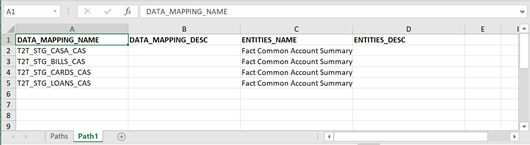
- The Usage sample report (generated by default when Dependencies is selected) is as
follows:
Figure 17-9 Exported Sample Report
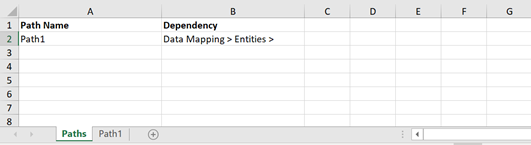
- Select Data Lineage in Template Definition, and then Choose Object Type to export
the lineage details up to the Staging Columns level.
Note:
Data Lineage can be selected only if you have opted for the Dependencies feature. The minimum memory settings to run lineage reports must be export JAVA_OPTS="-Xms1024m -Xmx8192m". - Data Lineage is generated as a separate sheet in the generated Relational report
along with the Dependencies. Select the Lineage sheet to view the Data Lineage (up
to Staging column level).
Figure 17-10 Exported Sample Report
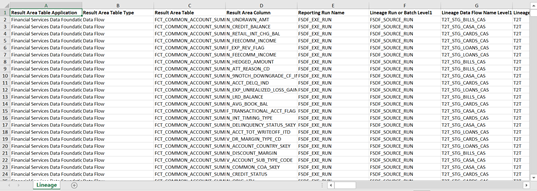
- Select Filter Objects to see the selected objects.
Figure 17-11 Filter Objects
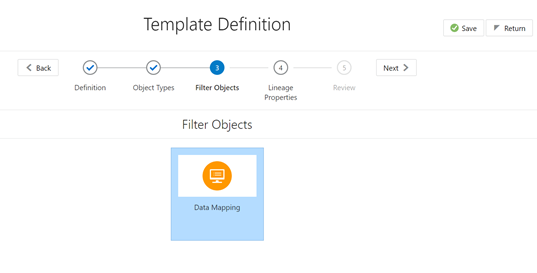
- Select one Filter Object from the Available Objects and click the Move
Entities icon to add a Selected Object. Select one Selected Object
from the Available Objects and click the Remove Entities icon
to remove a Filter Object.
Figure 17-12 Data Mapping
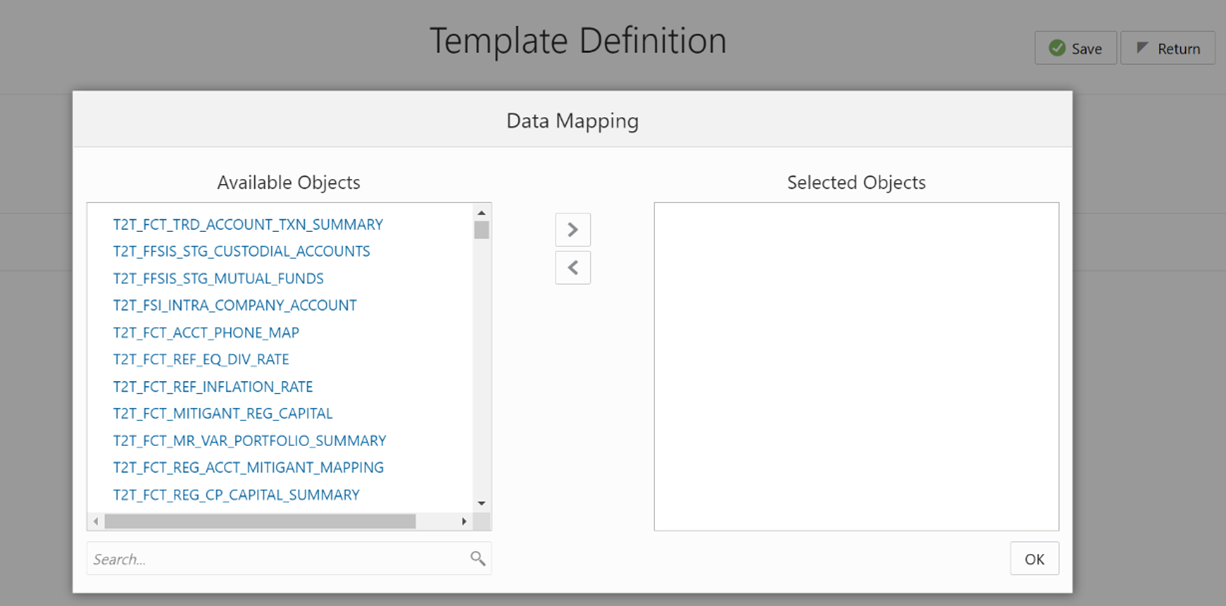
- When the object list is huge, use the Search option as shown above. Type first three
letters of the Filter Object name and the relevant Filter Objects appear.
Note:
You can type the complete Filter Object name to select and add to the Selected Objects.Figure 17-13 Data Mapping
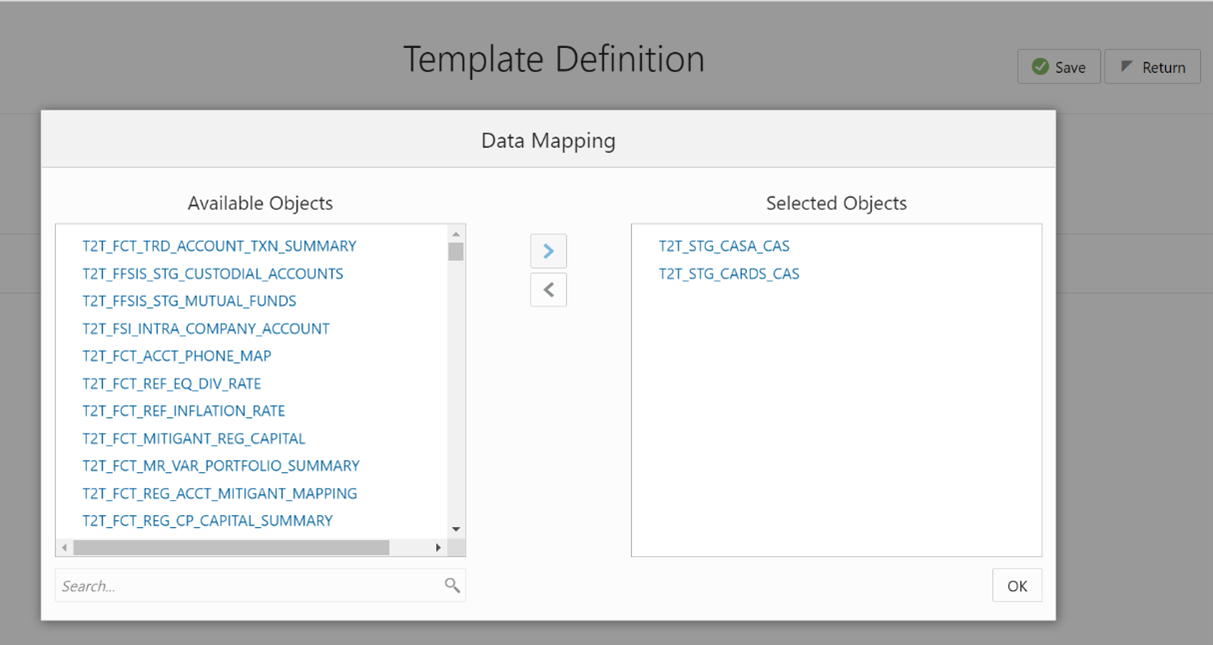
- Select the Lineage Properties required to be generated.
- The following Lineage Properties (columns) are available in the Metadata Report
Screen.
Table 17-4 Lineage Properties
Sl. No. Lineage Property Property Description 1 Jurisdiction Stores the Jurisdiction Code of Lineage Report generated. 2 Report Stores the Report Code of the Lineage Report generated. 3 Schedule Stores the Schedule Code of the Lineage Report generated. 4 View Stores the View Code of the Lineage Report generated. 5 Cell ID Stores the Cell ID (MDRM Code) of the Lineage Report generated. 6 Cell Group ID Stores the Cell Group ID of the Lineage Report generated. Each Cell Group ID represents a decision to populate the cell. Multiple Group IDs represent multiple OR conditions in decisions. 7 Derived Entity Code Stores the Derived Entity Code of the Lineage Report generated for the given Cell ID and Cell Group ID. 8 Derived Entity Description Stores the Derived Entity Description of the Lineage Report generated for the given Cell ID and Cell Group ID. 9 Metadata Code Stores the Metadata Code of the Lineage Report generated for the given Cell ID, Cell Group ID, and Derived Entity. 10 Metadata Description Stores the Metadata Description of the Lineage Report generated for the given Cell ID, Cell Group ID, and Derived Entity. 11 Metadata Type Stores the Metadata Type of the Lineage Report generated for the given Cell ID, Cell Group ID, and Derived Entity. 12 Metadata Sub Code Stores the Metadata Sub Code of the Lineage Report generated for the given Cell ID, Cell Group ID, Derived Entity, and Metadata Code. Metadata Sub Code represents either direct Metadata (Metadata Sub Code will be the same Metadata Code) or derived Metadata Code like Datasets/Expressions. 13 Metadata Sub Description Stores the Metadata Sub Description of the Lineage Report generated for the given Cell ID, Cell Group ID, Derived Entity, and Metadata Code. Metadata Sub Code represents either direct Metadata (Metadata Sub Code will be the same Metadata Code) or derived Metadata Code like Datasets/Expressions. 14 Metadata Sub Type Stores the Metadata Sub Type of the Lineage Report generated for the given Cell ID, Cell Group ID, Derived Entity, and Metadata Code. Metadata Sub Code represents either direct Metadata (Metadata Sub Code will be the same Metadata Code) or derived Metadata Code like Datasets/Expressions. 15 Result Area Table Application Stores the Results Area Table Application of the Lineage Report generated for the given Cell ID, Cell Group ID, Derived Entity, Metadata Code, and Metadata Sub Code. The Results Area Table application is the responsible OFSAA Application to populate the table. 16 Result Area Table Type Stores the Results Area Table Type of the Lineage Report generated for the given Cell ID, Cell Group ID, Derived Entity, Metadata Code, and Metadata Sub Code. The Results Area Table Type represents how the table is populated. For example Data Flow, Seeded Data, and so on. 17 Result Area Table Stores the Results Area Table the Lineage Report generated for the given Cell ID, Cell Group ID, Derived Entity, Metadata Code, and Metadata Sub Code. The Results Area Table is the OFSAA data model table that populates or helps to populate the given Cell (MDRM) in the Reporting Layer. 18 Result Area Column Stores the Results Area Column the Lineage Report generated for the given Cell ID, Cell Group ID, Derived Entity, Metadata Code, Metadata Sub Code, and Results Area Table. The Results Area Table column is the OFSAA data model column that populates or helps to populate the given Cell (MDRM) in Reporting Layer. 19 Report Filter Operator Stores the Report Filter Operator of the Lineage Report generated for the given Results Area Column and Member Code. The operator represents the Agile REPORTER filter condition operator when a report is retrieved. 20 Report Filter Member Stores the Report Filter Member of the Lineage Report generated for the given Results Area Column. The operator represents the Agile REPORTER filter condition member when a report is retrieved. 21 Target Metadata Operator Stores the Target Metadata Operator of the Lineage Report generated for the given Results Area Column and Member Code embedded inside the Metadata like Business Processor, Hierarchy, or Dataset. The operator is derived after a standardization process like Reverting all <>, =, IN, NOT IN conditions to equal operator. 22 Target Metadata Member Stores the Target Metadata Operator of the Lineage Report generated for the given Results Area Column and Member Code embedded inside the Metadata like Business Processor, Hierarchy, or Dataset. The Member Code presents its ultimate form through a standardization process like Reverting all <>, =, IN, NOT IN conditions to the equal operator and getting the respective Member Codes. 23 Reporting Run Name Stores the Regulatory Reporting Run Name for Jurisdiction Code of Lineage Report generated. 24 Lineage Run or Batch Level1 Stores the Level1 Run Name or Batch Name of Lineage Report generated for populating the Results Area Table and Column. 25 Lineage Data Flow Name Level1 Stores the Level1 Data Flow Name of Lineage Report generated for populating the Results Area Table and Column. 26 Lineage Data Flow Type Level1 Stores the Level1 Data Flow Type of Lineage Report generated for populating the Results Area Table and Column. 27 Lineage Element Table Level1 Stores the Level1 Source Table of Lineage Report generated for populating the Results Area Table and Column. 28 Lineage Element Column Level1 Stores the Level1 Source Column of Lineage Report generated for populating the Results Area Table and Column. 29 Lineage Run or Batch Level2 Stores the Level2 Run Name or Batch Name of Lineage Report generated for populating the Level1 Source Table and Column. 30 Lineage Data Flow Name Level2 Stores the Level2 Data Flow Name of Lineage Report generated for populating the Level1 Source Table and Column. 31 Lineage Data Flow Type Level2 Stores the Level2 Data Flow Type of Lineage Report generated for populating the Level1 Source Table and Column. 32 Lineage Element Table Level2 Stores the Level2 Source Table of Lineage Report generated for populating the Level1 Source Table and Column. 33 Lineage Element Column Level2 Stores the Level2 Source Column of Lineage Report generated for populating the Level1 Source Table and Column. 34 Lineage Run or Batch Level3 Stores the Level3 Run Name or Batch Name of Lineage Report generated for populating the Level2 Source Table and Column. 35 Lineage Data Flow Name Level3 Stores the Level3 Data Flow Name of Lineage Report generated for populating the Level2 Source Table and Column. 36 Lineage Data Flow Type Level3 Stores the Level3 Data Flow Type of Lineage Report generated for populating the Level2 Source Table and Column. 37 Lineage Element Table Level3 Stores the Level3 Source Table of Lineage Report generated for populating the Level2 Source Table and Column. 38 Lineage Element Column Level3 Stores the Level3 Source Column of Lineage Report generated for populating the Level2 Source Table and Column. 39 Lineage Run or Batch Level4 Stores the Level4 Run Name or Batch Name of Lineage Report generated for populating the Level3 Source Table and Column. 40 Lineage Data Flow Name Level4 Stores the Level4 Data Flow Name of Lineage Report generated for populating the Level3 Source Table and Column. 41 Lineage Data Flow Type Level4 Stores the Level4 Data Flow Type of Lineage Report generated for populating the Level3 Source Table and Column. 42 Lineage Element Table Level4 Stores the Level4 Source Table of Lineage Report generated for populating the Level3 Source Table and Column. 43 Lineage Element Column Level4 Stores the Level4 Source Column of Lineage Report generated for populating the Level3 Source Table and Column. 44 Lineage Run or Batch Level5 Stores the Level5 Run Name or Batch Name of Lineage Report generated for populating the Level4 Source Table and Column. 45 Lineage Data Flow Name Level5 Stores the Level5 Data Flow Name of Lineage Report generated for populating the Level4 Source Table and Column. 46 Lineage Data Flow Type Level5 Stores the Level5 Data Flow Type of Lineage Report generated for populating the Level4 Source Table and Column. 47 Lineage Element Table Level5 Stores the Level5 Source Table of Lineage Report generated for populating the Level4 Source Table and Column. 48 Lineage Element Column Level5 Stores the Level5 Source Column of Lineage Report generated for populating the Level4 Source Table and Column. 49 Lineage Run or Batch Level6 Stores the Level6 Run Name or Batch Name of Lineage Report generated for populating the Level5 Source Table and Column. 50 Lineage Data Flow Name Level6 Stores the Level6 Data Flow Name of Lineage Report generated for populating the Level5 Source Table and Column. 51 Lineage Data Flow Type Level6 Stores the Level6 Data Flow Type of Lineage Report generated for populating the Level5 Source Table and Column. 52 Lineage Element Table Level6 Stores the Level6 Source Table of Lineage Report generated for populating the Level5 Source Table and Column. 53 Lineage Element Column Level6 Stores the Level6 Source Column of Lineage Report generated for populating the Level5 Source Table and Column. 54 Lineage Run or Batch Level7 Stores the Level7 Run Name or Batch Name of Lineage Report generated for populating the Level6 Source Table and Column. 55 Lineage Data Flow Name Level7 Stores the Level7 Data Flow Name of Lineage Report generated for populating the Level6 Source Table and Column. 56 Lineage Data Flow Type Level7 Stores the Level7 Data Flow Type of Lineage Report generated for populating the Level6 Source Table and Column. 57 Lineage Element Table Level7 Stores the Level7 Source Table of Lineage Report generated for populating the Level6 Source Table and Column. 58 Lineage Element Column Level7 Stores the Level7 Source Column of Lineage Report generated for populating the Level6 Source Table and Column. 59 Lineage Run or Batch Level8 Stores the Level8 Run Name or Batch Name of Lineage Report generated for populating the Level7 Source Table and Column. 60 Lineage Data Flow Name Level8 Stores the Level8 Data Flow Name of Lineage Report generated for populating the Level7 Source Table and Column. 61 Lineage Data Flow Type Level8 Stores the Level8 Data Flow Type of Lineage Report generated for populating the Level7 Source Table and Column. 62 Lineage Element Table Level8 Stores the Level8 Source Table of Lineage Report generated for populating the Level7 Source Table and Column. 63 Lineage Element Column Level8 Stores the Level8 Source Column of Lineage Report generated for populating the Level7 Source Table and Column. 64 Lineage Run or Batch Level9 Stores the Level9 Run Name or Batch Name of Lineage Report generated for populating the Level8 Source Table and Column. 65 Lineage Data Flow Name Level9 Stores the Level9 Data Flow Name of Lineage Report generated for populating the Level8 Source Table and Column. 66 Lineage Data Flow Type Level9 Stores the Level9 Data Flow Type of Lineage Report generated for populating the Level8 Source Table and Column. 67 Lineage Element Table Level9 Stores the Level9 Source Table of Lineage Report generated for populating the Level8 Source Table and Column. 68 Lineage Element Column Level9 Stores the Level9 Source Column of Lineage Report generated for populating the Level8 Source Table and Column. 69 Lineage Run or Batch Level10 Stores the Level10 Run Name or Batch Name of Lineage Report generated for populating the Level9 Source Table and Column. 70 Lineage Data Flow Name Level10 Stores the Level10 Data Flow Name of Lineage Report generated for populating the Level9 Source Table and Column. 71 Lineage Data Flow Type Level10 Stores the Level10 Data Flow Type of Lineage Report generated for populating the Level9 Source Table and Column. 72 Lineage Element Table Level10 Stores the Level10 Source Table of Lineage Report generated for populating the Level9 Source Table and Column. 73 Lineage Element Column Level10 Stores the Level10 Source Column of Lineage Report generated for populating the Level9 Source Table and Column. 74 Data Element Table Application Stores the Ultimate Source Table Application of Lineage Report generated for populating the Results Area Table and Column. The application is responsible for sourcing the data. 75 Data Element Table Type Stores the Ultimate Source Table Type of Lineage Report generated for populating the Results Area Table and Column. This represents the Type of the Source Table like Download, Mapper Download, Seeded Data, Run Parameters, and so on. 76 Data Element Table Stores the Ultimate Source Table of Lineage Report generated for populating the Results Area Table and Column. 77 Data Element Column Stores the Ultimate Source Column of Lineage Report generated for populating the Results Area Table and Column. 78 Data Element Filter Operator Stores the Ultimate Source Table Column Operator Code of Lineage Report generated for Report Filter Operator in Results Area. This is the derived representation of the Report Filter Operator in the Results Area. 79 Data Element Filter Member Stores the Ultimate Source Table Column Member Code of Lineage Report generated for Report Filter Member Code in Results Area. This is the derived representation of the Report Filter Member Code in the Results Area. 80 Data Element Metadata Operator Stores the Ultimate Source Table Column Operator Code of Lineage Report generated for Target Metadata Operator in Results Area. This is the derived representation of the Target Metadata Operator in the Results Area. 81 Data Element Metadata Member Stores the Ultimate Source Table Column Member Code of Lineage Report generated for Target Metadata Member Code in Results Area. This is the derived representation of the Target Metadata Member Code in the Results Area. Figure 17-14 Template Definition
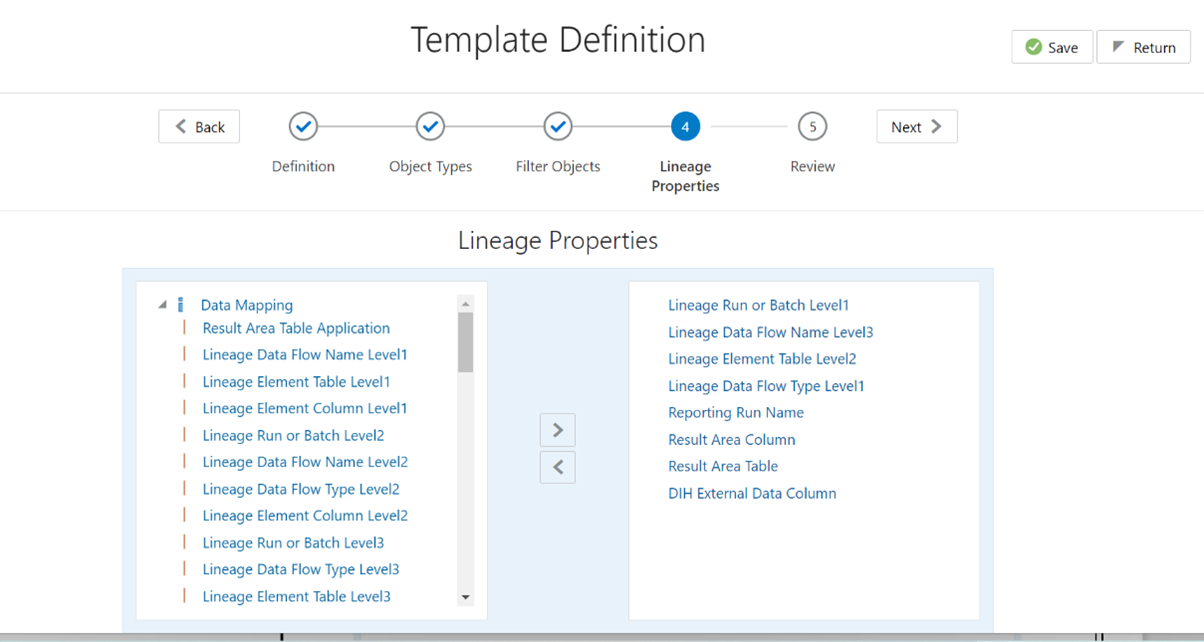
- Review the Template Definition and click Save.
Figure 17-15 Template Definition
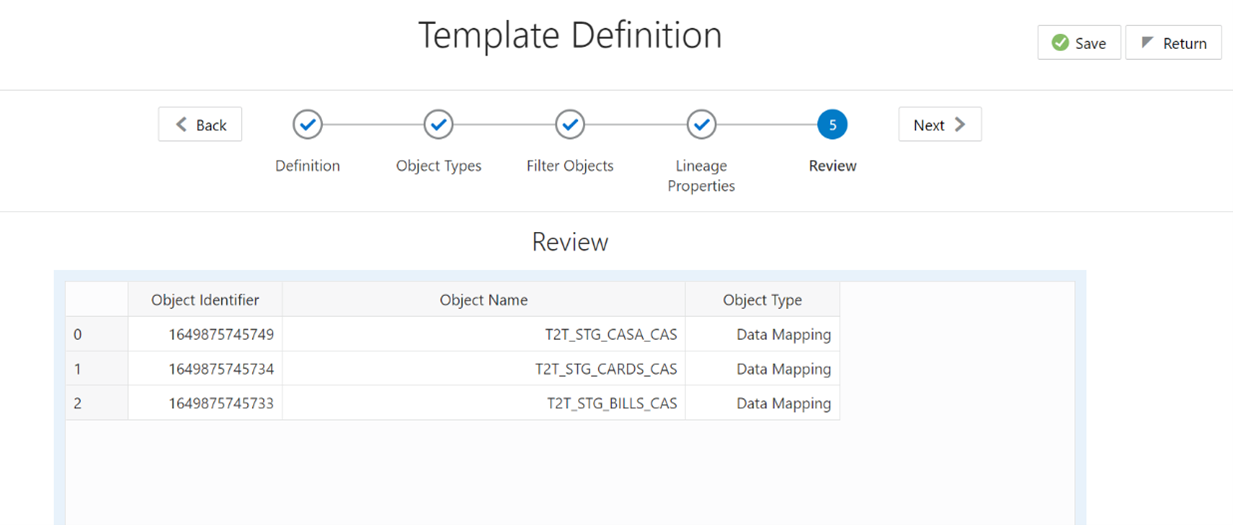
- Click Return to go to the Summary page.
- Select a template in the Template List in the Summary screen and click Export to
Excel to export the desired objects in Excel Sheet format.
Note:
MDB Publish must be triggered before executing the Export to Excel option. - The Report Generation function is an asynchronous action and to check the status of
the export function, use the Refresh option in the Summary screen.
- For Excel Export, the following are the Status values:
- Not Started: The Report Generation is yet to start, but the function has triggered the action in the background.
- Ongoing: The Report Generation is started and in process.
- Completed: The Report Generation is completed and ready to view or download.
- Failed / Partially Completed / No Path Found: The Report Generation encountered an issue and the process is partially completed or failed.
- The export logs are generated and placed in the path
/Context_Name/logs/MDB.log.
Log files give the following information:
- All Paths query
- Query for each path and if data present for this path
- Lineage query
- Status of excel output creation
- Exceptions and errors if any
- For XML Export:
- Not Started
- Check the Metadata Export folder in the server
Note:
This is to distinguish the XML extract from the Excel export. XML cannot be downloaded from the UI.
- For Excel Export, the following are the Status values:
- Select a template in the Template List in the Summary screen and click Download to
save a copy of the generated Metadata Report Templates excel sheet, after the export
status shows as completed.
- User Access:
The following user groups are pre-seeded in the component that helps you to get access to the Metadata Report Extract screen.
- MDR View Group: To see Metadata Report Extract with View permissions.
- MDR Owner Group: To create templates in Metadata Report Extract.
- User Access: