10.6.1 Creating an Action
The Issue Owner creates the required Actions for the system-generated Issue. Additionally, the Issue Owner is the Data Adjustment Creator.
To create a new action for the system-generated Issue, follow these steps:
- From the Financial Services Data Governance Studio window, navigate to Controls.
- Select a stage table and then click the View Controls icon to view the details.
- Click Issues & Actions. The Issues for this control is
displayed with the details.
Figure 10-10 Data Governance Controls – Issues & Actions
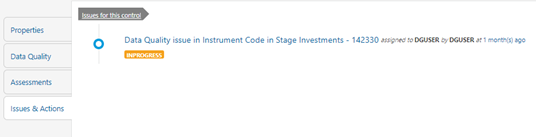
- Click the required issue. The Actions pane is displayed.
Figure 10-11 Data Governance Controls – Actions
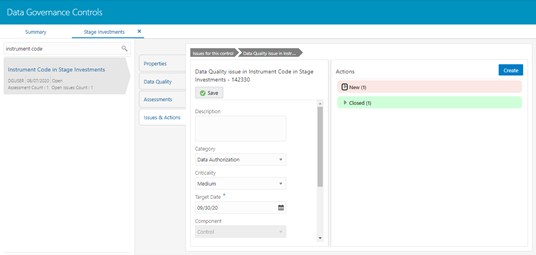
- To create an action, in the Actions section click Create.
Figure 10-12 Data Governance Controls – New Actions
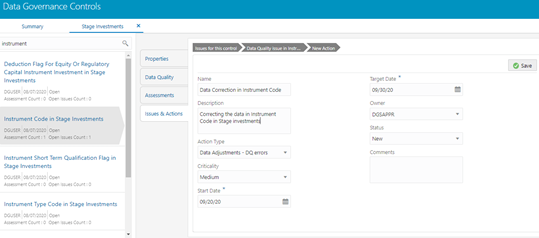
- Enter the Name and Description.
- Select the Action Type from the drop-down
list:
- Data Adjustments - DQ errors
- Data Adjustments - Others
- Data Adjustments - Regulatory Reporting
- Reconciliation Adjustments
- Others
- Select the Criticality:
- High
- Medium
- Low
- Choose the Start Date and Target Date from the Calendar . Action start and target dates must be within the Issue target date.
- Select the action Owner name from the drop-down list.
- Select the Status from the drop-down list:
- New
- In Progress
- Closed
- Enter Comments if any and click Save. A
confirmation message is displayed: Action saved successfully. This creates an action
for the particular issue.
Note:
Based on the Action Type, the Data Adjustment details page is displayed during the Data Adjustments process for DQ errors or any other errors. - Select a file or drag and drop a file to Attach a document.
- When a new action is created, it is listed under the Actions section
under New status of the Issue. In the
Status field, the issue can be closed when it is
resolved. It is then moved to Closed status.
Figure 10-13 Data Governance Controls – New Actions
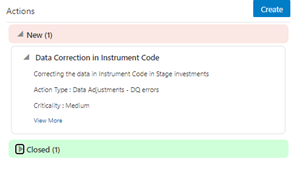
- After an action is created, it is possible to create Data Adjustments.
See section Data Adjustments for details.