4.2 Creating a Business Term
While defining a Business Term, the fields that appear are explained as tabulated.
Note:
- You must have Business Term Creator or Business Term Owner rights to create a business term.
- Justification entered during rejection is not displayed in draft status.
To create a Business Term, follow these steps:
- From the Financial Services Data Governance for North America Regulatory Reporting window navigate to Standards and Policies and select Business Terms.
- Click Add. The Business Term page is displayed. The status of
the Business Term is New.
Figure 4-5 Business Term Details
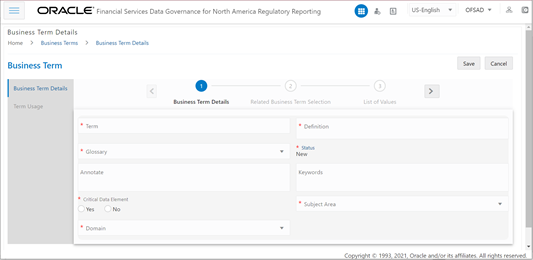
- In the Business Term Details section:
- Enter the required information in the following fields.
Table 4-5 Business Term Details
Fields Description Fields marked in blue asterisk (*) are mandatory Term Enter a term to be the name of the Business Term. Definition Enter a brief description of the Business Term. Glossary Select a Glossary from the drop-down box. Status The status of the Business Term is New. Annotate Enter a reference text for additional information on Business Term. Keywords Enter values to be used as keywords that will be used to search the Business Term. Critical Data Element Select whether the glossary term is a critical data element or not. Subject Area Select a subject area from the drop-down box. Domain Select either Alphanumeric, Date or Numeric from the drop-down list. - Click Save.
A confirmation message is displayed Business Term Saved Successfully.
The status of the Business Term changes to Draft and the Related Business Items and List of Values sub-sections are enabled.
- Enter the required information in the following fields.
- Click the Select button.
- In the Related Business Items sub-section:
- To map business terms with other business terms, select a
Business Term that is in draft status and click
Link.
Figure 4-6 Related Business Term Selection
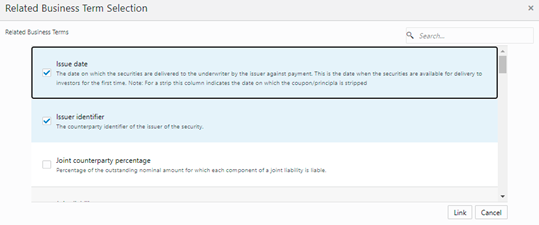
- Save and then Submit the selected Business Term.
A confirmation message appears, confirming that the operation was successful.
This process involves mapping a term from one glossary to another glossary. Terms in one glossary are mapped to similar or related terms in another glossary to achieve consistency and standardization. While organizations use their terminology, they need to map their terminologies to industry-standard terminologies. This ensures completeness and consistency in communication with external parties and regulators.
- To map business terms with other business terms, select a
Business Term that is in draft status and click
Link.
- Click the Select button.
- In the List of Values sub-section:
- Select a business term that is in draft status and click
Add to enter a value and then click
Save.
A confirmation message appears, confirming that the operation was successful.
The List of Values sub-section enables the user to add values to the corresponding Business Term.Figure 4-7 List of Values
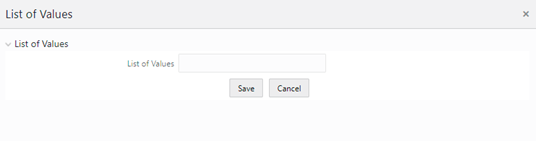
- Select a business term that is in draft status and click
Add to enter a value and then click
Save.
- Additionally, in the Business Term summary window, click the Edit icon to review and update the fields.
- Click OK.
The Business Term is created and the state changes from Draft to Pending Approval.
- To edit an existing Business Term, select a row in the Business Term summary window and click Edit.
- To delete a Business Term, select a row in the Business Term summary window and click Delete.