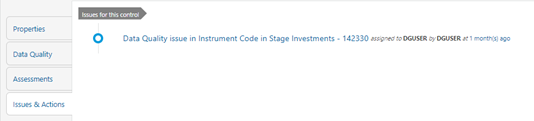10.5 Viewing Controls
To view the controls, follow these steps:
- From Financial Services Data Governance for North America Regulatory Reporting
window navigate to Controls.
The Control summary window is displayed. After you execute the batch DGS_DQ_CTL_BATCH, the Control summary window displays the stage tables for which the controls are defined. It also displays the assessments and open issues if any.
Figure 10-2 Data Governance Controls
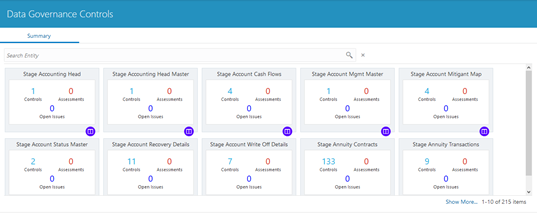
- Select a stage table and then click the View Controls icon to
view the details.
For example, the stage table “Stage Investment” and control “Instrument Code in Stage Investments” is selected here.
Figure 10-3 Data Governance Controls – Stage investments
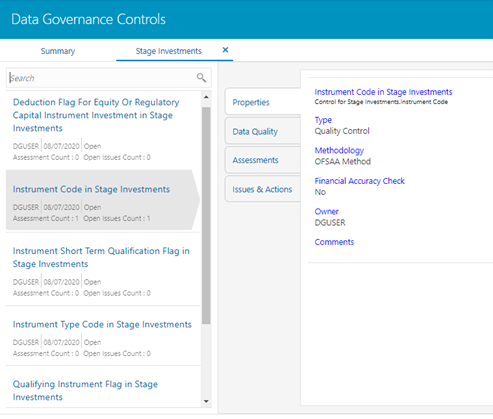
- Click Properties to view the control properties.
Figure 10-4 Data Governance Controls – Properties
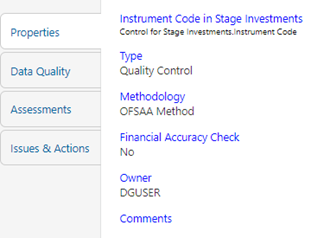
The control information is displayed:
- Name: Name of the control
- Type: Type of the Control – Quality Control
- Methodology: Method used – OFSAA Method
- Financial Accuracy Check: Yes or No
- Owner: Name of the Owner
- Comments: Add comments if any
- Click Data Quality to view the DQ information on which the
control is created.
Figure 10-5 Data Governance Controls – Data Quality
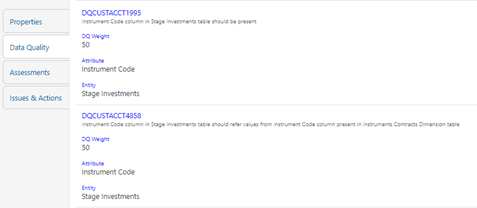
The DQ information is displayed:
- DQ Name: Name of the DQ contributing to the control.
- DQ Weight: Weight of the DQ contributing to the control. In case there is one DQ the number is 100. If there are more than one the number is divided to make it 100.
- Attribute: Name of the attribute on the entity column where the DQ is defined.
- Entity: Name of the stage table name.
- Click Assessments to view the Control Assessments.
Figure 10-6 Data Governance Controls – Assessments
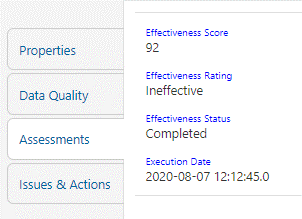
The control assessment information is displayed:
- Effectiveness Score: Control Assessment Score.
- Effectiveness Rating: Control Assessment Rating. It can be Ineffective or Effective depending on the effectiveness score.
- Effectiveness Status: Control Assessment Status.
- Execution Date: Assessment date and time.
- Click Issues & Actions to view the system-generated
issues created for control. To edit a system-generated issue, see section Editing an
Issue.
Figure 10-7 Data Governance Controls – Issues & Actions