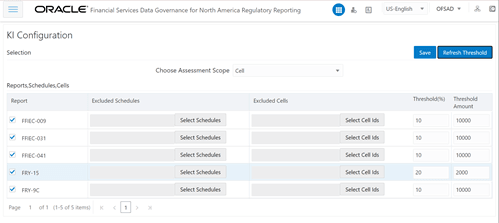6.1 Configuring Key Indicators
To configure the Key Indicator, follow these steps:
Note:
By default, all the reports are included.- From Financial Services Data Governance for North America Regulatory Reporting
window navigate to Administration and select Key
Indicator Assessment Configuration.
The Key Indicator Assessment Configuration window is displayed.
Figure 6-1 Key Indicator Assessment Configuration
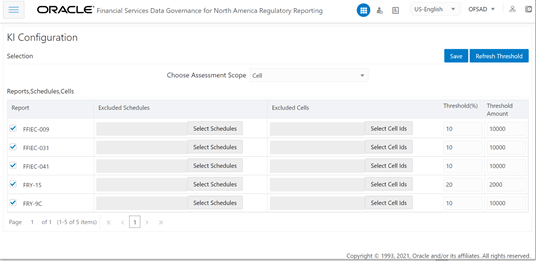
- In the KI Assessment Configuration section, in the
Report column, select the checkboxes for the reports
whose schedules and cell IDs you want to exclude.
The Select Schedules and Select Cell IDs buttons are enabled.
- For the report whose schedule you want to exclude, click the Select
Schedules button.
Figure 6-2 Schedule List
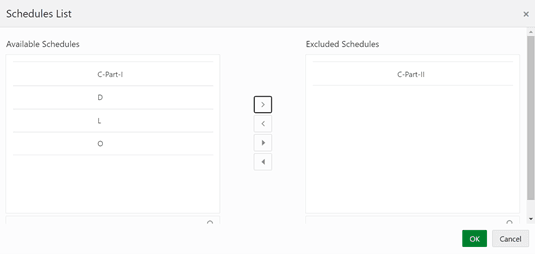
- In the Schedules List window, in the Available
Schedules section, select the available schedules that you want to
exclude and then click the Move Schedule icon.
Note:
The groupings appear based on your configuration.The excluded schedules appear in the Excluded Schedules section.
- Click OK.
- Additionally, for the report whose cell ID you want to exclude, click
the Select Cell IDs button.
Figure 6-3 Cell List
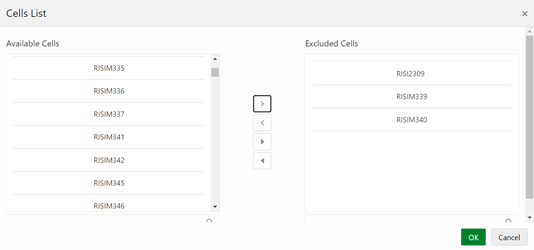
- In the Cells List window, in the Available
Cells section, select the available cells that you want to exclude
and then click the Move Schedule icon.
Note:
The groupings appear based on your configuration.The excluded schedules appear in the Excluded Cells section.
- Click OK.
- To set the Alert Threshold Values at the Individual Report Level:
- Select the report for which you want to set the threshold.
- In the Threshold (%) field, configure the Threshold percentage from 0 -100.
- In the Threshold Amount field, enter the required amount.
- Click Save and then click Refresh
Threshold button.
The threshold for all the cells associated with the report is updated with the new Threshold Value.
Figure 6-4 Refresh Threshold