13.4.3 Create a Regulatory Reporting based Data Adjustment
To create a data adjustment for the action type Data Adjustments - Regulatory Reporting, follow these steps:
Note:
You can create a data adjustment for a regulatory reporting-based adjustment, only if the actions are in a new status.- From the Issues & Actions page, under an action created, click View More.
- In the Data Adjustment page, click
Create.
The Adjustments Rule Details window is displayed.
- In the Adjustment Rule Details window, enter values in the
Name and Description fields.
Figure 13-7 Adjustment Rule Details
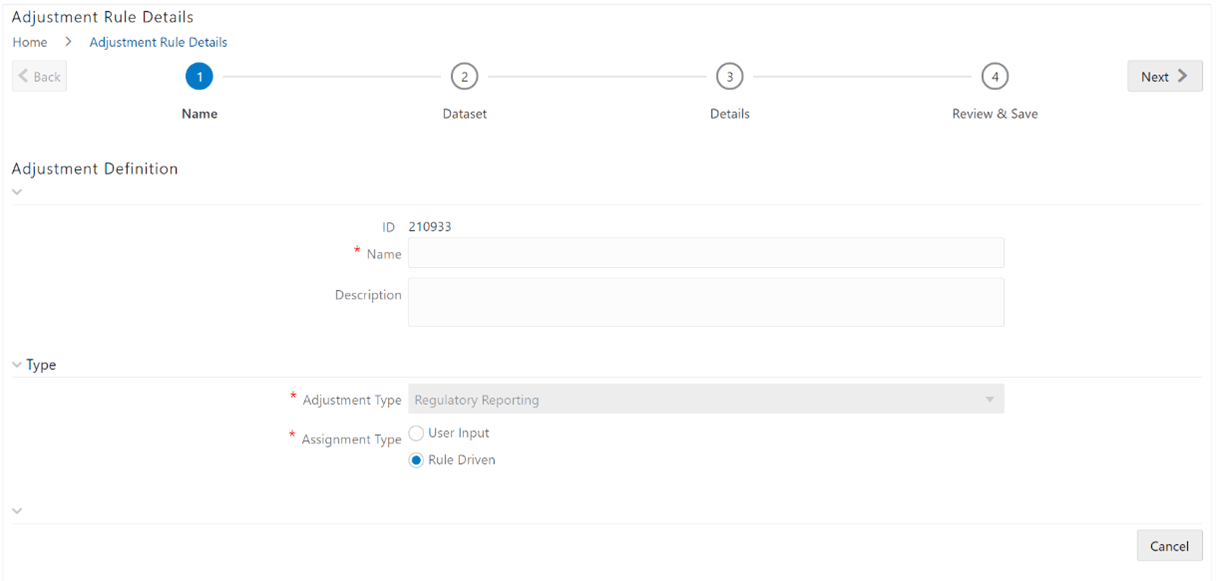
- Select the Assignment Type as either User Input or Rule Driven.
- For User Input:
- In the Select Report section, in the Report and Schedule drop-downs, select the required report and schedule.
- Click Next.
- In the Data Update section, select Add Line Item.
- In the Add Line Item window, in the Line Item drop-down, select a value, and then click OK.
- Click Next, and then click Save.
- In the Manual Data section, select Export.
- In the Export window, in the MIS Date section, select the date for which the assessment has been performed, and then click Export.
- Save the Excel file to your system.
- Enter the adjustment amount in the column N_ADJUSTED_AMT, and then save the Excel.
- In the Manual Data section, in the Id column, select the required ID and then click Import.
- In the Import window, attach the Excel that you added data to, and then click Upload.
- Click Import.
- In the Manual Data section, in the Id column, select the required ID.
- Click Submit if you want to send the Data Adjustment for approval or click Save.
- For Rule Driven:
- To go to the next section, click Next or click Dataset.
- In the Adjustment Entity, Report, Schedule, and Dataset drop-down boxes select a value.
- Click Next.
- Click Add Expression.
- In the Add Expression window, enter values in the
following fields:
Table 13-6 Add Expression Fields
Field Description Line Item Select a value from the drop-down box. Expression Type Select either Business Processor or Build Expression. Build Processor Select a value from the drop-down box.
This field is only available if you selected the Expression type as Build Expression.
Measure Select a value from the drop-down box.
This field is only available if you selected the Expression type as Business Processor.
Business Processor Select a value from the drop-down box.
This field is only available if you selected the Expression type as Business Processor.
Aggregate Select a value from the drop-down box.
This field is only available if you selected the Expression type as Business Processor.
Comparison Select a value from the drop-down box.
This field is only available if you selected the Expression type as Business Processor.
Logical Operators Select a value from the drop-down box.
This field is only available if you selected the Expression type as Business Processor.
Others Select a value from the drop-down box.
This field is only available if you selected the Expression type as Business Processor.
Date and Time Select a value from the drop-down box.
This field is only available if you selected the Expression type as Business Processor.
Mathematical Select a value from the drop-down box.
This field is only available if you selected the Expression type as Business Processor.
Others Select a value from the drop-down box.
This field is only available if you selected the Expression type as Business Processor.
String Select a value from the drop-down box.
This field is only available if you selected the Expression type as Business Processor.
Mathematical operators Select a value from the drop-down box.
This field is only available if you selected the Expression type as Business Processor.
Concatenation Select a value from the drop-down box.
This field is only available if you selected the Expression type as Business Processor.
Expression Enter an expression.
- Click OK and then click Next.
- In the Review and Save section, click
Save.
The Data Adjustment for the action is created.