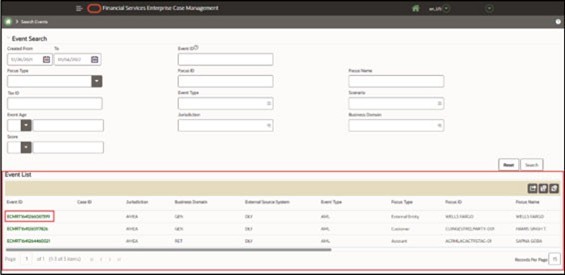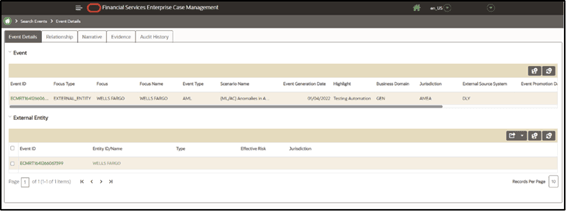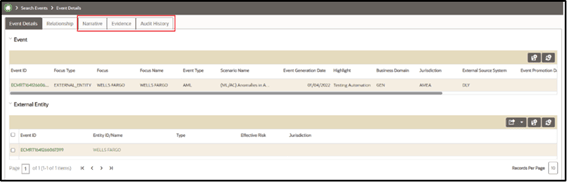12.2 Searching for an Event
The Event Search and List page allows you to search Events. This page captures your selection criteria related to a type of event and then searches to find the specified event.
By default, the Search Eventswindow displays all the events of the ECM system. You can also view the migrated events along with other events of the ECM system. Migrated events are alerts from the old system (for example BD) that are moved to the ECM system. To view migrated events, you must configure the Include Historical Migrated Alerts parameter. For more information, see Configuring Include Historical Migrated Alerts section inOracle Financial Services Enterprise Case Management Administration and Configuration Guide.
When you configure the Include Historical Migrated Alerts parameter,the Include Historical Migrated Alerts check box displays on the Search Event window and all the Relationship tab UIs. Select Include Historical Migrated Alerts if you want to view migrated events along with other events of the ECM system.
An alert's details, including audit history, narrative, and evidence, can be viewed through ECM. This allows upgrading the customers without logging into AM. All historical alert information can be viewed in ECM.
Figure 12-1 Search Events
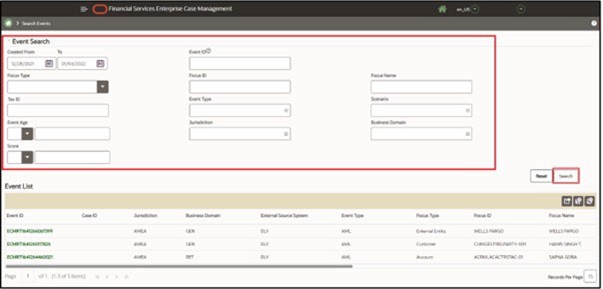
To search for an event, follow these steps: