5.5 Using Audit History
The Audit History displays complete historic details of the case. This helps to save time to analyze case details and determine the next course of action on the case resolution. Based on the user roles, you can access the different parts (RFI actions, SAR actions, and so on) of the Audit History. If the type of the case is changed, the Audit History shows the case type change details. For more information, see the Configuring Case Action Data section of Oracle Financial Services Enterprise Case Management Administration and Configuration Guide.
About Audit History
- View and analyze of all changes which are performed on the case.
- Filter audit history of the case by using search criteria such as view-only actions, entity changes,Attachments Included, Status changing action, and linking actions.
- View and analyze actions previously performed on the current case by the system or user.
- View and analyze the date and time of the case action, status, and so on.
- View and analyze the attachment pertaining to the case.
- View and analyze the RFI details. This includes the User name, Date and Time, Action (RFI Sent), Assignee/Owner, Resulting Status (such as Pending RFI Response), Comments, and Attachment.
- Export audit information in Excel or CSV format.
Viewing the Case Type Updates
If the type of the case is changed, the Audit History shows the case type change details with status.
Downloading Attachments
When user downloads attachments from the Evidence tab or audit tab, the Audit History has an entry about this download.
Filtering and Viewing Audit History Details
- Navigate to the Case Summary page.
- Click the Audit History button. The Audit pop-up window is displayed.
Figure 5-11 Audit History page
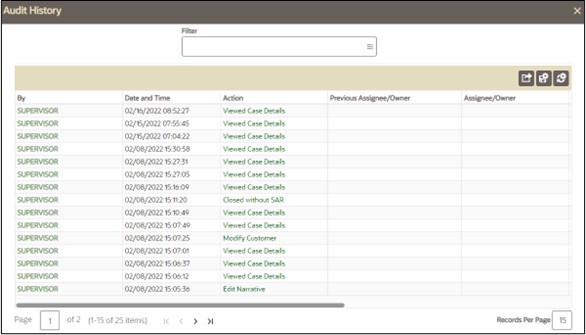
The following table provides a list of filter criteria available in the Audit section.
Table 5-15 Audit Filter Criteria
Audit Filter Criteria Description Attachments Included This displays the list of documents attached to the case. Email and RFI Actions This displays the list of all Email and RFI actions performed on the case. Entity Changes This displays the list of entity changes performed for this case. For example, if any user has added, modified, or deleted any entity. Linking Actions This displays the list of all linking and unlinking actions performed in this case. For example, case to case linking or unlinking. Regulatory Report Actions This displays the list of Regulatory Report actions per-formed on the case. Status Changing Actions This displays the list of status changing actions performed for this case. View- Only Actions This displays a specific user has visited case details. - Select one or more filter criteria. Based on your selection, the respective
records are displayed as a list in the columns.
The following table provides complete details of columns in the Audit History section.
Table 5-16 Audit Columns
Column Name Description By Displays either the user name or system, based on the action performed. Date and Time Displays the date and time on which the action was performed. Action Displays the type of action performed. For example, Add Customer, Modify Customer, viewed, commented, and added document. Previous Assignee/ Owner When there is the change in assignment, it column displays the owner's name to whom the case was assigned to originally. Assignee/Owner When there is the change in assignment, it column displays the owner's name to whom the case was reassigned. Resulting Status Displays the type of the resulting status due to that action. Comments Displays comments provided for each action taken by the user.
The standard comments are followed by free text comments when both types of comments are provided.
Note: In case of detailed comments that cannot fit within the Comments text box:
- Mouse over the Comment section to view the full comment.
- Double click on the Comment section to expand and scroll through the comment details.
Attachments Displays the number of attached files with a link to open the attachment. - To view the attachment, click the Attachment link. The Attachment List window is displayed. The Attachment List window is not displayed if the attachment is only one. It directly downloads the attachment.
- Click on Document link. The attached document displays.
Viewing Email Details
- After clicking on the action item as Email Sent link, the content of the
email displays.
This includes the following details:
- To: email address of the user who sent the email
- CC and BCC: email address or addresses of the recipients to whom you want to send the copy of the email
- Subject: subject regarding the email
- Content of body
- The count of attachments sent along the email is also displayed in the Attachment column.
Viewing the RFI Details
- After clicking Send Email/RFI, the content of the RFI displays.
This includes the following details:
- To: email address of the user who sent the RFI email
- BCC: email address or addresses of the RFI email recipients
- Subject: subject regarding the email
- Comments: this includes customers or external entities associated with the RFI
- Content of body
- The count of attachments sent along the RFI email is also displayed in Attachment column.
Exporting Audit History Details
If your user role permits, you can export audit history information in PDF, Excel, or CSV format. To export audit history information, see Appendix A: Common Features.