B How to Define a Measure
As a prerequisite, the fact table needs to have the column that holds values for the new measure.
To create a business measure, follow these steps:
- From the Unified Metadata Manager, select Business
Metadata Management, then select Business
Measures.
Figure B-1 Business Measure Details Page
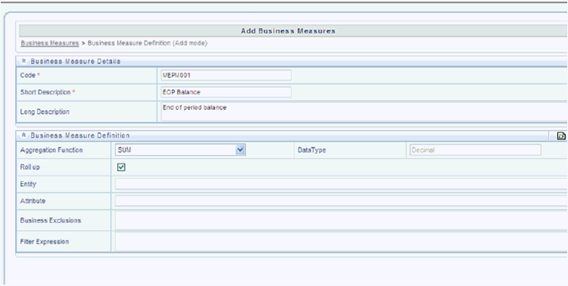
- Click the Add icon to create a Business measure definition.
In the Business Measure Definition (Add mode) window, select
the Aggregation Function. The Aggregation Function can be:
- SUM: for summing up the values in the column of the fact table.
- COUNT: for determining the number of records in the fact table.
- MAXIMUM: for identifying the maximum value of a column in the fact table.
- MINIMUM: for identifying the minimum value of a column in the fact table.
- COUNT DISTINCT: for determining the distinct count of records in the fact table.
- Specify if this measure needs to be rolled up against hierarchies.
- Select the fact table as part of the Entity.
- Select the column of the fact table as part of the Attribute. This column will hold the value of the measure.
- Specify Business Exclusions and Filters, if required.
- Save the measure.