6.4.1 Execute the Schema Creator Utility in Offline Mode
Choose the Offline Mode option if you do not have login credentials to the database with SYSDBA privileges. In this mode, the utility generates an SQL script with all the required DDLs for Users, Objects, and Grants. That script must be executed by the DBA on the appropriate database identified for OFSAA usage.
- SELECT ON DBA_ROLES
- SELECT ON DBA_USERS
- SELECT ON DBA_DIRECTORIES
- SELECT ON DBA_TABLESPACES
- CREATE SESSION
Note:
Explicit Grants to the User are required. Grants assigned through Roles are not supported.- Log in to the system as a non-root user.
- Navigate to the
OFS_PFT_PACK/schema_creator/bindirectory. - Execute the
osc.shfile using the following command:./osc.sh -o -sThe following message is displayed:
You have chosen OFFLINE mode. Triggering the utility in OFFLINE mode will generate the script. Do you wish to proceed? (Y/y or N/n).
Enter Y to proceed.
- Enter the DB Username with SELECT privileges.
- Enter the User Password.
The console runs the initial validation checks and displays the following message:
You have chosen to install this Application Pack on <Name of the Atomic Schema> ATOMIC schema. Do you want to proceed? (Y/N).
- Enter Y to start the script generation.
The following message is displayed:
You have chosen to install this Application Pack on <Name of the Infodom>. Do you want to proceed? (Y/N). Enter Y to proceed.
Figure 6-3 Schema Creation in Offline Mode – Script Generation
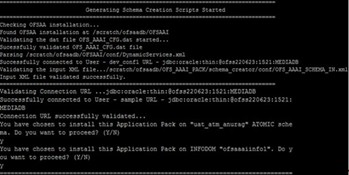
- On successful execution of the schema creator
utility, the console displays the following status
message:
Schema Creator executed successfully.
Execute the file
scratch/ofsaaapp/OFS_PFT_PACK/schema_creator/sysdba_output_scripts.sqlbefore proceeding with the installation.Note:
If there are any errors during the SQL script execution, reconfigure theOFS_PFT_SCHEMA_IN.xmlfile and repeat steps in this procedure to execute the utility. This regenerates the script with the correct information. - Navigate to the
OFS_PFT_PACK/schema_creatordirectory. - Log in to the database using credentials with SYSDBA privileges.
- Execute the
sysdba_output_scripts.sqlfile using the following command:@sysdba_output_scripts.sqlAlternatively, you can copy thesysdba_output_scripts.sqlfile and SQLScripts folder to a remote server, and execute thesysdba_output_scripts.sqlfile after providing appropriate execute permissions.Note:
See thesysdba_output_scripts.logfile for execution status. If there are any errors, contact My Oracle Support. If there are no errors in the execution, the log file is empty.
As a result of this procedure, the
OFS_PFT_SCHEMA_OUTPUT.XML file is generated. Do not
modify this file.