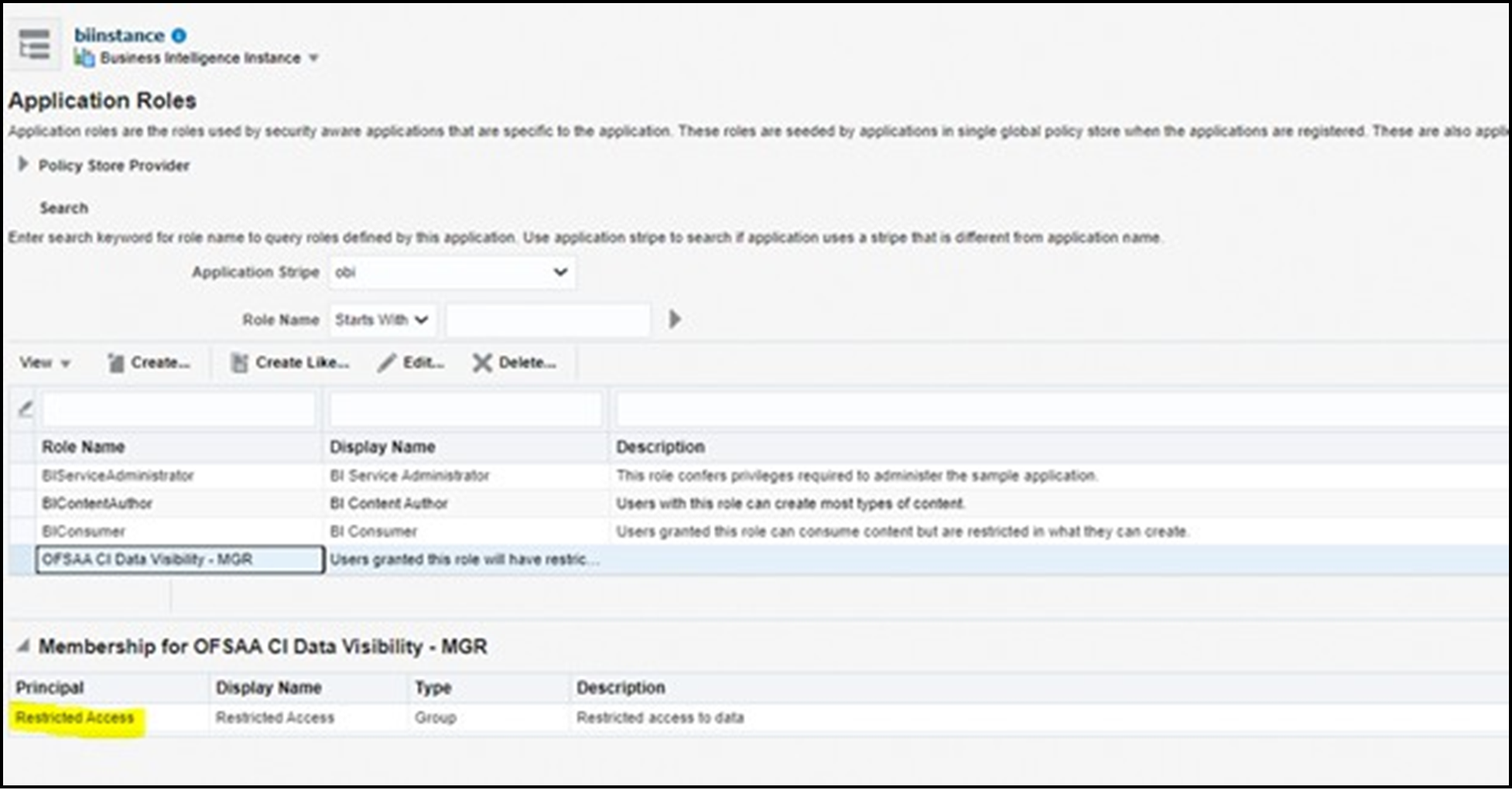4.1.1 Creating OBIEE Roles
To create the OBIEE Roles, follow these steps:
- Open the Admin Console of OBIEE.
- Click on Security Realms under Domain Structure.
- Click on myrealm under Realms.
Figure 4-1 WebLogic Server Administration Console – Security Realms
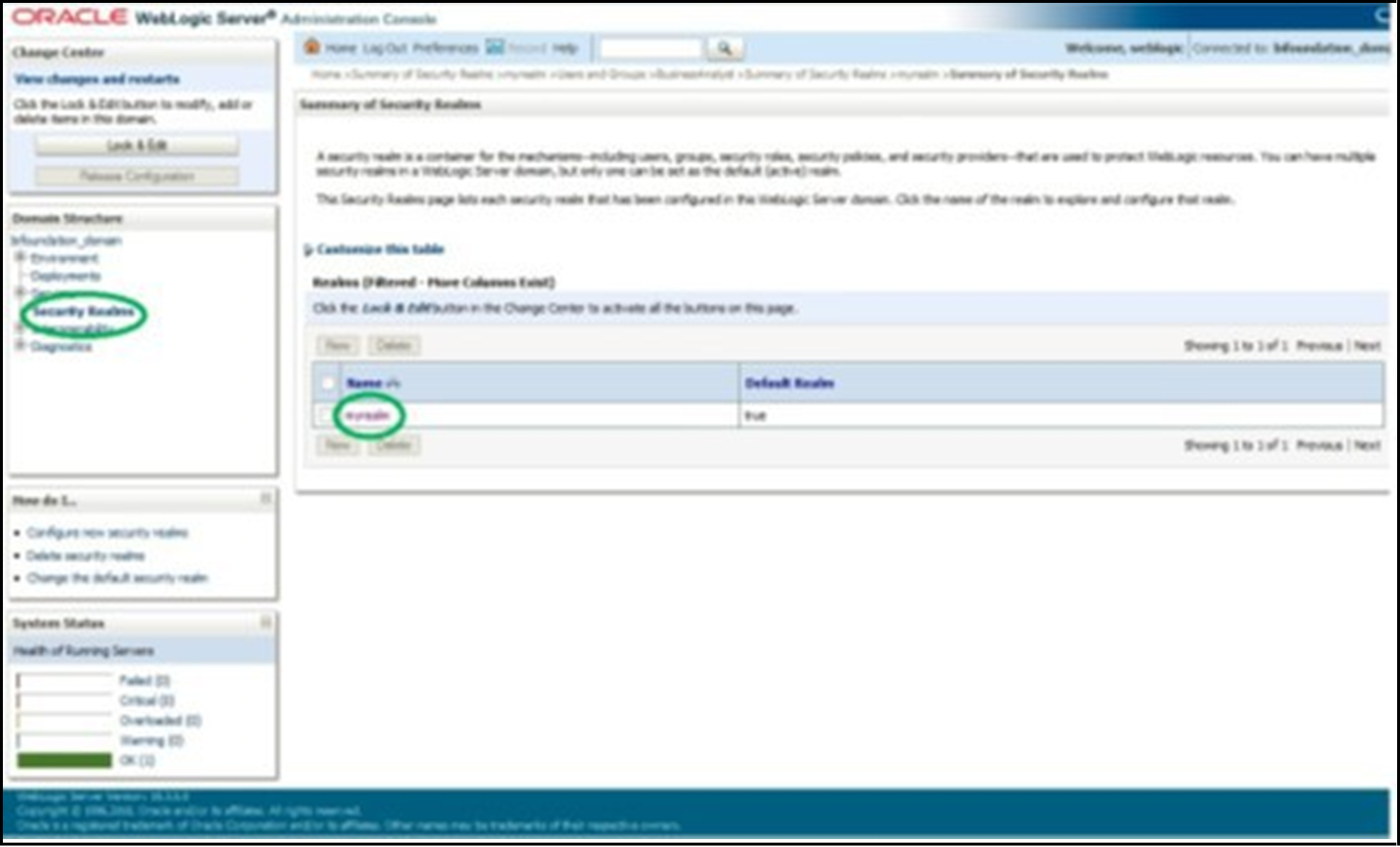
- Click on Groups tab of User and
Groups.
Figure 4-2 Groups Tab
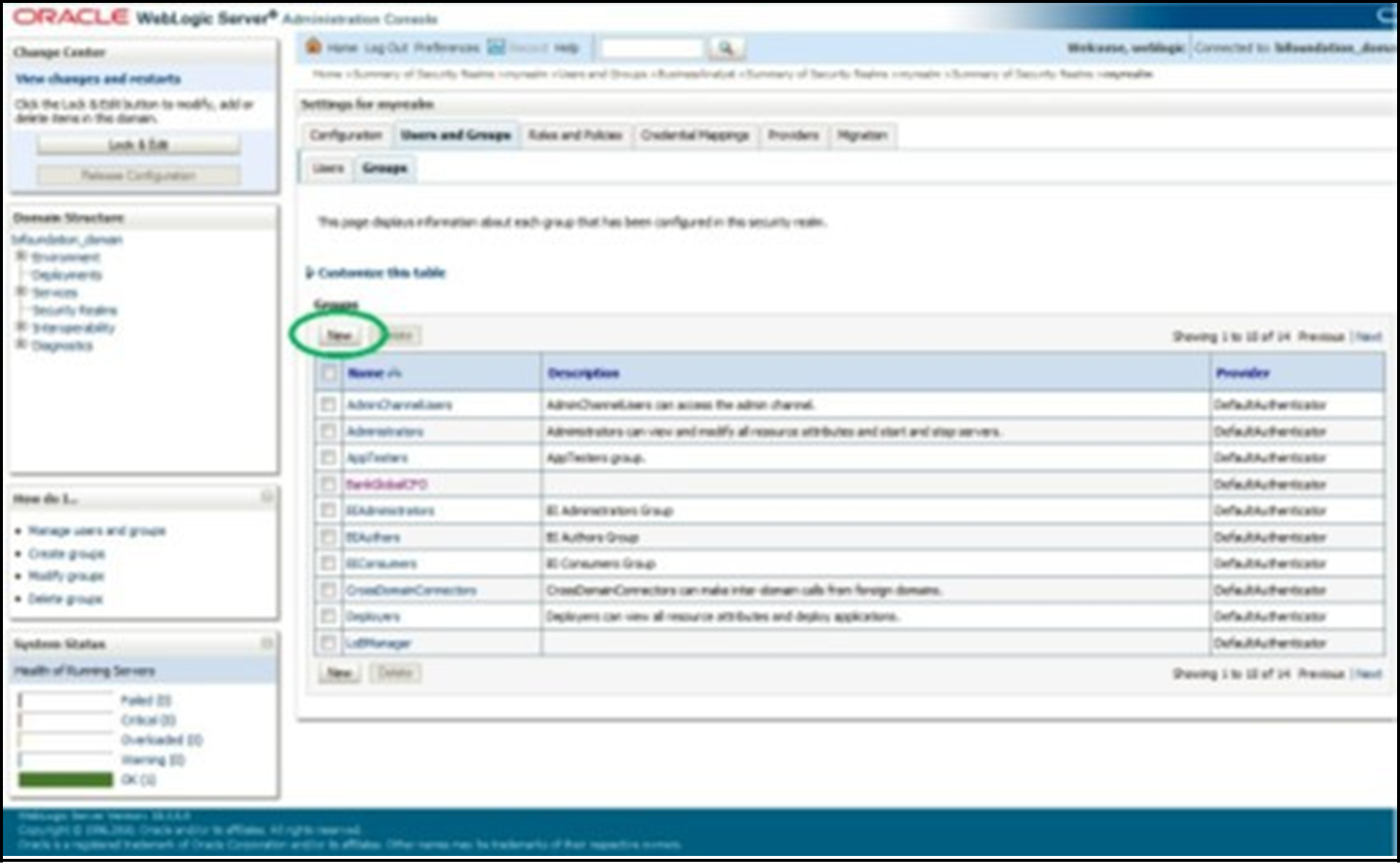
- Click on New and create new user group as ‘Restricted
Access’.
Figure 4-3 New User Group Creation
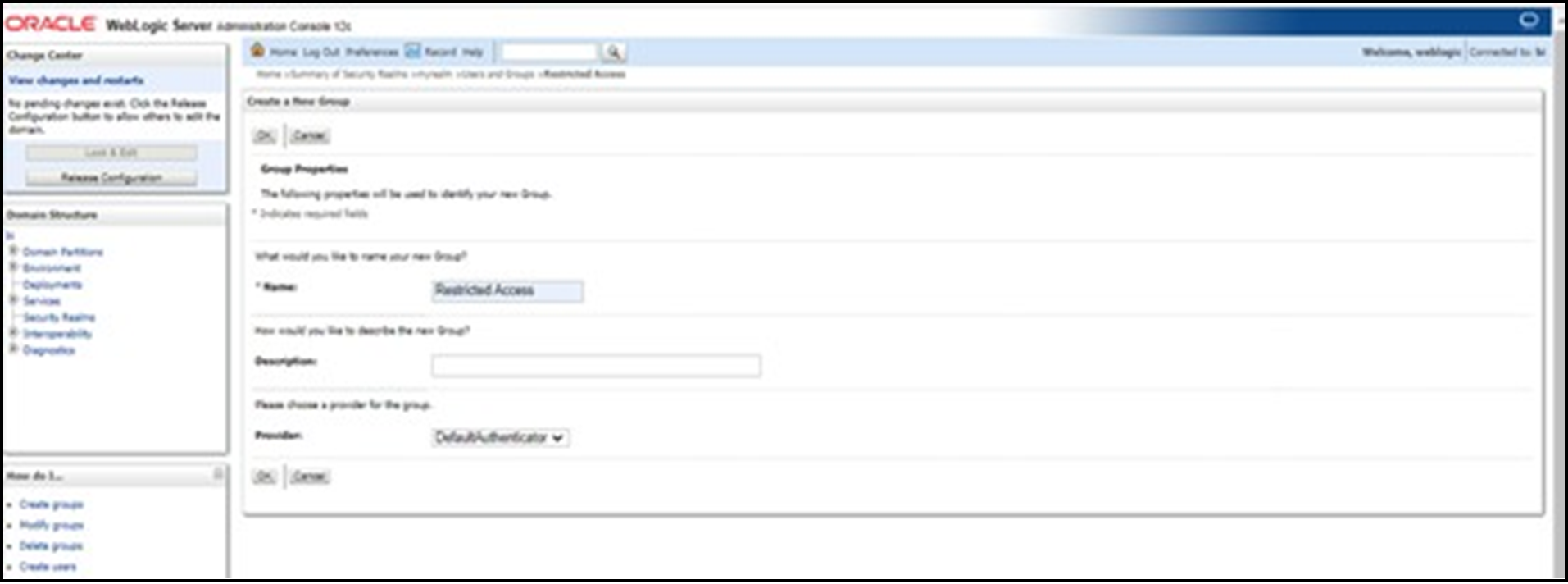
- Create a new user under Users tab of Users and
Groups.
Figure 4-4 New User Creation
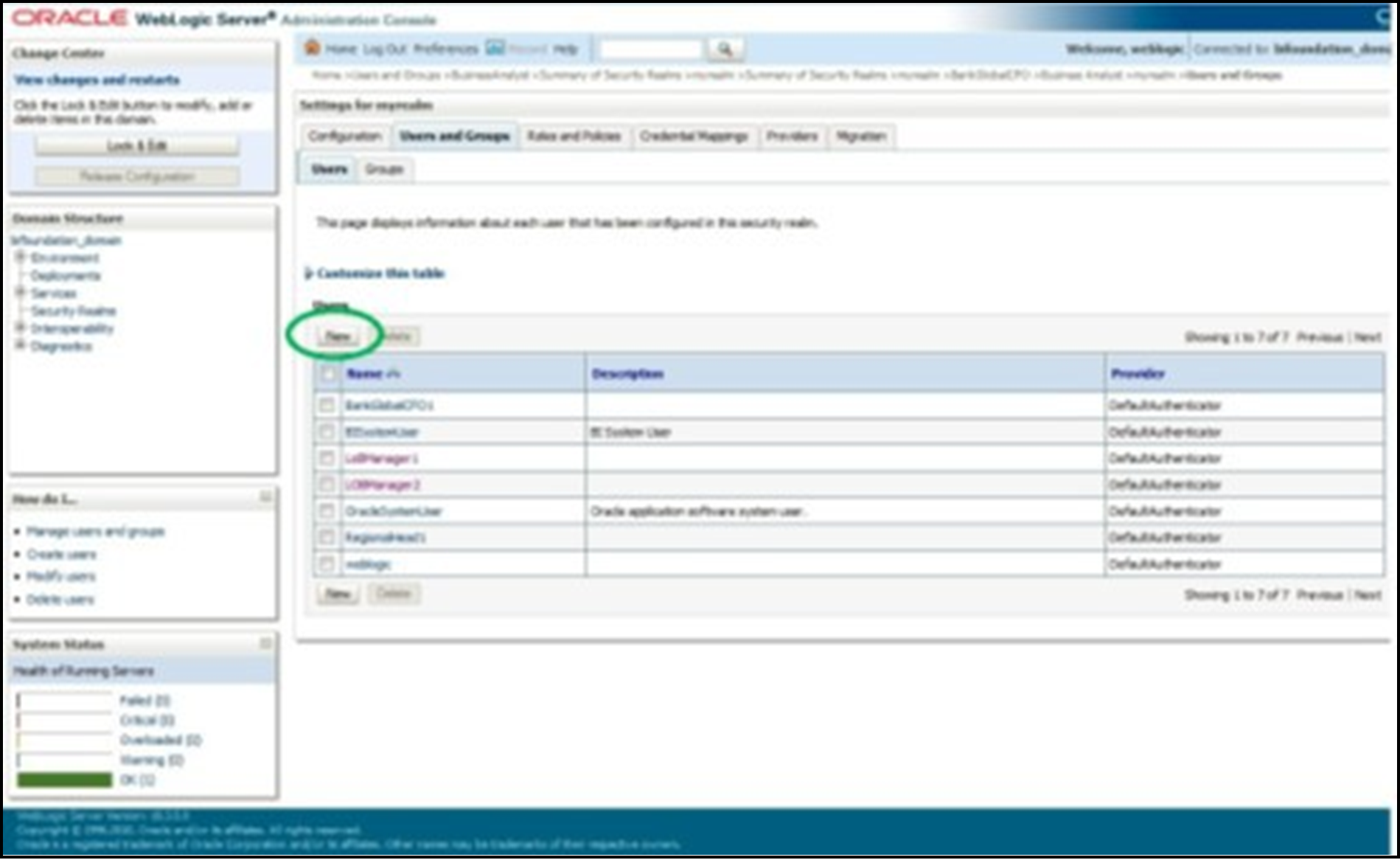
- Map the newly created users to ‘Restricted Access’ group, which need Data
Visibility.
Figure 4-5 Mapping New Users to Restricted Access Group
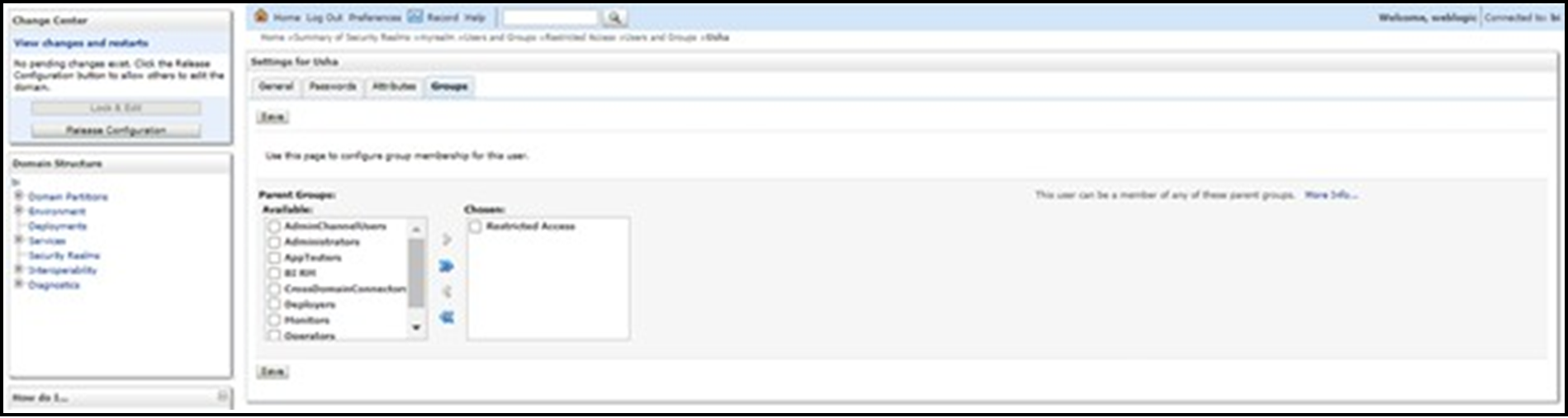
- Close the Admin Console of OBIEE.
- Open Enterprise Manager of OBIEE.
- Click on biinstance under Business
Intelligence.
Figure 4-6 BI Instance
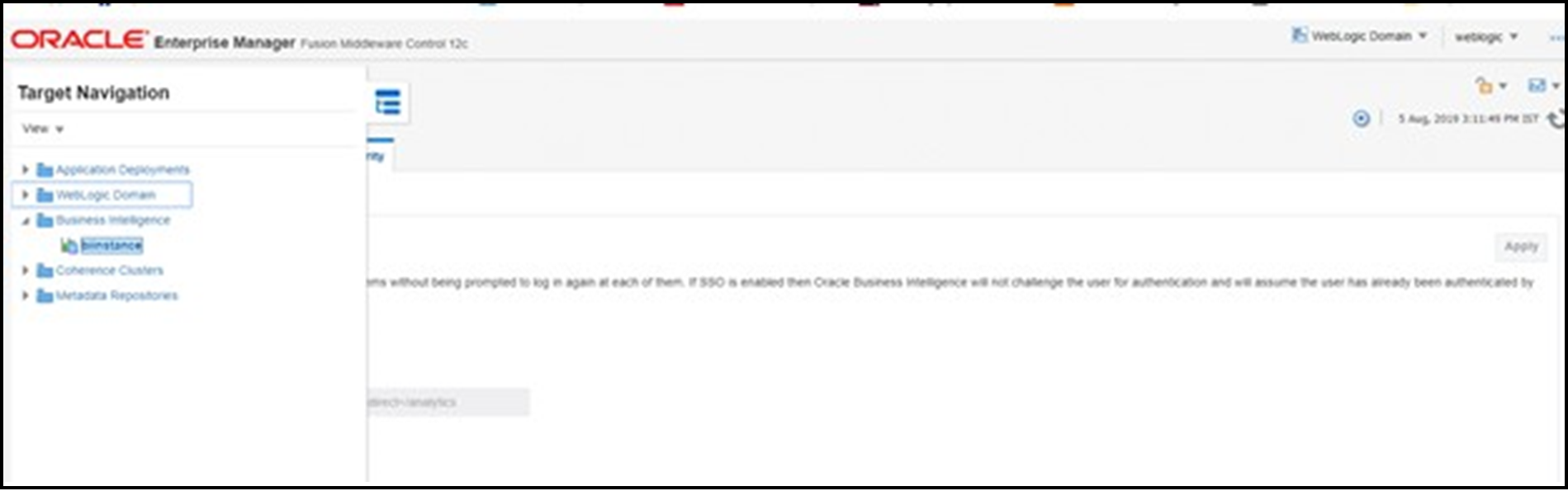
- Click on Security under biinstance.
Figure 4-7 Security Tab
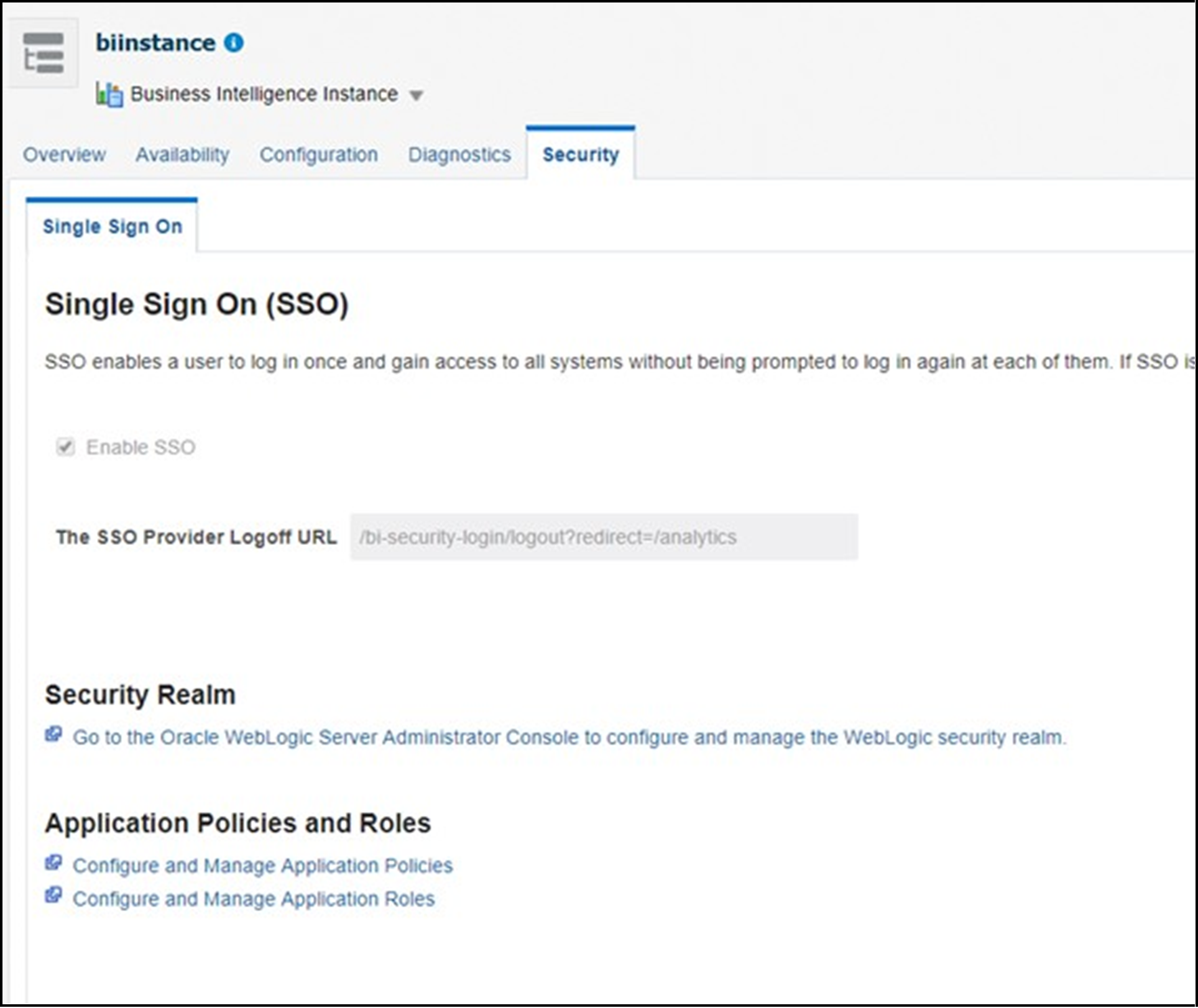
- Click on Configure and Manage Application Roles to create Application Roles.
- Map the newly created user group Restricted Access to the BI Consumer Role.
- Click on Create and name as OFSAA CI
Data Visibility - MGR role . Ensure to use the same name as it is
referenced in RPD failed to do this should have access to all reports data.
Figure 4-8 Create Application Role
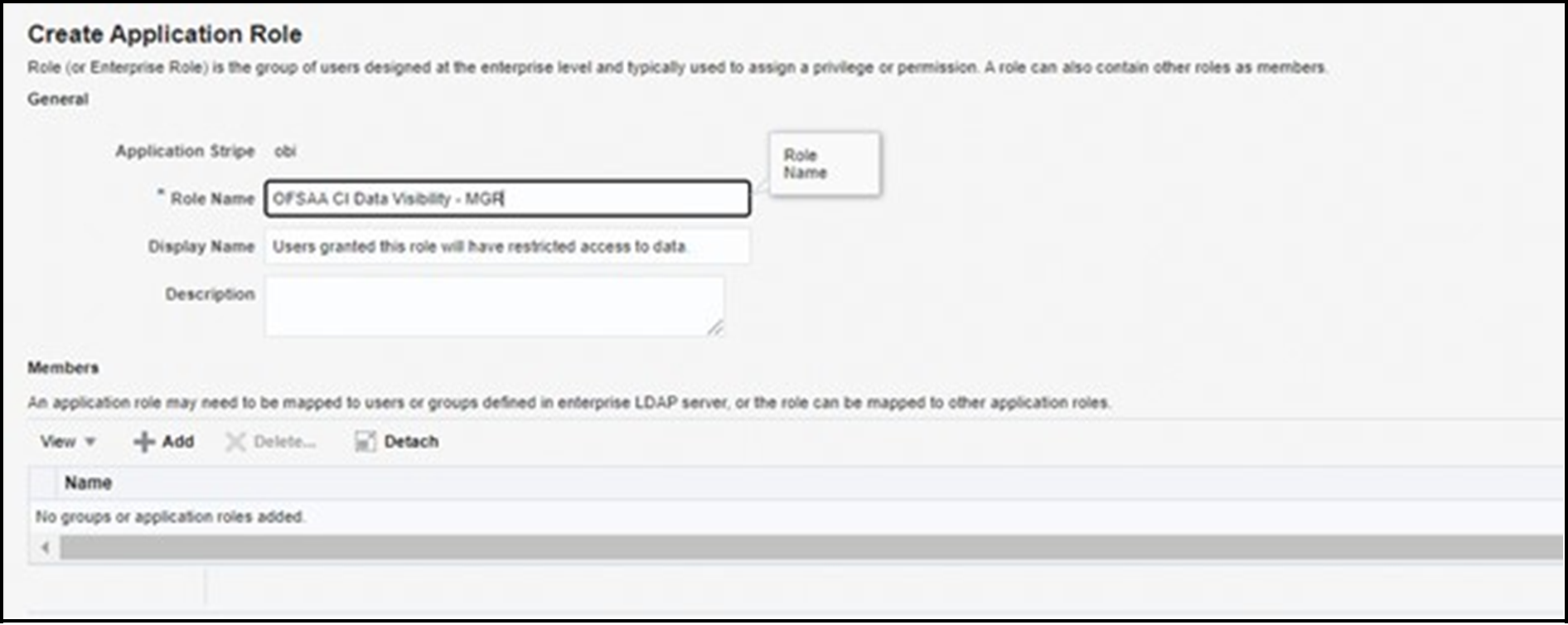
- Map the user group, which need data visibility to the OFSAA
CI Data Visibility – MGR.
Figure 4-9 OFSAA CI Data Visibility- MGR