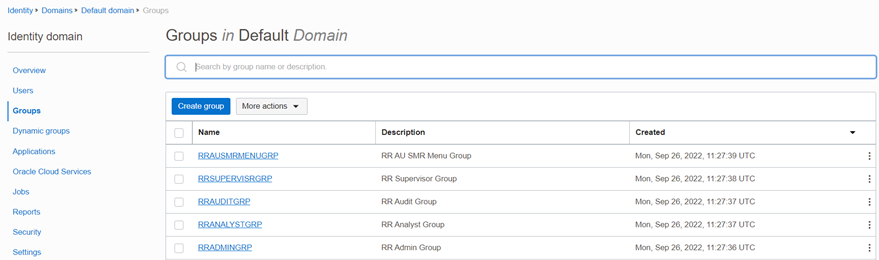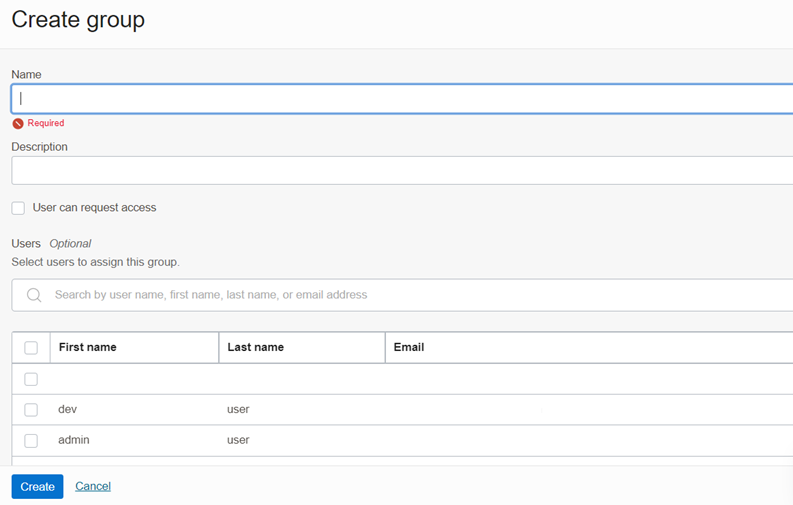Create a User Group
You can create groups to manage user access to applications and resources.
A group has no permissions until you do one of the following:
- Write at least one policy that gives that group permission to either the tenancy or a compartment. When writing the policy, you can specify the group by using either the unique name or the group's OCID.
- Assign the group to an application.
To create a User Group in IAM Console, perform the following steps: