3.11.1 Navigating in the Summary Screen
When you first navigate to the Replicating Portfolio Summary Screen, the Portfolios stored within your current default Folder are presented in a Summary Table. The Replicating Portfolio Summary Screen displays a Search Pane and a Replicating Portfolio Summary Pane.
Figure 3-20 Replicating Portfolio Summary Page
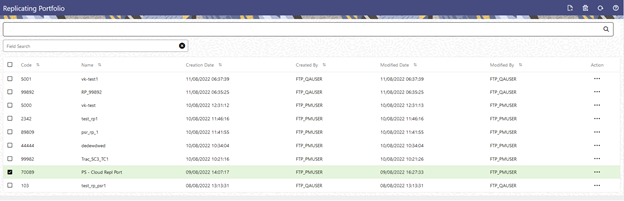
The title bar of the Summary Page provides several actions for the user. They are:
- Add: Click Add icon to build a new Replicating Portfolio.
- Multiple Delete: Select one or more Replicating Portfolios in the table and then click the Delete Icon at the top right of the Summary Page to delete one or more Replicating Portfolios at the same time.
- Refresh: Click the Refresh button to refresh the Summary Page.
- Help: Click the Help icon to view the Replicating Portfolio Help Page.