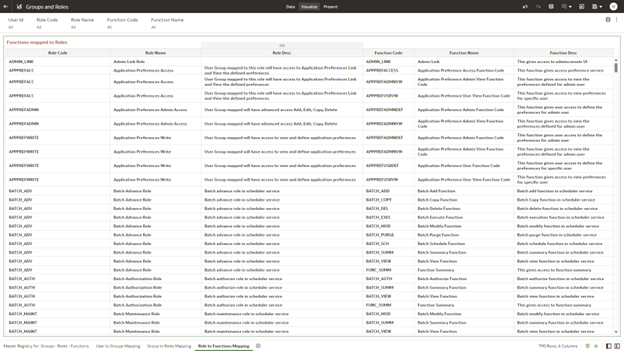7.1.4.6 Groups and Roles Report
To open the Group and Users Report, from the LHS menu, select Operational Analysis, and then select Groups and Roles Report.
The Groups and Roles Report Reporting reports section is arranged as a set of canvases, classified into the following:
- Master Registry for Groups - Roles - Functions
- User to Groups Mapping
- Group to Roles Mapping
- Roles to Functions Mapping
Report Common Filters
You can use a series of canvas-level pinned Prompts to filter the data according to Functional Key Attributes as follows:
Figure 7-92 Canvas Prompt Filters for Users, Groups and Roles
The following filters are available:
- User ID: To select/search for a specific user ID.
- Group Code: To select/search for a specific group code.
- Group Name: To select/search for a specific group name.
- Role Name: To select/search for a specific role name.
- Role Code: To select/search for a specific role code.
- Function Code: To select/search for a specific function code.
- Function Name: To select/search for a specific function name.
Report Data Action
The reports provide the capability to analyze data across canvases via a Data Action. The following are the Data Action Configuration details:
Figure 7-93 Data Action Configuration
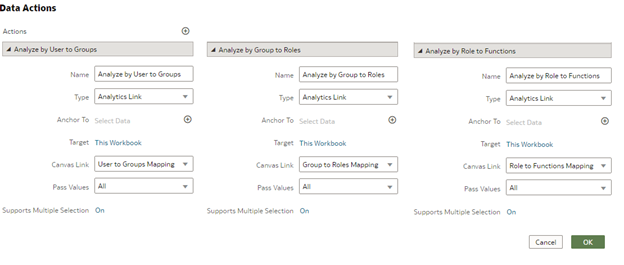
You can analyze by User to Groups, Group to Roles, or Role to Functions.
Report Master Registry For Groups, Rules, Functions
The Master Registry for Groups-Roles-Functions, displays users mapped from the Identity Cloud Service (or IDCS) into PBSMCS applications based on the user ID, user group, and related roles and functions, which are assigned to off the shelf groups.
Note that, IDCS enables you to set up and manage users and groups, and assigns users to different user groups. You can also use the interactive charts available in the report to analyze the groups, roles, and functions for a given user.
Figure 7-94 Groups and Roles
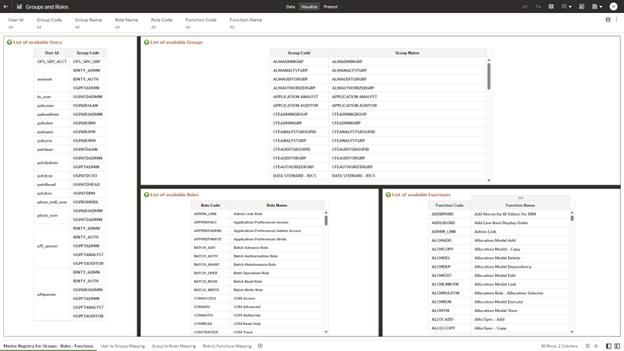
User Group Mapping
In this canvas, you can view the User ID, Group Code, Group Name, and the Group Description. By using the User ID filter at top to search for a particular user, you can see the corresponding group name and description for the selected user.
Figure 7-95 User Group Mapping
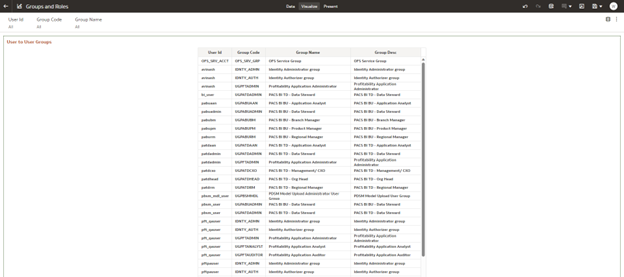
Group to Rules Mapping
In this canvas, you can filter using User ID, Group Code, Group Name, Role Code, and Role Name. For example, you can filter using a particular role name to view the groups assigned to that role.
Figure 7-96 Groups to Role Mapping
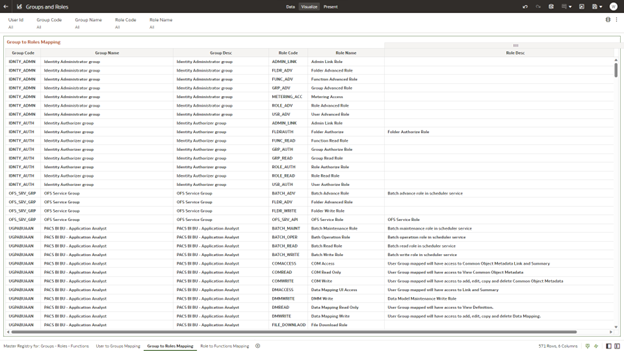
Rule to Functions Mapping
This canvas displays all the functions mapped to the roles. You can filter based on User ID, Role Code, Role Name, Function Code and Function Name. For example, you can select a particular role, to view the role name, description, and the function assigned to that role.
Figure 7-97 Role to Functions Mapping