- User Guide
- Business Rules Administration
- Common Rules
- Management Ledger Configuration
5.2.3 Management Ledger Configuration
This screen enables you to define the Functional Currency and the Fiscal Year Start Month for each registered Management Ledger Table.
- From the LHS menu , select Maintenance, and then select
Management Ledger Configuration.
This UI displays the details for each registered Management Ledger. You can modify the Functional Currency and the Start Month Information for each registered Management Ledger Table, but cannot delete the details for an activated Management Leger Table.
By default, the UI displays a single row corresponding to the OOTB Regular Management Ledger Table (FSI_D_MANAGEMENT_LEDGER). As and when any Placeholder Management Ledger Table is registered, the UI displays an additional row corresponding to the Registered Management Ledger. On registering and activating of all the Management Ledger Tables, the UI displays six rows pertaining to – one row for the OOTB Management Ledger Table and five rows for the registered five placeholder Management Ledger Tables.
Figure 5-24 Management Ledger Configuration
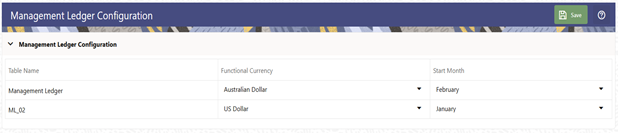
- Select the following details:
- Functional Currency: This field
allows to select the functional currency that is applicable to the
ledger table.
Accounts and Instruments can be defined across various currencies, but to consolidate the accounts at multiple hierarchy Levels, across units, a common currency is required which you can set here. This currency can be the currency used in the primary economic environment where an entity operates, or in other words, the main currency used by a business unit.
The default value of Functional Currency for any Management Ledger table is set as ‘US Dollar’.
- Start Month: The field is used to select the start month of the fiscal year. The default value of Start Month for any Management Ledger table is set as ‘January’.
- Table Name: This field displays the logical name of the Management Ledger table for which you want to input the details. The physical name of the Management Ledger table is displayed in a toolkit on mouse-hover over the logical name of the table.
- Functional Currency: This field
allows to select the functional currency that is applicable to the
ledger table.
- Click Save.