5.3.10.2.6 Executing a Break Identification Process
You execute a Break Identification to compare the current period and prior period data to identify different break types.
To execute a Break Identification Process:
- Perform the basic steps for Creating a Break Identification Process.
- There are two approaches to execute the Break Identification Process:
- Executing from the Summary UI
- Executing using Batch Framework
Executing from the Summary UI
To execute the Break Identification Process from the Summary UI:
- Navigate to the Break Identification Process summary Page.
- Select a Process that you
want to execute or Run.
The status column indicates whether a process can be Run. There are three possible status conditions:
- Failed: Indicates the process is failed.
- Complete: Indicates the process is fully defined and ready to be Run.
- Incomplete: Indicates the process is partially defined and cannot be Run.
- After executing the preceding process, select the
View Log hyperlink.
Figure 5-138 View Log
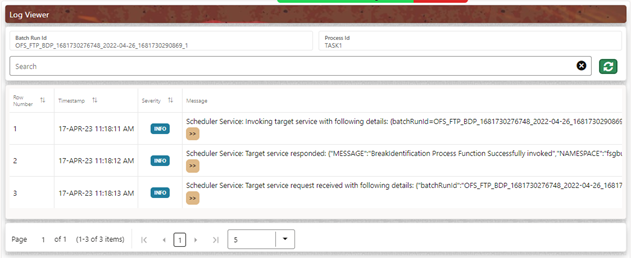
- Select the Task ID (also
known as the Unique System Identifier) to view a report for
any processing errors.
Note:
If significant processing errors exist, you must re-Run your process.The Break Identification process is complete.
Executing using Batch Framework
To execute the Break Identification Process using Batch Framework:
- Navigate to Operations and select Batch Maintenance.
- Create a new batch.
- Select the Batch Name to add the Task.
- Click the Add button under the Task Details section.
- Define the Task ID and Description.
- Select Components as Break Identification Process.
- Input the following required parameters:
- Folder
- Process Name
- Save the Batch and execute.