6.2.1.3 Application Preferences
Application Preferences UI allow Administrators and End Users to establish default values, manage other Core Application Parameters that affect the way Business Rules are created and the way Engine Processes are run.
To update the Funds Transfer Pricing Application Preferences:
- Navigate to Maintenance and select Preferences.
- Click Application tab.
Figure 6-28 Processing - Cash Flow General section of Application Preference

- Enable or disable the Legel Entity as per your requirement under Parameters -
General:
Fields Description Disable Legal Entity By default, the Legal Entity is enabled. If the "Disable Legal Entity" check-box is checked, then the Legal Entity will no longer be available as a Run-time parameter, subsequently no legal entity filter will be applied; while processing accounts and accounts corresponding to all legal entities will be processed. - Enter the following values in Application tab as described in the
table:
Fields Description Debugging Level The debugging output level determines the amount of SQL that will be written to the processing log. There are eight levels available:
- Trace: Designates finer-grained informational events than the DEBUG.
- All: All levels including custom levels.
- Error: Designates error events that might still allow the application to continue running.
- Information: Designates informational messages that highlight the progress of the application at coarse-grained level.
- Debug: Designates fine-grained informational events that are most useful to debug an application.
- Fatal: Designates very severe error events that will presumably lead the application to abort.
- Warning: Designates informational messages that highlight the progress of the application at coarse-grained level.
- Off: The highest possible rank and is intended to turn off logging.
Note: A log request of level p in a logger with level q is enabled if p >= q. This rule is at the heart of log4j. It assumes that levels are ordered. For the standard levels, we have ALL < DEBUG < INFO < WARN < ERROR < FATAL < OFF.
View Logs Level This shows the severity of the information telling you how important a given log message is. This shows the View level of the Log. There are three levels available:
- Information: Designates informational messages that highlight the progress of the application at coarse-grained level.
- Debug: Designates fine-grained informational events that are most useful to debug an application.
- Off: The highest possible rank and is intended to turn off logging.
Figure 6-29 Processing - Cash Flow Process section of Application Preference

Fields Description Cash Flow Process Batch Size Number of Account or Instruments that must be processed in a single batch. This is used by Cash Flow Engine for performance tuning.
The default value of this parameter will be automatically set based on the tenant environment capacity and you can modify if needed.
Note:
The following example shows that how below parameter gets used taking 100k records.The given "Cash Flow Process Batch Size" values are based on single process execution at a time.
Cash Flow Process Batch Size = Below Cash Flow Process Batch Size/## no of parallel executions ##
T-shirt Size P Nano Micro XXS XS S M L XL XXL CFECS - Cash Flow Process Cash Flow Process Batch Size 100000 100000 200000 200000 300000 400000 400000 400000 400000 400000 Figure 6-30 Processing - Cash Flow Edits section of Application Preference
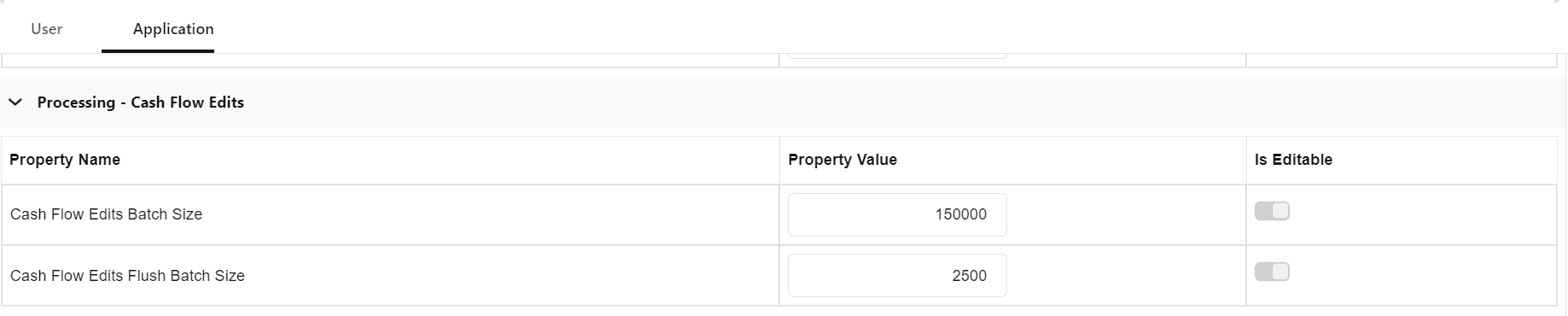
Fields Description Cash Flow Edits Batch Size Number of Account or Instruments that must be processed in a single batch. This is used by Cash Flow Edits Engine for performance tuning.
Default Value of 150000 is seeded by the service, and you can modify it as needed
Cash Flow Edits Flush Batch Size Number of records that gets saved or updated in a batch during Cash Flow Process execution. This is used by Cash Flow Engine for performance tuning.
Default Value of 2500 is seeded by the service, and you can modify it as needed
Figure 6-31 Processing - Export Results section of Application Preference

Fields Description Export File Row Count Number of records to be included in one file when cash flow output is exported from database to Object Storage. You must enter value greater than zero
Default Value of 10000 is seeded by the service, and you can modify it as needed
- Turn-on the Is Editable status.
- Click Save to confirm the changes.