6.3.14.3.3 Creating a Rate Report Template
Template creation is a role specific activity, only the users with the creation rights can create a new template.
To create a Rate Report Template, follow these steps:
- Navigate to Rate Report Templates screen.
- Click the Add icon to add a new template.
Figure 6-175 Rate Report Template Definition
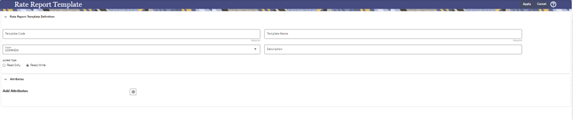
- Enter the following details for the new report template:
- Code: A unique numeric code within the range of 10000 to 99999.
- Name: A name for the template within a range of 1 to 120 characters.
- Description: A description for the template.
- Folder Name: A folder where this template is saved.
- Access Type: The access type that you want to give to this template for other users.
- Click the Add Attributes icon to display the
Column Selection window where you can select the
attributes to the template.
Figure 6-176 Column Selection window
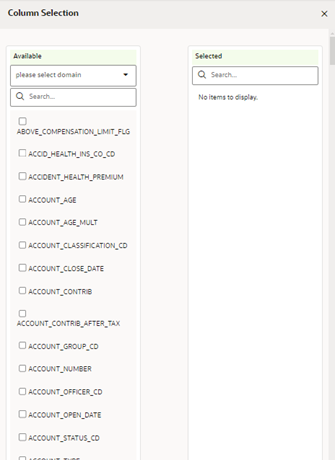
- Select the Domain from which you want to select the attributes. The attributes available for the selected Domain will be displayed in the Available Attributes column. If no Domain is selected, this screen displays the all the Available Attributes.
- Select the Attributes from the Available Attribute column and click the > icon or >> buttons to move them to the Selected Attribute column. If you select any attributes by unintentionally, you can move them back to the Available Attribute column by clicking the < icon or <|< buttons.
- Click OK to save the selected attributes to the report template.