4.2.2 Data Services Subscription
It is necessary to have the subscription to the Data Foundation Cloud Service to operate.
To fill in subscription details of Data Foundation Services, select Admin Tools, select Data Foundation Integration, and then select Data Services Subscriptions.
The Data Services Subscriptions dashboard is displayed.
Figure 4-2 Data Services Subscriptions dashboard
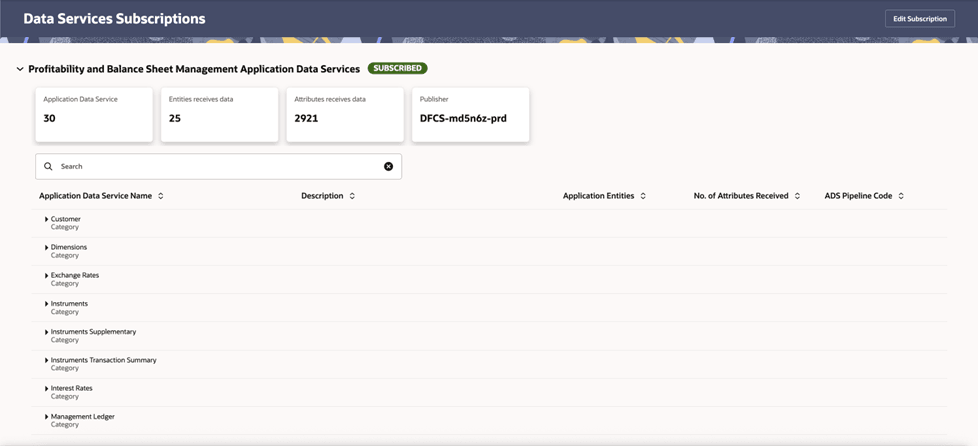
The dashboard displays the following details:
- Application Data Service: Displays the total number of ADS or Connectors present.
- Entities receives data: The number entities receiving data.
- Attributes receives data: The number of attributes receiving data.
- Publisher: The Data Foundation Cloud Service tenant name.
Figure 4-3 Data Services Subscriptions top pane

You can expand each of the Application Data Service Name to see the Name, Description, Application Entities, Number of Attributes received, and ADS pipeline code.
If you are already subscribed, then click Edit Subscription to edit the User Id and Password. You cannot edit IDCS URL, DFCS URL, Client Id, Client Secret, and DFCS Tenant Id as they are already populated after subscription.
However, if you are subscribing for first time, then click Subscribe. The Subscription window is displayed.
Figure 4-4 Subscription window
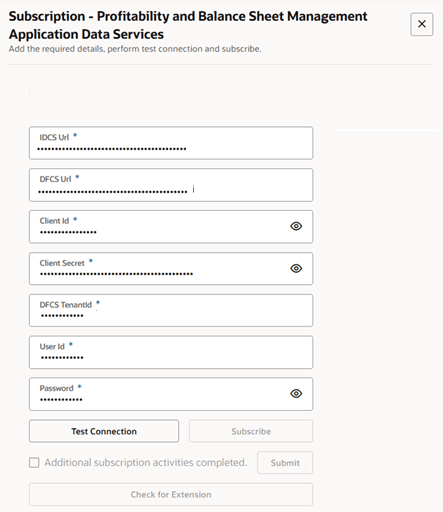
- Enter the following fields (all fields are mandatory):
Table 4-8 Application Data Service
Field Description IDCS URL The URL of the Identity Cloud Service (IDCS) instance used for authentication. This allows PBSMCS to authenticate securely with DFCS. Note:
For more information on how to obtain the IDCS URL, see Get the OAuth Client ID and Client Secret section in the unresolvable-reference.html#GUID-8049D208-0A6D-4F10-BE46-A393CB4E9947 chapter.DFCS URL The base URL of the Data Foundation Cloud Service (DFCS) instance. It specifies the source environment from which PBSMCS will receive data. Note:
For more information on how to obtain the IDCS URL, see Get the OAuth Client ID and Client Secret section in the unresolvable-reference.html#GUID-8049D208-0A6D-4F10-BE46-A393CB4E9947 chapter.Client ID A unique identifier registered in IDCS for the application (PBSMCS). It is used as part of the OAuth2 authentication process when establishing a connection with DFCS. Note:
For more information on how to obtain the IDCS URL, see Get the OAuth Client ID and Client Secret section in the unresolvable-reference.html#GUID-8049D208-0A6D-4F10-BE46-A393CB4E9947 chapter.Client Secret A confidential key associated with the Client ID. It is used to authorize the PBSMCS application to access DFCS data securely. Note:
For more information on how to obtain the IDCS URL, see Get the OAuth Client ID and Client Secret section in the unresolvable-reference.html#GUID-8049D208-0A6D-4F10-BE46-A393CB4E9947 chapter.DFCS Tenant ID The unique identifier for your DFCS tenant environment. It ensures that the connection and data transfer are scoped correctly to your organization's DFCS instance. User ID The DFCS application user's login ID authorized to access and retrieve data from the DFCS environment. This user must have the appropriate roles and permissions for data publishing. Note:
The User ID is case-sensitive and must be created in lowercase letters.Password The corresponding password for the DFCS User ID. It is used during authentication to validate the user's access when connecting PBSMCS to DFCS. - After entering the details, click Test Connection. If all the details are correct, then the Subscribe button will get enabled.
- Select Additional subscription activities completed checkbox to upload the wallet details. After this step, you will be connected to the Data Foundation Cloud Service tenant.
- Click Check for Extension. Once the subscription is complete
the Edit Subscription button is enabled. You can click this
button if you want to edit the User Id or Password. You cannot edit the remaining
fields.
Note:
Remember that once the subscription is done, it cannot be changed. - After the subscription is successful, in the dashboard, expand the Application Data Service Name and verify if the ADS Pipeline Code is displayed for the services.