6.3.9.1 Navigating in the Summary Screen
When you first navigate to the Transfer Pricing Standard Process summary screen, the screen presents Transfer Pricing Standard Process requests that are already created and stored in a summary table. The Transfer Pricing Standard Process summary screen displays a Search pane and a Transfer Pricing Standard Process summary pane.
The title bar of the summary page provides several actions for the user. They are:
- Add: Click Add to create a new Standard Process.
- Multiple Delete: Select one or more Standard Processes in the table and then click Delete at the top right of the summary page to delete one or more Standard Processes at the same time.
- Refresh: Click Refresh to refresh the summary page.
- Help: Click Help to view the Standard Process help page.
Search Transfer Pricing Rules
On the Transfer Pricing Rules summary, enter your search criteria in the search box and click Search. You can also narrow down your search criteria by selecting Yes or No for Processes Posting to Ledger option; this option will help user to find processes where ‘Undo’ operation can be performed. The Transfer Pricing Rules meeting your search criteria are displayed. Also, If you select Product Dimension filter and search for the rules, the search results will be displayed for the selected Product Dimension. When you try to create any rule, by default the selected Dimension will be displayed instead of the Dimension defined in the Preferences.
or
An alternative method to search a Transfer Pricing Rule is using Field Search option. This is an inline wild card UI search that allows you to enter a search value (such as name, creation date, etc.) partially or fully. Rows that match the entered string in any of its column is fetched in the summary table.
Transfer Pricing Standard Process Summary Page
The Standard Process summary page displays the following columns:
- Name: Displays name of the Standard Process.
- Creation Date: Displays the Date when user created the Standard Process.
- Created By: Displays the Name of the user who created the Standard Process.
- Last Run Date: Displays the Date at which a Standard Process was last run.
- Last Run By: Displays the Name of the user who last ran a Standard Process.
- Access Type: The type of access on the Standard Process.
- Folder: The folder in which the Standard Process is saved.
- Status: The status of the Standard Process as of now. The
different status types are:
- Draft
- In Progress
- Complete
- Success
- Failed
- Action: Displays the list of actions that can be performed
on the Standard Process.
- View: Click View in the Action column to view the content of a Standard Process.
- Edit: Click Edit in the Action column to edit the content of a Standard Process.
- Run: Click Run in the Action column to run the selected Standard Process for chosen As of Date and Legal Entity. Default execution parameters can be set using Application Preferences.
- Ledger Undo: Select this option if
you want to undo/Delete entries posted to management Ledger.
The Ledger Undo Execution Summary screen displays the Batch execution details, and number of Ledger Records posted. You can select Ledger Undo from Action icon against an execution record. Once done, it will remove all ledger entries corresponding to the selected run.
Figure 6-122 Ledger Undo Execution Summary
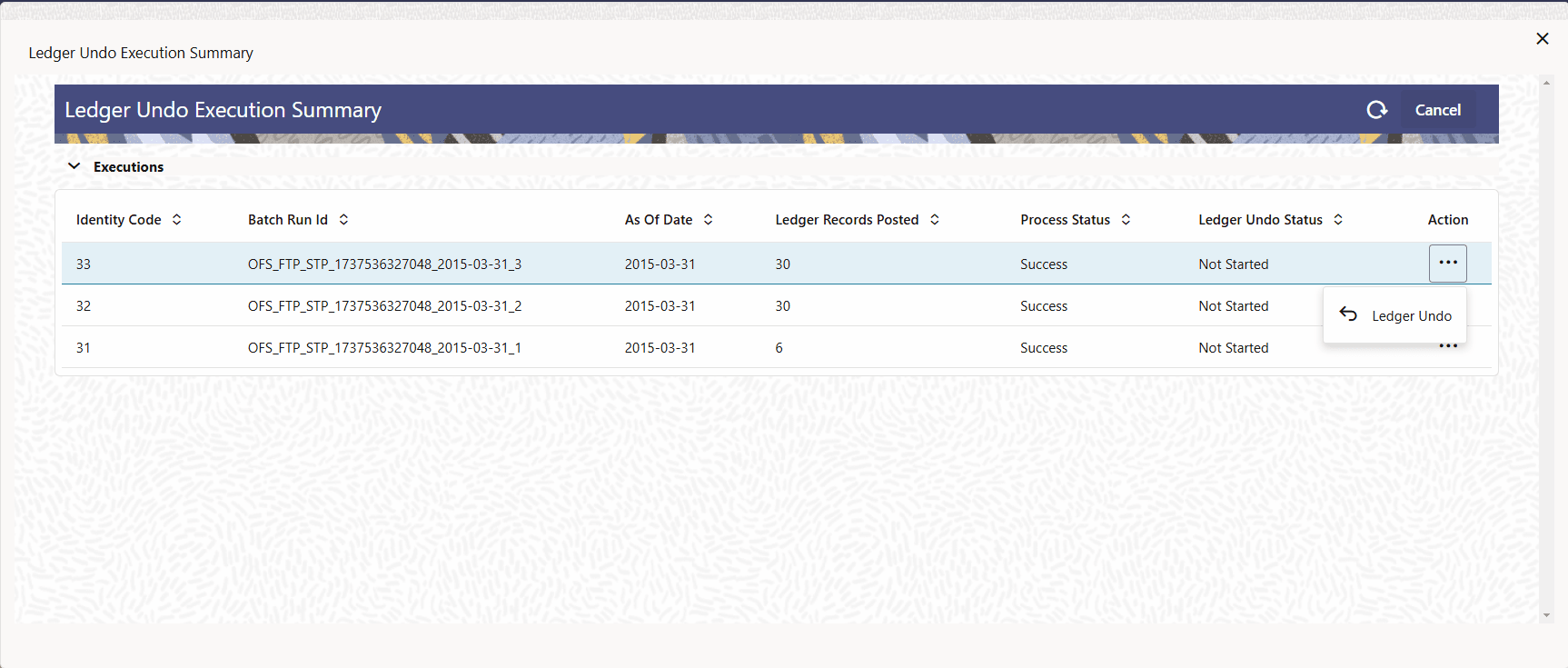
- Delete: Click Delete in the Action column to delete the selected Standard Process.
- Save As: Click Save As in the Action column to copy and save the selected Standard Process with a different name.
- Execution Logs: Click Execution Logs to get a summary of different runs and respective high-level Engine logs.
You may select or deselect all the Standard Process in the summary table by clicking the check-box in the upper left-hand corner of the summary table.