5.3.11.1 Creating Data Creation Process
To create a new Data Creation process, perform the following steps:
- Navigate to the Data Creation Process Summary page.
- Click Add. The Create Data Creation
Process page is displayed.
Figure 5-148 Create Data Creation Process
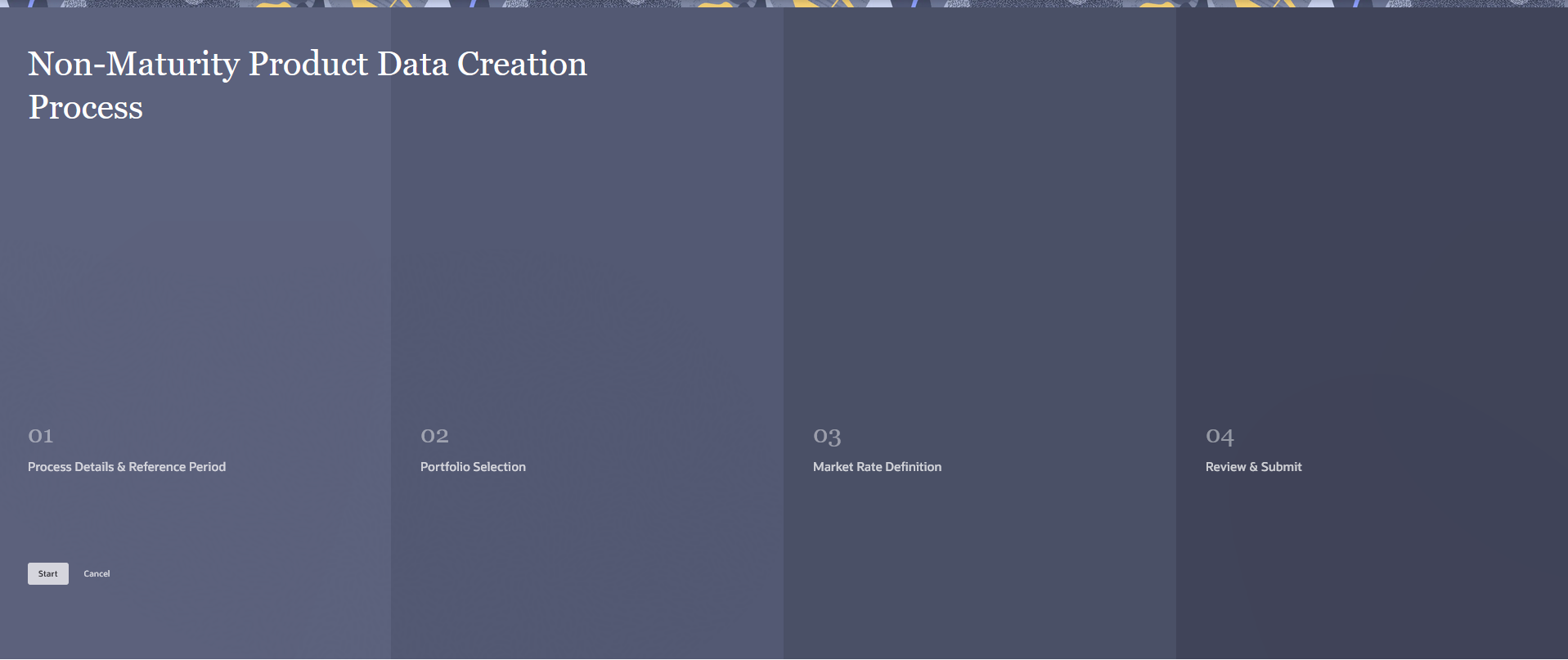
- Follow the steps mentioned in below sections:
- Process Details and Reference Period
- Portfolio Selection
- Market Rate Definition
- Review and Submit
- Click Submit/Save after entering all details in above sections.
Step 1: Process Details and Reference Period
- From Non Maturity Data Creation Process tab,
click Start. The Process Details and Reference
Period page is displayed.
Figure 5-149 Process Details and Reference Period
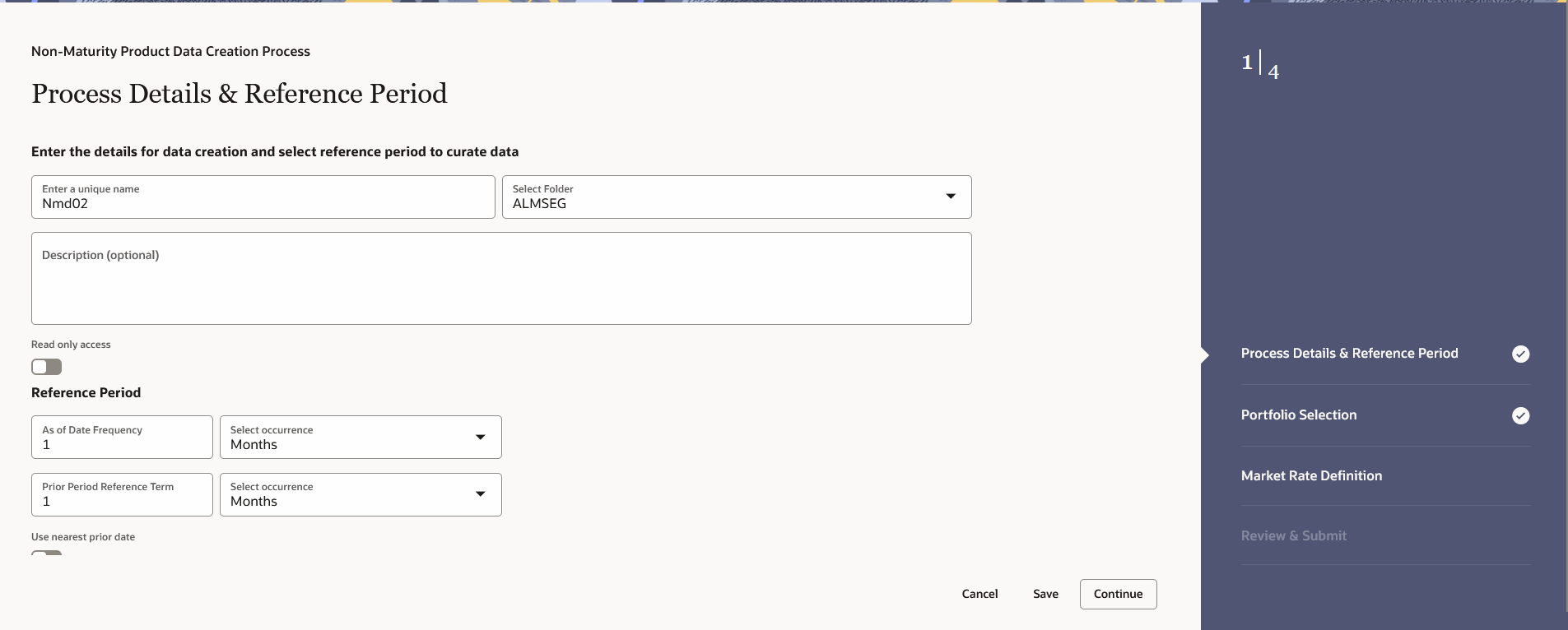
- Enter the following details:
- Name: Name of Process. The Data Creation Process Name should be unique. Any special characters are not applicable.
- Folder: Folder Name where you want to save the process.
- Description: Description of Process. The maximum limit of this field is 300 characters. You can enter special characters in this field.
- As of Date Frequency: The Default value of this field is 1 month. As of Date Frequency is provided to select any value in days, months, or years. Starting from Prior Period date, the data snaps will be taken at defined snap frequency till As of Date. For each date, EOD balance (CUR_PAR_BAL) for the account on Data Snap Date, Account Origination Date (which will be required to calculate account age/vintage at each Data Snap Date), and Deposit Rate (CUR_NET_RATE) will be captured, along with market rate as per the index selected.
- Prior Period Reference Term: The Default value of this field is 1 year. As per the prior period reference term, the prior period date is auto calculated.
- Click Continue.
Step 2: Portfolio Selection
- Navigate to the Portfolio Selection section.
The Portfolio Selection window is displayed to set
Portfolio.
Figure 5-150 Portfolio Selection
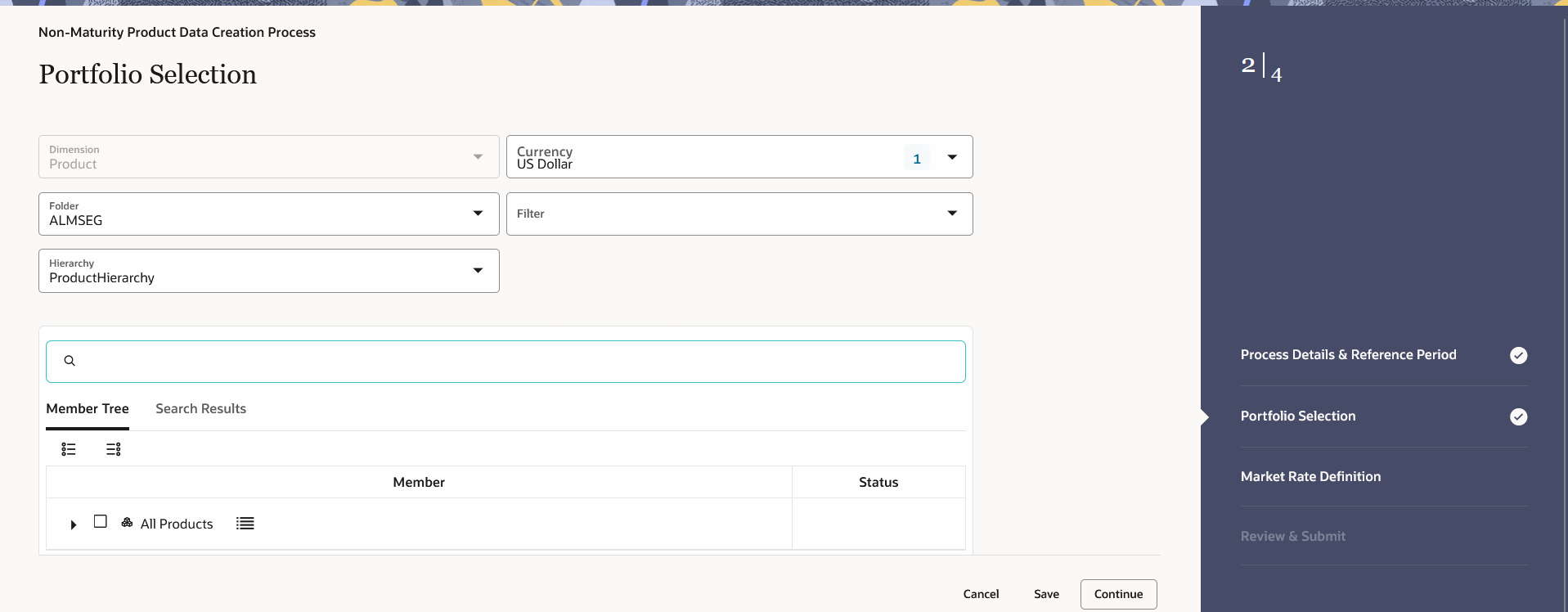
- Enter the following details:
- Dimension:Select the Dimension.
- Currency: Select the Currency. The Currency drop-down displays the list of active currencies.
- Folder: Select the Folder from which you want to pick the Hierarchy.
- Filter: Select the Filter.
- Hierarchy: You can specify some processing parameters at product-currency combination. Hierarchies in selected Folder will be listed and you can select one from the available list of hierarchies.
- Select Product(s) from Member Tree of
Assumption Browser. The Assumption Browser has following two tabs:
Member Tree and Search Results
- Member Tree: Member Tree tab
shows the hierarchical structure and allows you to define rules
by selecting the node members from the browser. Select Node and
Click Menu icon next to it to view the available options.
Figure 5-151 Member Tree
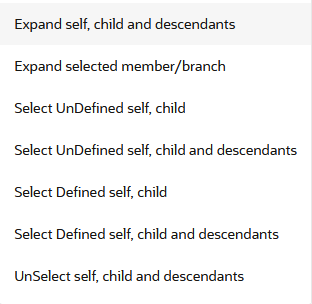
Status of node is also displayed in Member Tree section, for example Selected, and so on. To select member hierarchy, following options are available:
- Expand self, child and descendants: Allows to expand the selected node itself along with its child and descendants.
- Expand selected member/branch: Allows to expand the selected node
- Select UnSelect self, child: Allows to unselect the selected node itself along with its child
- Select UnSelect self, child and descendants: Allows to unselect the selected node itself along with its child and descendants.
- Select Defined self, child: Allows to select the selected node itself along with its child.
- Select Defined self, child and descendants: Allows to select the selected node itself along with its child and descendants.
- UnSelect self, child and descendants: Allows to unselect the selected node itself along with its child and descendants.
Use Show Numeric Code Values (Left) icon to view the code value left to the Node name.
Use Show Numeric Code Values (Right) icon to view the code value right to the Node name.
Here, you can perform the following tasks on the selected node(s):
- Add
- Edit
- View
- Delete
- Copy
- Search Results: You can also
search the members based on the filters. This section shows the
searched node(s). To search a member, follow these steps:
- Navigate to Assumption Browser section of the Rule Definition page.
- Enter the Member ID, Name, Status, or Is
Leaf in Search Criteria.
Figure 5-152 Search Criteria

- Click Search. The searched member(s)
will be displayed in Search Results section of
Assumption Browser.
Figure 5-153 Searching Members

Here, you can perform the following tasks on the searched node(s):
- Add
- Edit
- View
- Delete
- Copy
Click Show Parentage icon to view the Parent-child Node level hierarchy details of selected Node.
Use Show Numeric Code Values (Left) icon to view the code value left to the Node name.
Use Show Numeric Code Values (Right) icon to view the code value right to the Node name.
- Member Tree: Member Tree tab
shows the hierarchical structure and allows you to define rules
by selecting the node members from the browser. Select Node and
Click Menu icon next to it to view the available options.
Step 3: Market Rate Definition
- Navigate to the Market Rate Definition section. The
Market Rate Definition window is displayed to define
Market Rates.
Figure 5-154 Market Rate Definition
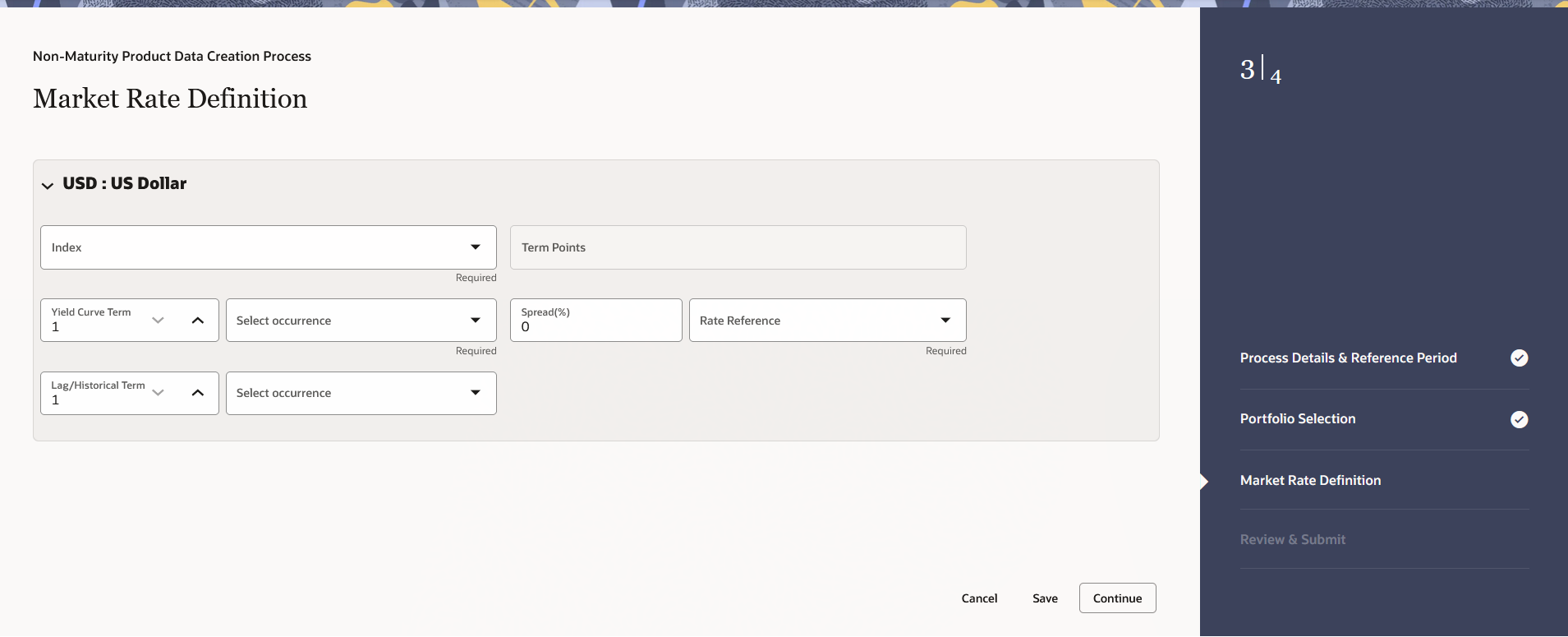
- Enter the following details:
- Index: As per the selected currency from the drop-down, all the interest rate curves defined will be given for selection.
- Term Points: Shows the term points.
- Yield Curve Term: As per the selected interest rate curve, you can select one term point. Rate corresponding to the selected term point will be picked. For intermediate term points, interpolation is done.
- Spread: Default value is 0. This field accepts all positive, negative integers/decimals (in the range of -100% to +100%). You can enter the spread in percentage format. Enter the spread in percentage on top of rate picked from selected IRC and term point.
- Rate Reference: Rates will be picked
based on the following options:
- As of Date: Effective Date is same as As of Date
- As of Date with Lag: Effective date is As of Date minus some lag. If you select Rate on (As of Date- Lag), then Lag Term field will be enabled to enter term and tenor.
- Average of Historical Term : The effective date is not a single date but a period starting from the As of Date, during which an arithmetic average is calculated to smooth out any interest rate fluctuations. If you select Average of Historical Term (As of Date), the Historical Term field will be enabled for you to input the term and tenor.
- Lag/Historical Term: Refers to the period used for calculating averages or trends in data.
Step 4: Review and Submit
- Navigate to Preview and Submit section. Review the process details.
- Click Submit to create the Data Creation process. The created process will be displayed on Non Maturity Data Creation Process Summary page.