6.3.5 Add-on Rate Rules
Add-on Rate Rules allow you to specify Methodologies to calculate Add-on Rates and Breakage Charges for the relevant products in your portfolio.
Add-on Rate Rules allow users to define Add-on Rates that are assigned incrementally on top of base Funds Transfer Pricing Rate to Account for a variety of miscellaneous risks such as Liquidity Risk or Basis Risk, or to supplement Strategic Decision-Making with Pricing Incentives, Breakage Charges, or other types of Add-On Rates.
Within the Standard Transfer Pricing Process, users can select an appropriate Add-on Rate Rule to calculate Add-on Rates or Breakage Charges.
Add-on Rates can be a Fixed Rate, a Fixed Amount, or a Formula Based Rate. Breakage Charges can be a Fixed Percentage, a Fixed Amount or can also be calculated on an Economic Loss Basis. The Add-On Rates are calculated and output separately from the base Funds Transfer Pricing Rate, so they can be easily identified and reported. Additionally, Add-on Rate Rules allow you to apply event-based logic with Conditional Assumptions that are applied or varied only if a specific condition is satisfied.
The Standard Transfer Pricing Process references the Methodologies contained in the Add-on Rate Rule.
Navigating the Summary Screen
When you first navigate to the Add-on Rate Rules summary, the rules stored within your current default folder are presented in a summary table. The Add-on Rate Rules summary displays the Search pane and Add-on Rate Rule summary table.
Figure 6-74 Add-On Rates summary page
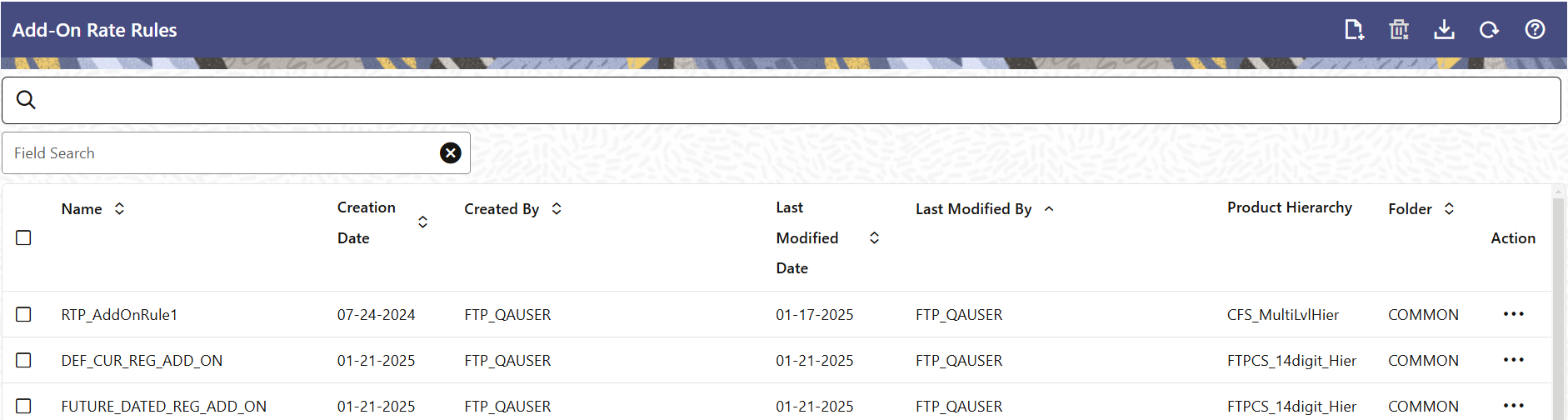
The title bar of the summary page provides several actions for the user. They are:
- Add: Click Add icon to create a new Add-on Rate Rule.
- Multiple Delete: Enables you to select and delete one or multiple rules in the table simultaneously.
- Refresh: Click Refresh to reload the summary page.
- Help: Click the Help icon to view the Add-on Rate Rules help page.
Search Add-On Rate Rule
On the Add-On Rate Rule summary, enter your search criteria in the search box and click Search. The Add-On Rate Rules meeting your search criteria are displayed. If you select Dimension filter and search for the rules, the search results will be displayed for the selected Dimension. When you try to create any rule, by default the selected Dimension will be displayed instead of the Dimension defined in the Preferences.
or
An alternative method to search a Add-On Rate Rule is through the Field Search option. This is an inline wildcard UI search that allows you to enter a search value (such as name, code, etc.) partially or fully. Rows that contain the string you are searching for are fetched and displayed in the Add-On Rate Rules summary. You can enter the Code, Name, Creation Date, Created By, Modified Date, and Modified By of the Add-On Rate Rule, partially or fully, and click Search.
Add-on Rate Rules Summary
The Add-on Rate Rules Pane presents a table containing all Add-on Rate Rules that meet your search criteria.
The Add-on Rate Rules Summary Page displays the following columns.
- Name: Displays name of the rule.
- Creation Date: Displays the date and time when user created the rule.
- Created By: Displays the Name of the user who created the rule.
- Last Modification Date: Displays the Date and Time at which an Add-on Rate Rule was last modified.
- Last Modified By: Displays the name of the user who last modified an Add-on Rate Rule.
- Access Type: Displays the access type of the rule - Read/Write or Read Only property of an Add-on Rate Rules. Only the creator of a Rule may change its Access Type.
- Folder: Displays the folder name where the Rule is stored.
- Action: Click this icon to
view a list of actions that you can perform on the rule.
- View: Click View in the Action column and select View to view the contents of an Add-on Rate Rules in Read/Write format.
- Edit: Click Edit in the Action column to edit the contents of an Add-on Rate Rules.
- Delete: Click Delete in the Action column to delete an existing Add-on Rate Rule.
You may select or deselect all the Add-on Rate Rules in the summary table by clicking the check-box in the upper left-hand corner of the summary table directly to the left of the Name Column header.