6.2.5 Process Tuning
The Processing Tuning UI helps users to enhance engine performance by selecting dimensions across which data is well distributed; it helps to create multiple data slices; all of those can be processed in parallel. The UI displays a list of allowed dimensions for selection to arrive at the combination of slicing dimensions.
Instrument data can be unique for customers. Users can customize by selecting the slicing dimensions as per their requirements instead of slicing the data based on the pre-seeded slicing dimensions.
To open the Process Tuning UI:
- From the LHS, select Maintenance, and select
Process Tuning Configuration.
Figure 6-35 Process Tuning
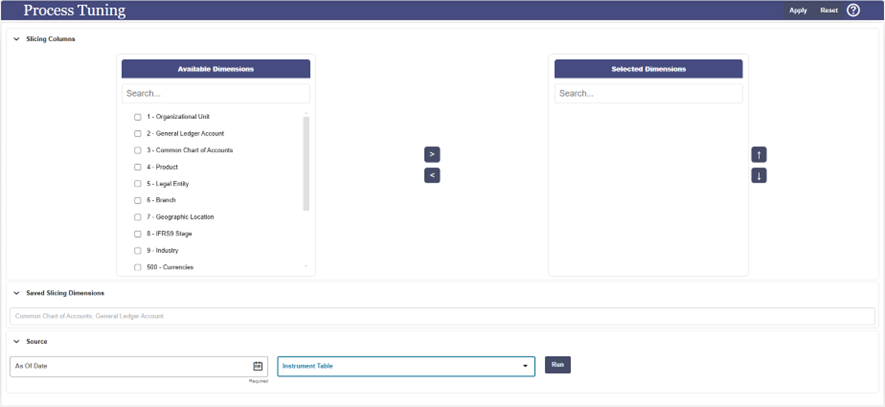
- Select the relevant Dimensions from the Available list of Dimensions and move them
to the Selected Dimensions. You can select up to six dimensions. Users are
recommended to select the Product and Currency dimensions.
You can arrange them using the top, bottom arrows.
- Click Apply.
A confirmation message Slice Dimension has been saved successfully! is displayed. The selected dimensions are saved in FTP_PROCESS_TUNING_DIM_GROUP_SLICE_MAP table.
- Under Source part of the screen, select the following:
- As of Date: Select the date for which you want to check the data distribution.
- Instrument Table: The table for which you are defining the slicing dimensions.
This enables the Run button.
- Click Run.
The data distribution insights display number of records across each unique set of selected dimensions.
After successful selection of the dimensions from the Process Tuning UI, when STP process is executed, engine will consider the selected dimensions and apply for the selected instrument tables as part of the process execution. Multiple data slices will be created across selected dimensions, all of these can be processed in parallel.