34.4.2 Defining a Rate Report: An Example
The Rate Card window allows users to select the set of standard products, report templates and the relevant historical date range to include in their report.
The Rate Card contains a Rate Report definition page and a Report page. The Rate report definition includes the name of the Rate Report, the historical time horizon for reporting, report templates and the set of standard products for which the user wants to fetch the rates.
Each report can contains different set of columns based on selected report template, columns could include the calculated base Transfer Rate and remaining term Transfer Rate, as well as relevant product characteristics defined for the respective standard products.
The procedure for working with and managing Rate Report is similar to that of other Oracle Funds Transfer Pricing business rules. It includes the following steps:
- Searching for Rate Reports
- Creating Rate Report
- Viewing and Editing Rate Report
- Copying Rate Report
- Deleting Rate Report
To define a Rate Report, follow these steps:
- Enter the Rate Report name and Description.
- Select the Folder Name and Access Type
details.
Figure 34-27 Rate Report – Definition Mode
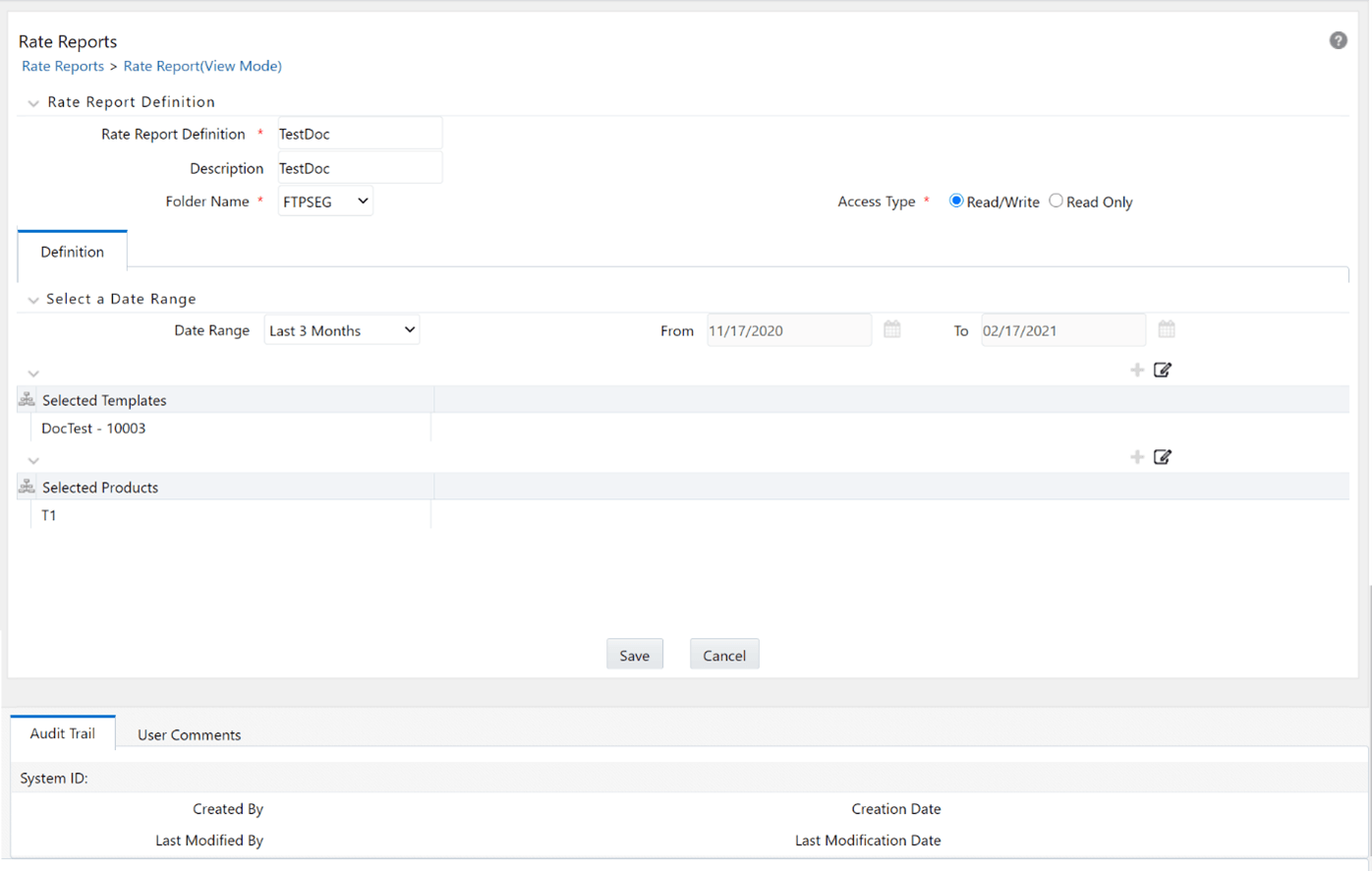
- Select the Date Range.
- Select the report templates from template browser using the
Add icon. This template browser will have the list of
defined report templates.
Figure 34-28 Template Selection – Hierarchy Browser
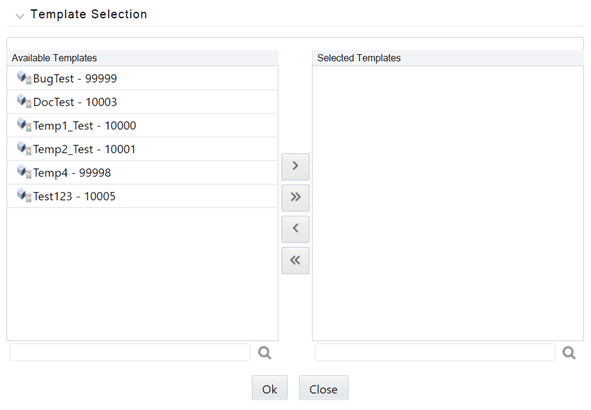
- Select the Product(s) from the hierarchy browser using the
Add icon. This hierarchy browser will have the list of
defined standard products (as set up by the Administrator). This screen displays the
template that have been created by different users. You can select any of the
available templates.
Figure 34-29 Product Selection – Hierarchy Browser
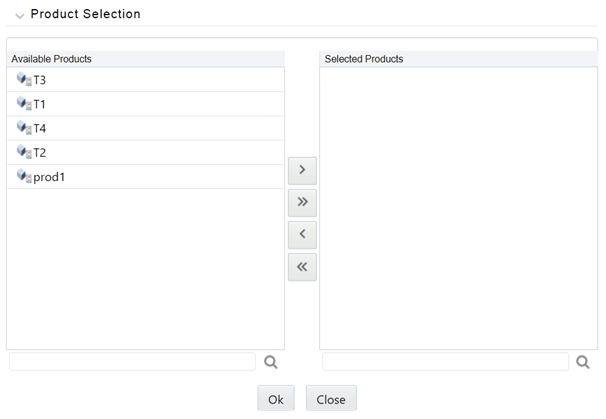
- Click Save.
You will be directed back to the Rate Report summary page and the defined Rate Report will be displayed on the Rate Report summary page.