Executing a Fair Value Determination Run Definition
- Select the checkbox adjacent to the Run definition you want to execute.
- Click Run from the Fair Value Determination Run Definition pane to open the Date Selection window.
- Select a date for which you want to execute the Run definition.
- Click OK.
A batch is created at the time of Fair Value Run Definition Save operation and the Run definition is marked for execution. A dialog window confirming the same is displayed. Once executed from the UI, a batch is generated to Run Processes that have been defined for each InstrumentType. Upon completion of the execution, Fair Values are generated for specified instrument types and processes.
The output table used to handle the result of this execution is FCT_ACCOUNT_FAIR_VALUE.
Note:
The application generates Fair Value for instruments for which appropriate processes (also referred to as Levels) and criteria have been specified in the Fair Valuation Process Definition UI. For more information, see Fair Value Calculation, Fair Value Definition Details page, and Cash Flow attributes sections.Upon completion of the execution, the Status column in the Fair Value Determination Run Definition window displays the execution status as Success or Failure. You can click on this status to view the tasks involved in the Fair Value Run process, in the View Log window.
Figure 6-6 The View Log Window
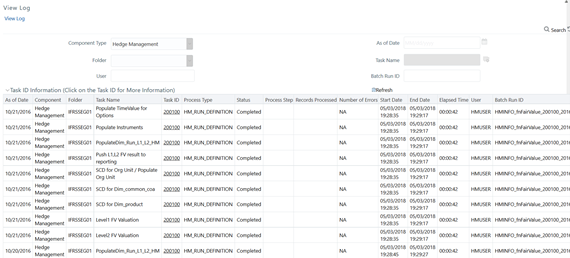
The View Log window displays the details such as As of Date, Component, Folder, Task Name, Task ID, Process Type, Status, Process Step, Records Processed, Number of Errors, Start Date, End Date, Elapsed Time, User, and Batch Run ID.
You can search for a particular task from the list of tasks using the parameters such as User and Batch Run ID.
You can also click on the Task ID to view the task details in the Log Information window.