Create Cash Flow Edits Process
Creating a Cash Flow Edits Process is a one-step process. You define both the attributes that uniquely describe a particular Cash Flow Edits Process and the data to be validated or cleansed by that process on the Create Cash Flow Edits Process Page.
- Navigate to the Cash Flow Edits Process Summary Page.
- Click the Add icon. The Create Cash Flow Edits Process
Page is displayed.
Figure 17-1 Process Details
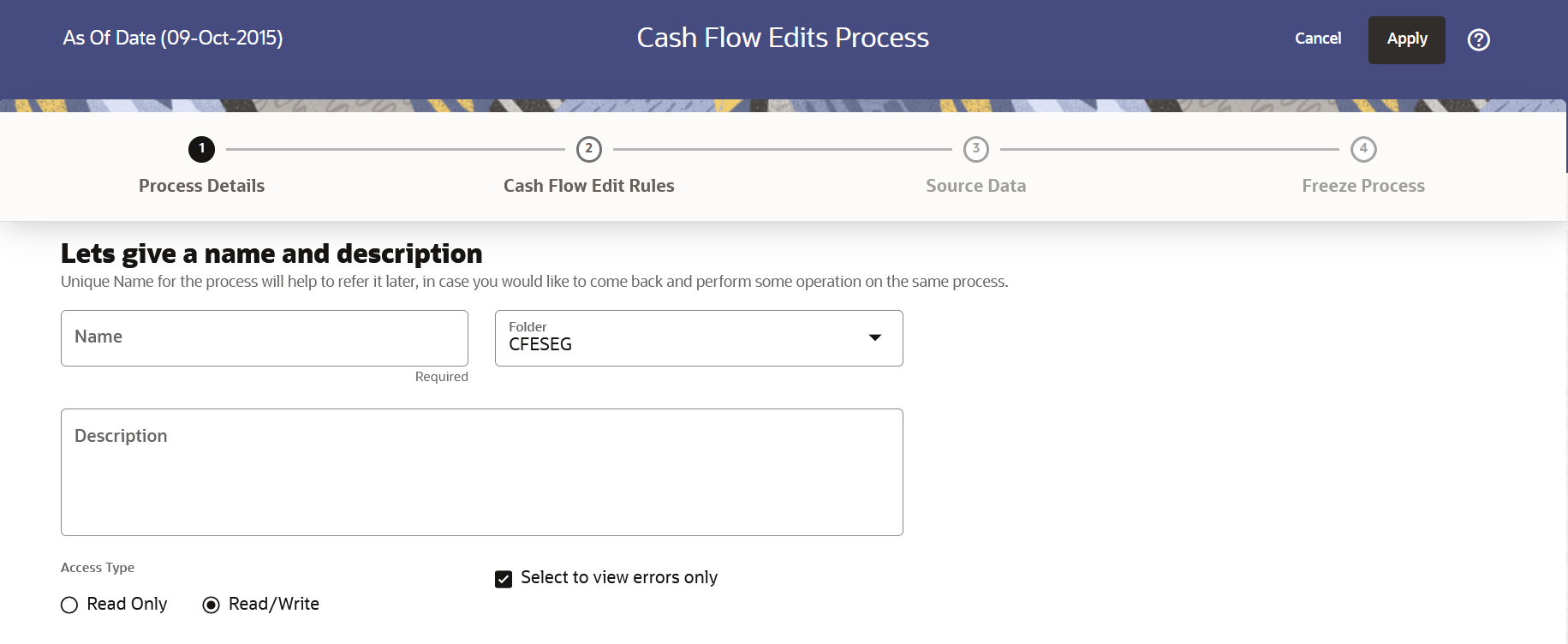
- Enter the process details as shown in the following table:
Table 17-3 List of Process details used for Creating Cash Flow Edits Process
Field Description Name Enter the name of the Cash Flow Edits Process. Description Enter the description of the Cash Flow Edits Process. Select to view errors only Selecting this parameter allows you to view the results of running a Cash Flow Edits Process before the system updates the underlying records in the Instrument tables. The default value of this parameter is checked. Folder Enter the Folder details where Cash Flow Edits Process needs to be saved. Access Type Select the Access Type as Read-Only or Read/Write. - Click Apply to navigate to the Cash Flow Edits Rules
section.
Figure 17-2 Cash Flow Edits Rules
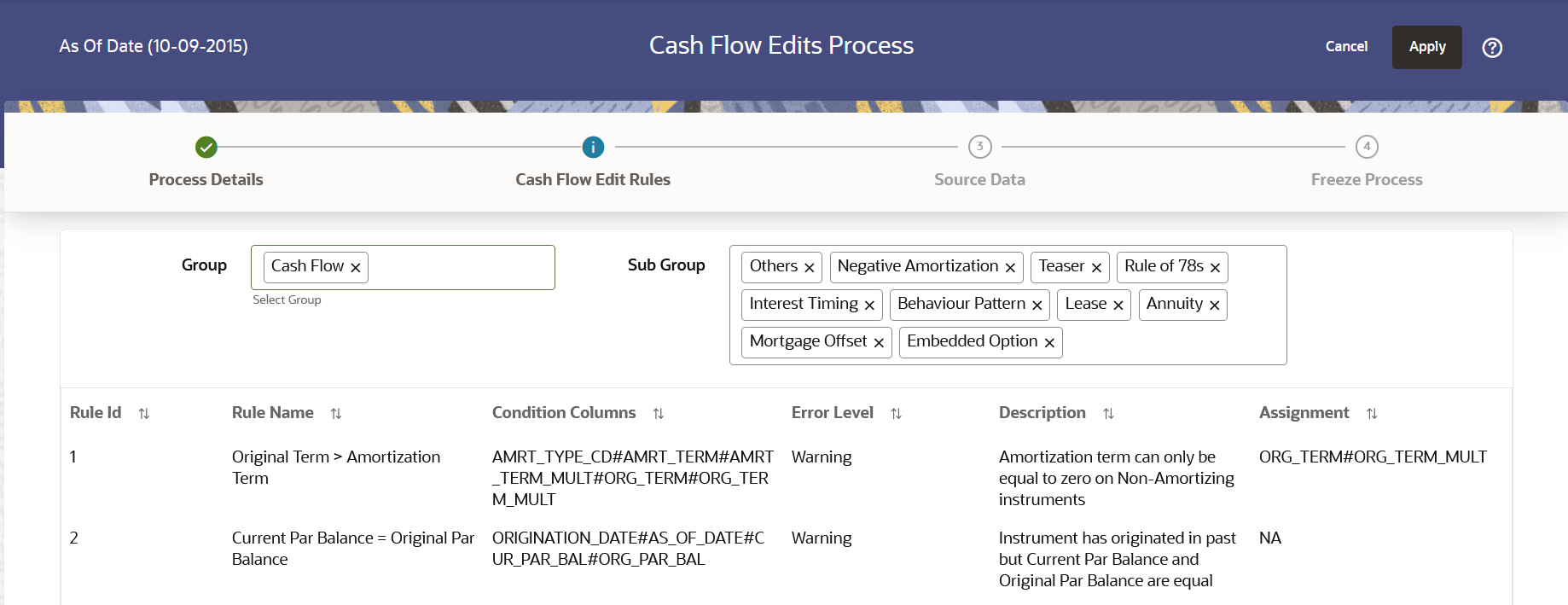
- Enter the Cash Flow Edits Rules details shown in the following
table:
Table 17-4 List of Cash Flow Edits Rules details used for Creating Cash Flow Edits Process
Field Description Group Select the group of Cash Flow Edits Rules that you want to include in the process. For example, Cash Flow Sub Group Select the sub group of Cash Flow Edits Rules that you want to include in the process. The value of this field varies based on the selected Group. The list of Rules with conditions is displayed. The details of the process for the selected group and sub-group are listed on the screen for reference.
- Click Apply to navigate to the Source Data section.
Figure 17-3 Source Data
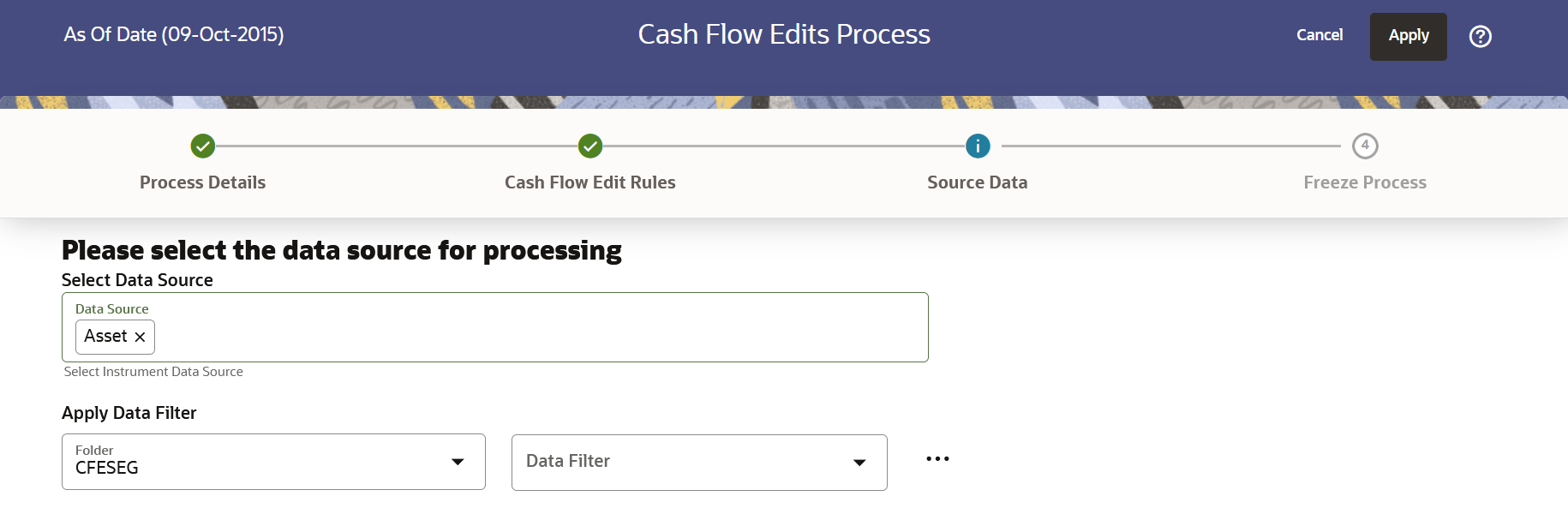
- Enter the Source Data details as shown in the following table:
Table 17-5 List of Source Data details used for Creating Cash Flow Edits Process
Field Description Data Source This field allows you to select the Instrument tables that must be included in a Cash Flow Edits Process. Data Filter Folder Select the Folder from which you want to apply Data Filter. Data Filter This field allows you to select a subset of data for processing by selecting a filter that was previously created. Click Action button next to Data Filter to add, edit or view the Data Filier. - Click Apply to navigate to the Freeze Process
section.
Figure 17-4 Freeze Process
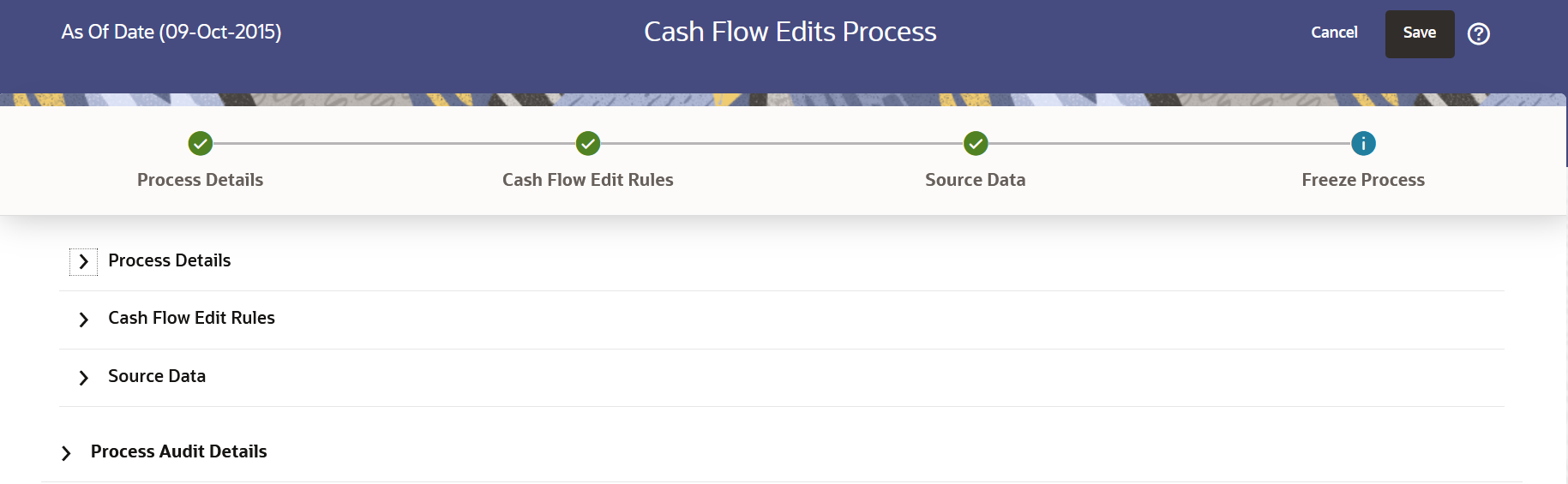
- Click Save on the Freeze Process Window after verifying all the details.
- The Cash Flow Edits Process is saved and the Summary Page is displayed.