Create a Holiday Calendar
You create Holiday Calendars to capture holidays for a given date range for any organization. It is possible to create and use multiple Holiday Calendars.
To create a new Holiday Calendar Rule, follow these steps:
- Navigate to the Holiday Calendar Summary Page.
- Click Add icon. The Holiday Calendar Details Page is displayed.
This page is divided into following sections:
- Holiday Calendar
- Holiday Details
- Generate Holidays And Exceptions
Figure 6-4 Holiday Calander Details Page
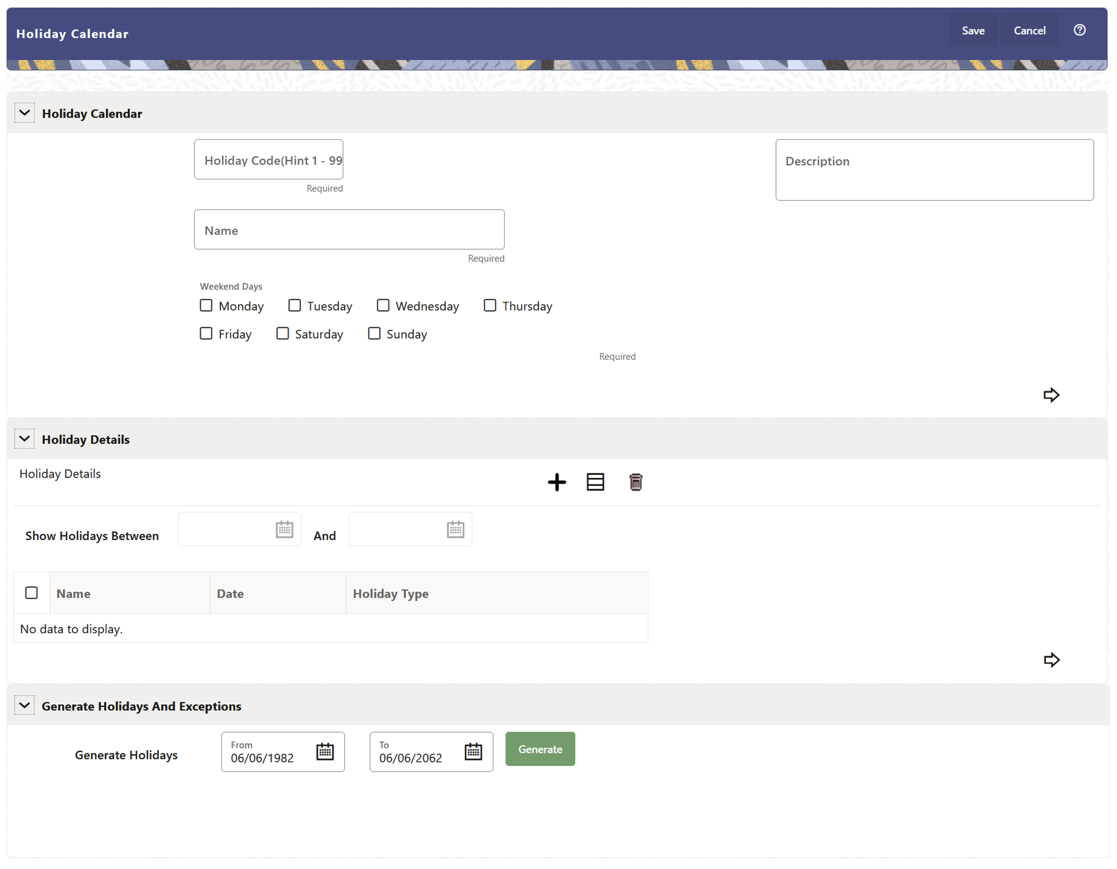
- Enter details in above sections and Click Save.
Holiday Calendar section
- Navigate to Holiday Calendar section.
- Enter the following details:
- Holiday Code: Enter a code value for the new Holiday Calendar. The code is a Numeric Identifier for the Holiday Calendar. The Code Value must be a number between 1 and 99999. The Code Value you assign to the new Holiday Calendar must be unique.
- Name: Enter the name and a brief description for the Holiday Calendar. The name you assign to the Holiday Calendar must be unique. The name can hold a maximum of 30 characters.
- Description: Enter the description of Holiday Calendar Rule.
- Weekend Days: In the Holiday Weekend Days checkboxes, select not more than two weekend days.
- Click Next to navigate to Holiday Details section.
Holiday Details section
- Enter the following details in Holiday Details Section:
- Click Add icon. Define the Holiday details for any period within
the Holiday range. Enter the following details in Holiday Calendar Grid:
- Name: Name of Holiday
- Date: The date of Holiday
- Holiday Type: Type of Holiday. Two types of holidays can
be defined: Fixed and Moving.
A Fixed Holiday is deemed as a Holiday for every year in the Holiday Period, for that particular day.
Example
25th December – Christmas, is a fixed Holiday.
Note:
To define a Fixed Holiday, input the Holiday Date for the first occurrence in the date range. For example, if your Date Range runs from 01-JAN-2000 to 31-DEC-2050, you should input the fixed holiday, Christmas, as 25-DEC-2000. The Holiday Calendar Procedure will populate all subsequent 25-DEC entries in the holiday list table (FSI_HOLIDAY_LIST). A HOLIDAY_TYPE code = 0 is a Fixed type holiday, code = 1 is a Moving type Holiday, and code = 2 is a weekend.The Holiday Calendar Procedure will also ensure that Holiday and Weekend entries are not duplicated. For example, if weekends are defined as Saturday/Sunday and Christmas falls on a weekend day, there will be only one entry in the FSI_HOLIDAY_LIST table. The PREVIOUS_WORKINGDAY and NEXT_WORKINGDAY fields designate the valid prior and following working days, respectively.
A Moving Holiday is deemed as a Holiday only for that particular date and year, and not for every year in the Holiday Period. All occurrences of a Moving Holiday must be input manually.
Example
10th April 2020 is a Moving Holiday for Good Friday.
- You can add more Holiday Periods using Add icon. Add Multiple icon allows you to add multiple Holiday Periods.
- Click Next to navigate to Generate Holidays And Exceptions section.
Generate Holidays And Exceptions Section
This section is used to execute a Holiday Calendar Definition to generate the Calendar Dates listing the various types of holidays for a given Holiday Period.
- Enter the following details in Generate Holidays And Exceptions Section:
- Generate Holidays: Enter the Holiday Period in Generate Holidays Section. The Holiday Period can be defined for a range of up to 40 years less than the Current Date and 40 years greater than the Current Date, totally spanning a maximum of 80 years.
- Holiday List for Holiday ID #1 generated successfully message appears (where #1 is the Holiday Calendar Code).
- The status of a Holiday Calendar where Holiday Dates have been generated displays as Processed in the Status column in the Summary Page.
In case you do not want to Generate Calendar Dates immediately, you can select that particular Holiday Calendar anytime later from the Summary Page with its status defined, and then click the Generate button to execute the selected Holiday Calendar.
The generated holiday list is no longer valid if:
- There is a change in the definition of the Holiday Calendar.
- There is any update or modification to the Holiday Exceptions defined for that Holiday Calendar.
In such a case, you will get a message “This Holiday Calendar has been modified, Please generate the holiday list again.” and the Holiday Calendar state will be changed to defined until the Holiday list is regenerated with the new definition.