Create a Rating Mapping Rule
Perform the following steps to create a Rating Mapping Rule:
- On the Rating Mapping Rule Summary page, click the Add icon to
open the Rating Mapping Rule Window.
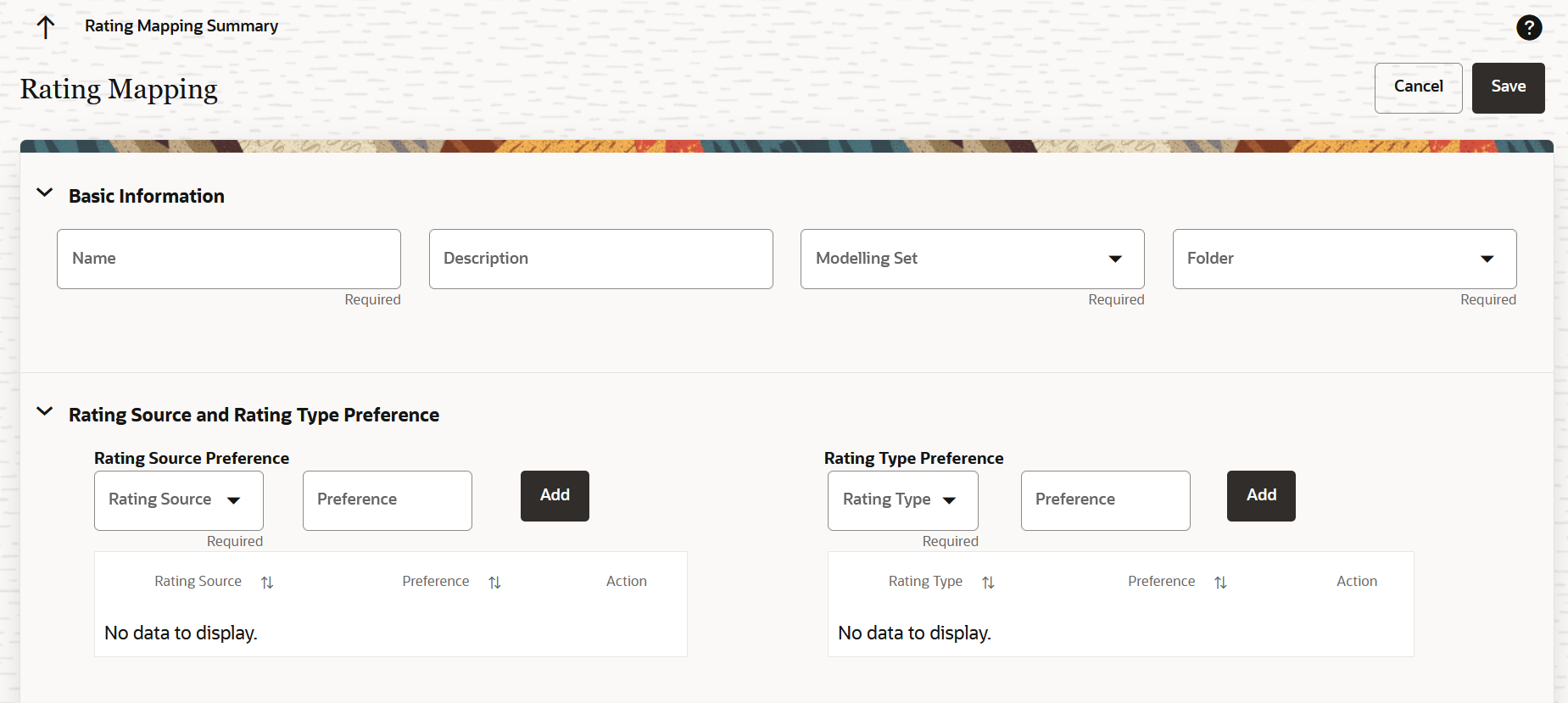
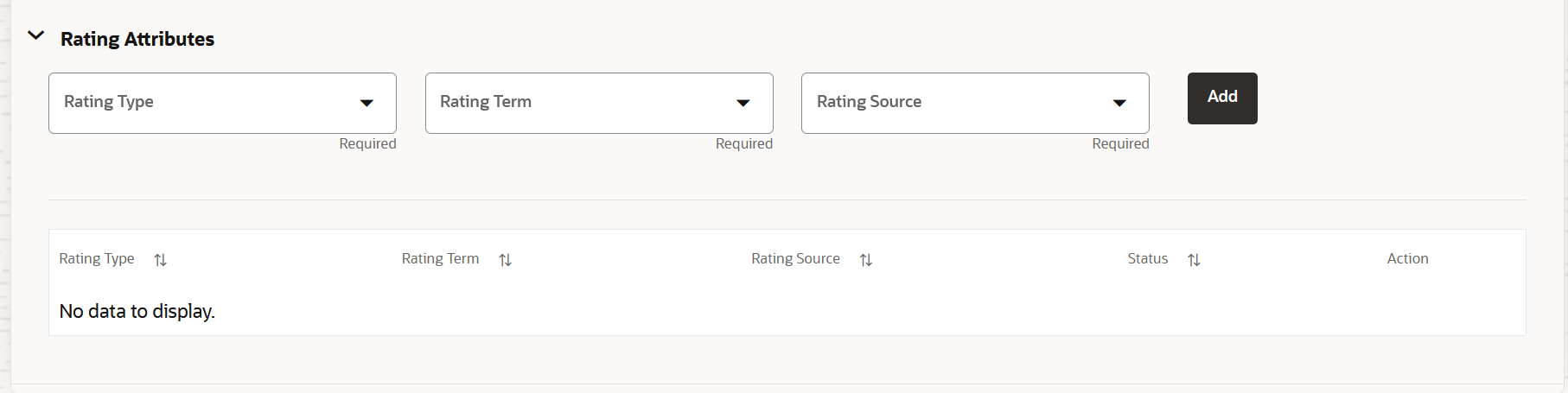
- Populate the Rating Mapping Ruleform as tabulated:
Option Description Name Enter a name for the Rating Mapping Rule definition. This is a mandatory field
Description Enter a description for the Rating Mapping Rule definition. Folder Select a folder from the drop-down list. This is a mandatory field
Modelling Set Select a Modelling Set from the drop-down list. This is a mandatory field
Rating Source (Rating Source Preference) Select a Rating Source from the drop-down list. The available options in this drop-down depend on the out of box settings that were configured on the Dimension Management screens, see the <section link> for more information: Each Rating Source can only contain one preference.
This is a required field.
Preference (Rating Source Preference) Enter a numeric value that is greater than or equal to 1. Add Click this button to add the defined Rating Attributes. The Rating Source Preference is added to the table below this icon.
Multiple Rating Source Preferences can be added as long as the values in the Rating Source and Preference fields are unique.
Rating Type (Rating Type Preference) Select a Rating Type from the drop-down list. The available options are: - Account Rating
- Party Rating
- Sovereign Rating
Preference (Rating Type Preference) Enter a numeric value that is greater than or equal to 1. Add (Rating Type Preference) Click this button to add the defined Rating Attributes. The Rating Type table is populated with the Rating Type and Preference values.
Multiple Rating Type Preferences can be added as long as the values in the Rating Type and Preference fields are unique.
Rating Type (Rating Attributes) Select a Rating Type from the drop-down list. The Rating Type that appears in this list is the Rating Type that you defined in the Rating Type (Rating Type Preference) field. This is a required field.
Rating Term (Rating Attributes) Select a Rating Term from the drop-down list. The available options are: - Long Term Rating
- Short Term Rating
Rating Source (Rating Attributes) Select a Rating Source from the drop-down list. The Rating Source that appears in this list is the Rating Type that you defined in the Rating Source (Rating Source Preference) field. This is a required field.
Add Click this button to add the defined Rating Attributes. The defined Rating Attributes appear in the tables in this pane. Multiple Rating attributes can be added.
- In the Rating Mapping Rule table, click the Rating Mapping Rule icon in the Status column to open the Mapping Table window. In this window, in the Standardized Rating column, click the drop-down arrow and select a standardised rating from the drop-down list. When a Standardized Rating is selected, the Rating Rank column is automatically populated with a rating rank. Click Apply. Intially, the status will be Undefined. Once the Mapping Table is updated, then the status changes to Defined.
- In this Mapping Table, map the Source Rating to the Standardized Rating. Click the drop-down to select and map the required Standardized Rating to a Source Rating.
- To delete an entry from the Rating Mapping Rule table, click the Delete icon that is adjacent to the Rating Attribute.
- Click Apply. The status is updated to Defined.
- Click Save.