Forecast Rates Rule Summary Page
This page holds all Forecast Rate Rules and related functionality. You can navigate to other pages relating to the Forecast Rate Rule from this page.
The Forecast Rate Summary Page displays the following columns.
Table 20-1 Forecast Rate Rule Summary– Fields and Descriptions
| Column | Description |
|---|---|
| Code | Displays the System ID of Forecast Rate Rule. |
| Name | Displays the Forecast Rate Rule's short name. |
| Reporting Currency | Displays the Reporting Currency selected in the Forecast Rates Rule. |
| IRRBB Shock | Displays Yes if IRRBB (Interest Rate Risk in Banking Book) scenario type is defined in the Forecast Rates Rule, Otherwise No is displayed. |
| No. of Scenario | Displays number of scenarios defined in the Forecast Rates Rule |
| Folder | Displays the Folder name where the Forecast Rate Rule is saved. |
| Last Modified By | Displays the Name of the user who last modified the Forecast Rate Rule. |
| Last Modified Date | Displays the Date and Time when Forecast Rate was modified last. |
| Access Type | Displays the access type of rule. It can be Read-Only or Read/Write. |
| Action | Displays the list of actions that can be performed on the Forecast Rate Rule. For more information, see Forecast Rule – Icons and Descriptions. |
Figure 20-1 Forecast Rate Summary Page
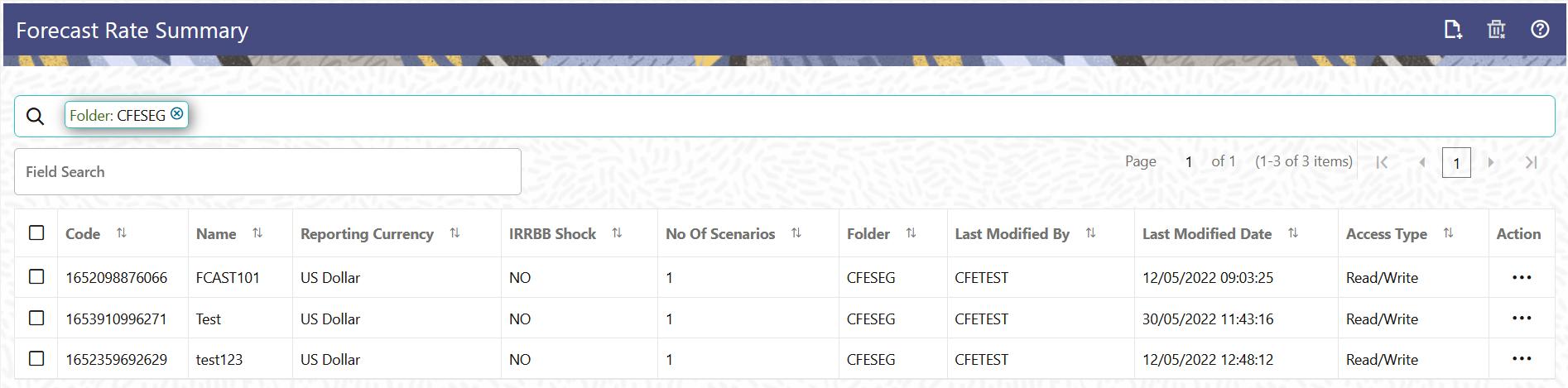
The Action column on the Forecast Rate Summary Page offers several actions that allow you to perform different functions. The following actions are available for the Forecast Rate Summary Page.
Table 20-2 Forecast Rate rule – Icons and Descriptions
| Fields | Description |
|---|---|
|
Add |
Click Add icon at the top right of the Summary Page to build a new Forecast Rate Rule. |
| Multiple Delete | Select one or more rules in the table and then click the (-) icon at the top right of the Summary Page to delete more than one rule at the same time. |
| Help | Click icon to view the Holiday Calendar Rule Help. |
|
View/Edit |
Click on the Action icon against the Forecast Rate Rule Name and select View/Edit to view or edit the contents of a Forecast Rate Rule in Read/Write format. Depending on user privileges the rule will open in either View or Edit Mode. |
| Save As | Click on the Action icon against the Forecast Rate Rule Name and select Save As to create a copy of an existing Forecast Rate Rule. |
| Delete | Click on the Action icon against the Forecast Rate Rule Name and select Delete to delete an existing Forecast Rate Rule. |
| Dependency Check | Click on the Action icon against the Forecast Rate Rule Name and select Dependency Check to generate a report on all rules that utilize your selected Forecast Rate. |